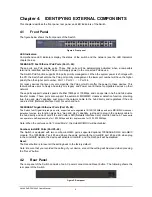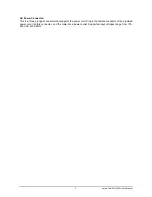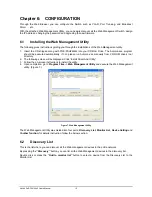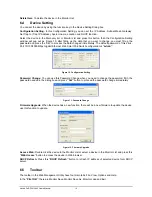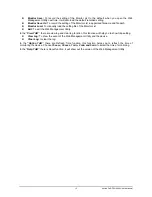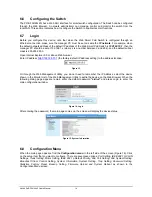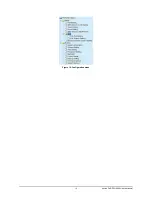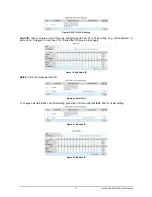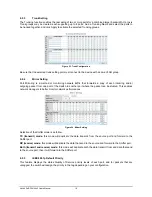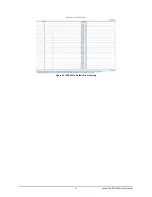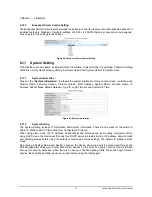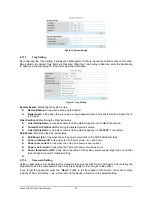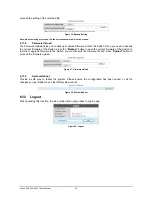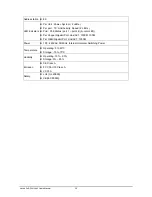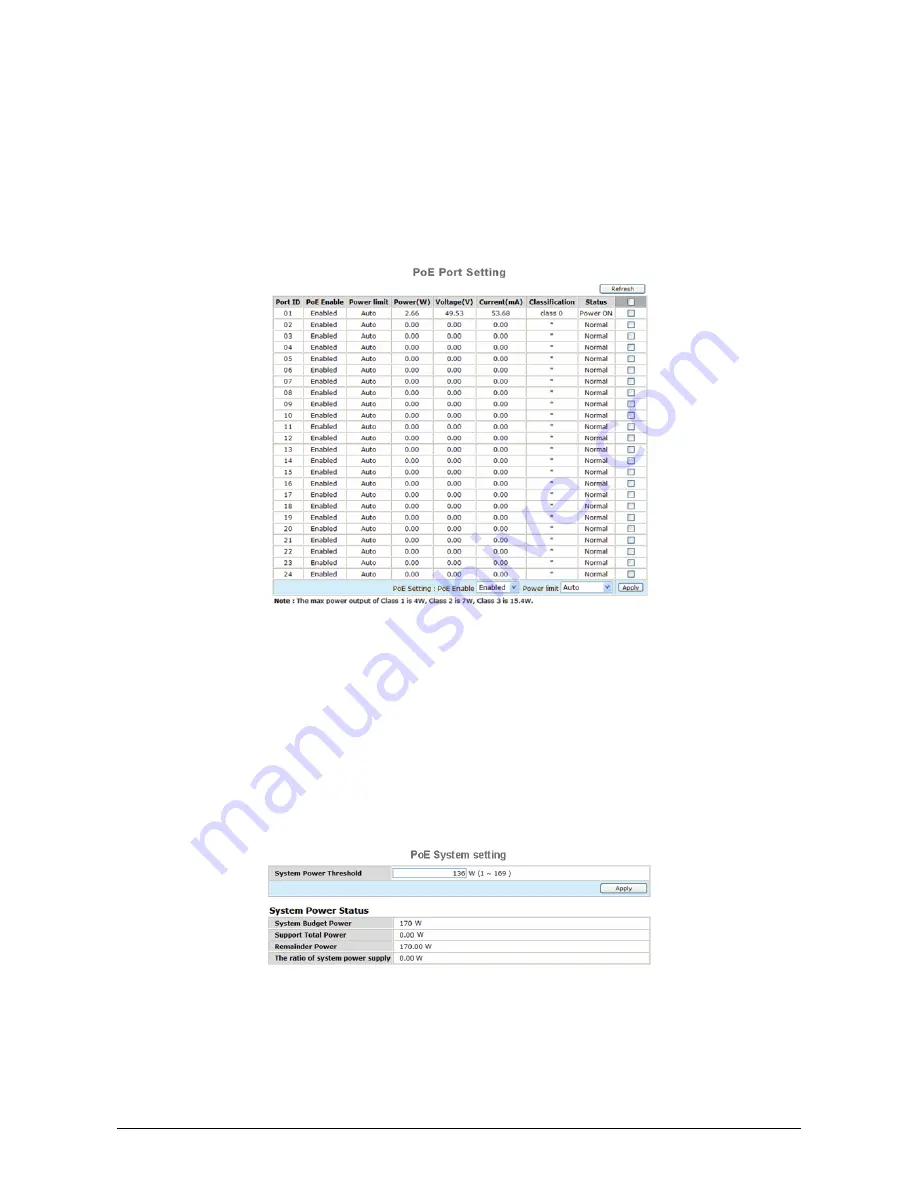
AirLive PoE-FSH2442 User’s Manual
20
6.10 PoE
Setting
6.10.1
PoE Port Setting
When you click on the PoE Setting, the PoE Status will appear on the screen, it will display the PoE status,
including Port Enable, Power limit, Power (W), Voltage(V), Current (mA), Classification and Port status.
Note: The PoE Status information of Power current, Power Voltage and Current are exist power
usage information of connected PD, please “Refresh” to renew information.
Figure 26. PoE Port Setting
PoE Enable:
Enable or disable the PoE function of the selected port.
Power Limit:
This function let you manually set the port power current limitation to be given to the PD, to protect the
Switch and the connected device, the power limit function will disable the PoE function of the port when the
power over loaded. Select “Class 1 (4W)”, “Class 2 (7W)”, “Class 3 (15.4W)” and “Auto” for the power limit,
the “Auto” will follow the classification from the PD power current based on the 802.3af standard.
6.10.2 PoE
System
Setting
This PoE System Setting page will display the PoE status, including System Budget Power, Support Total
Power, Remainder Power, and the ratio of system power supply.
Figure 27. PoE System Setting
System Power Threshold:
When the ratio of the system power supply is larger than or smaller than the
System Power Threshold
Setting, the Switch will send trap events to the Management Station.
Note: When the system power is shortage with the PD, the Switch will enforce the PoE port priority
management, the lower port number will have the higher priority than the higher port number, Port 1