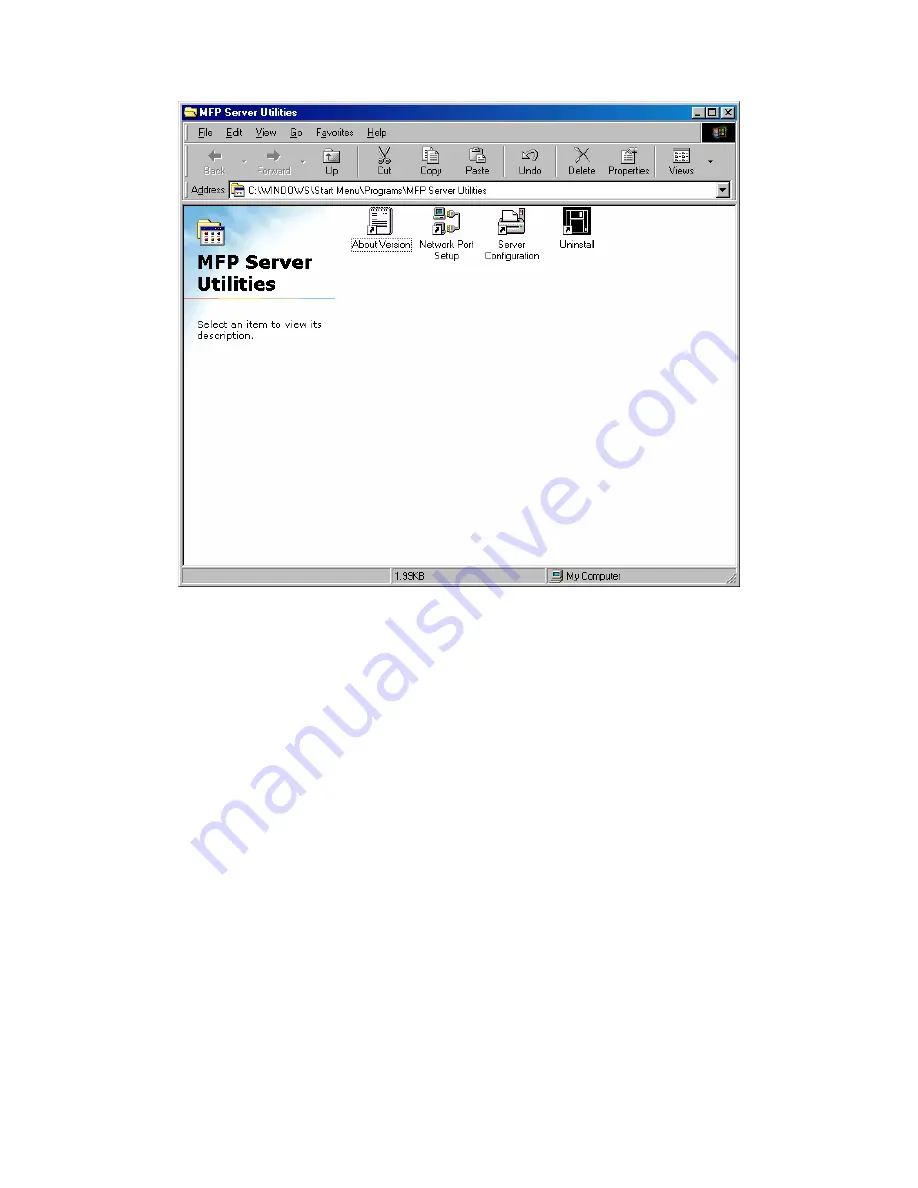
12.3 Network Port Setup
“Network Port Setup” Utility offers a very simple method to add or remove
MFP Server’s printer port from the client’s computer.
During the MFP Server’s installation procedure, the system will automatically
search for all MFP Servers on the network, and add the printer port of the
MFP Server you have selected to user’s computer (see below).
If you have just installed another new MFP Server in the network, you must
run this program first. This program will search for new MFP Servers and
allow you to add the new network printer port into your computer conveniently.
Perform the standard Add Printer procedure, then you can print directly to the
printer through the newly installed MFP Server.
Note: Please be aware that Network Port Setup Utility can only detect and
89
AirLive MFP-101U User’s Manual
Содержание MFP-101U
Страница 1: ...MFP 101U Multi function Printer Server User s Manual ...
Страница 11: ...3 The MFP Server Utilities InstallShield Wizard is displayed click Next 7 AirLive MFP 101U User s Manual ...
Страница 23: ...19 AirLive MFP 101U User s Manual ...
Страница 25: ...21 AirLive MFP 101U User s Manual ...
Страница 39: ...4 The setup is finished 35 AirLive MFP 101U User s Manual ...
Страница 85: ...4 The MFP Server Utilities InstallShield Wizard will be displayed Click Next 81 AirLive MFP 101U User s Manual ...
Страница 90: ...12 The settings are finished click Finish to apply new settings 86 AirLive MFP 101U User s Manual ...
Страница 91: ...13 Click Finish to complete the installation 87 AirLive MFP 101U User s Manual ...
Страница 95: ...4 Select Local printer and click Next 91 AirLive MFP 101U User s Manual ...






























