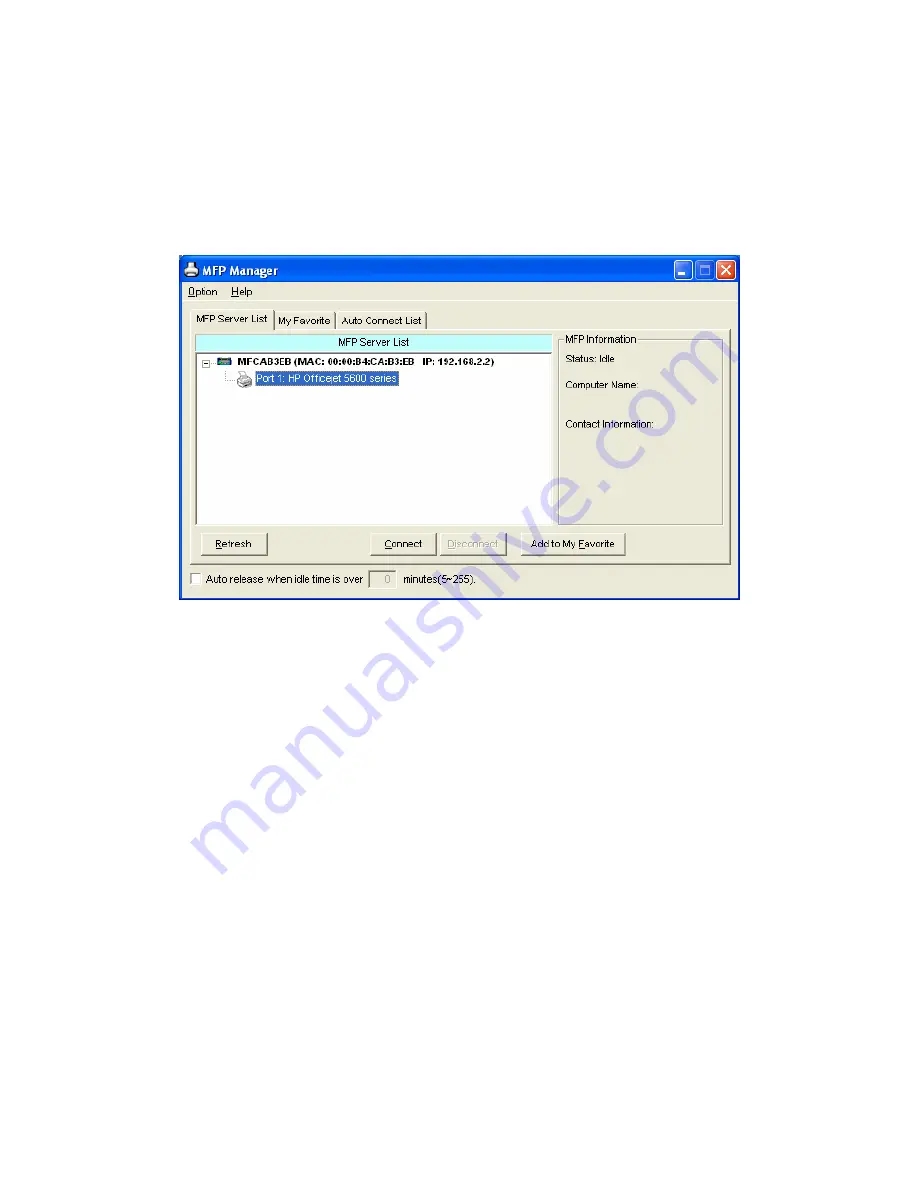
4.4 Install the MFP Drivers/Utilities
When the installation is completed, the “MFP Manager” will be popped up. It
will automatically find the MFP Servers and the connected MFPs in the
network and show it in the “MFP Server List”.
Before you start to install the MFP selected from the “MFP Server List”, please
check your computer’s MFP installation status.
You never install the MFP drivers/utilities; please refer to the Section
4.4.1.
You have installed the MFP drivers/utilities; please refer to the Section
4.4.2.
16
AirLive MFP-101U User’s Manual
Содержание MFP-101U
Страница 1: ...MFP 101U Multi function Printer Server User s Manual ...
Страница 11: ...3 The MFP Server Utilities InstallShield Wizard is displayed click Next 7 AirLive MFP 101U User s Manual ...
Страница 23: ...19 AirLive MFP 101U User s Manual ...
Страница 25: ...21 AirLive MFP 101U User s Manual ...
Страница 39: ...4 The setup is finished 35 AirLive MFP 101U User s Manual ...
Страница 85: ...4 The MFP Server Utilities InstallShield Wizard will be displayed Click Next 81 AirLive MFP 101U User s Manual ...
Страница 90: ...12 The settings are finished click Finish to apply new settings 86 AirLive MFP 101U User s Manual ...
Страница 91: ...13 Click Finish to complete the installation 87 AirLive MFP 101U User s Manual ...
Страница 95: ...4 Select Local printer and click Next 91 AirLive MFP 101U User s Manual ...






























