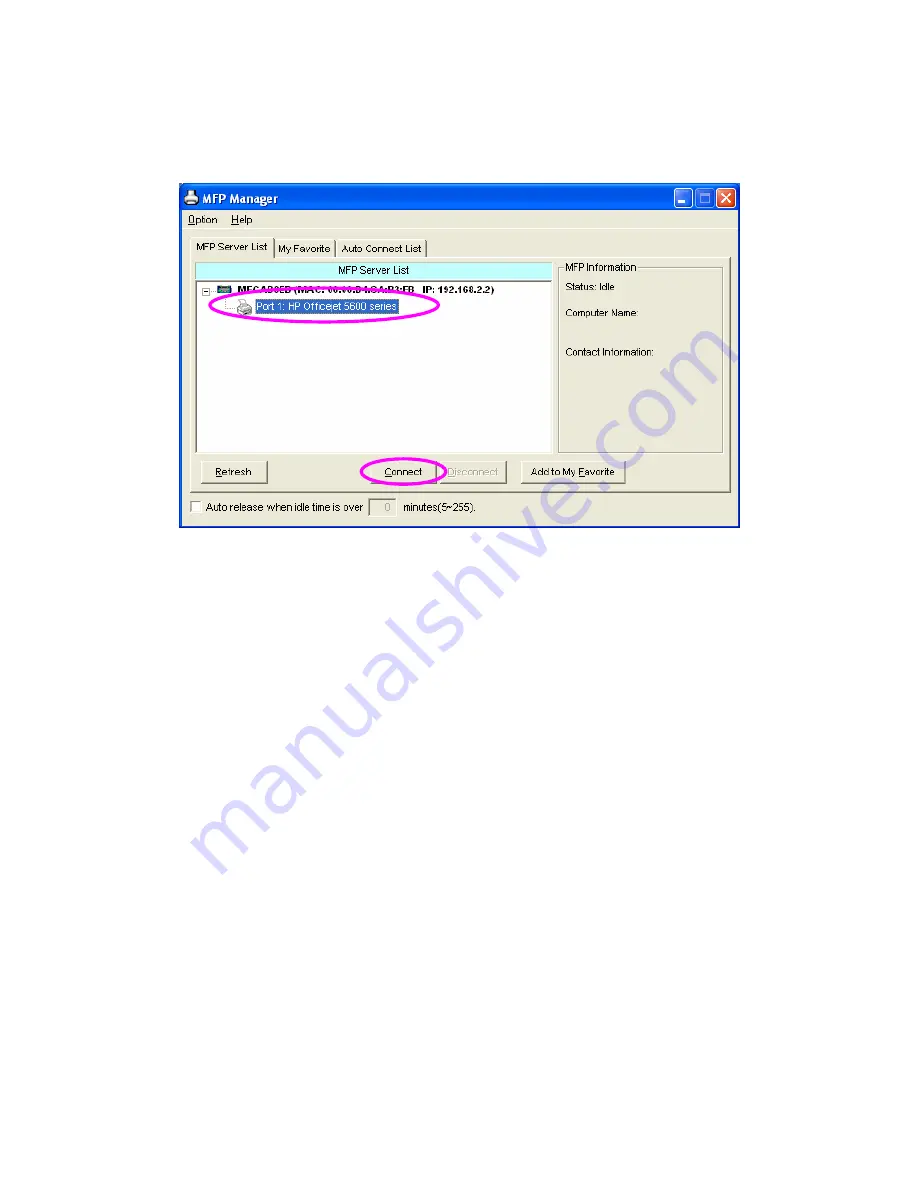
1. Select the MFP that you wan to install in the “MFP Server List” and click
“Connect” button.
2. The Windows will detect the new hardware and prompt to install the MFP
Server drivers and then the MFP drivers. When the system stops
prompting, the drivers are all installed. If the system can’t find the MFP
driver, please insert the installation CD of the MFP and designated to find
drivers in the CD.
3.
After you have completed the MFP installation, you will see the MFP is
added to the “Printers and Faxes” in Windows.
18
AirLive MFP-101U User’s Manual
Содержание MFP-101U
Страница 1: ...MFP 101U Multi function Printer Server User s Manual ...
Страница 11: ...3 The MFP Server Utilities InstallShield Wizard is displayed click Next 7 AirLive MFP 101U User s Manual ...
Страница 23: ...19 AirLive MFP 101U User s Manual ...
Страница 25: ...21 AirLive MFP 101U User s Manual ...
Страница 39: ...4 The setup is finished 35 AirLive MFP 101U User s Manual ...
Страница 85: ...4 The MFP Server Utilities InstallShield Wizard will be displayed Click Next 81 AirLive MFP 101U User s Manual ...
Страница 90: ...12 The settings are finished click Finish to apply new settings 86 AirLive MFP 101U User s Manual ...
Страница 91: ...13 Click Finish to complete the installation 87 AirLive MFP 101U User s Manual ...
Страница 95: ...4 Select Local printer and click Next 91 AirLive MFP 101U User s Manual ...






























