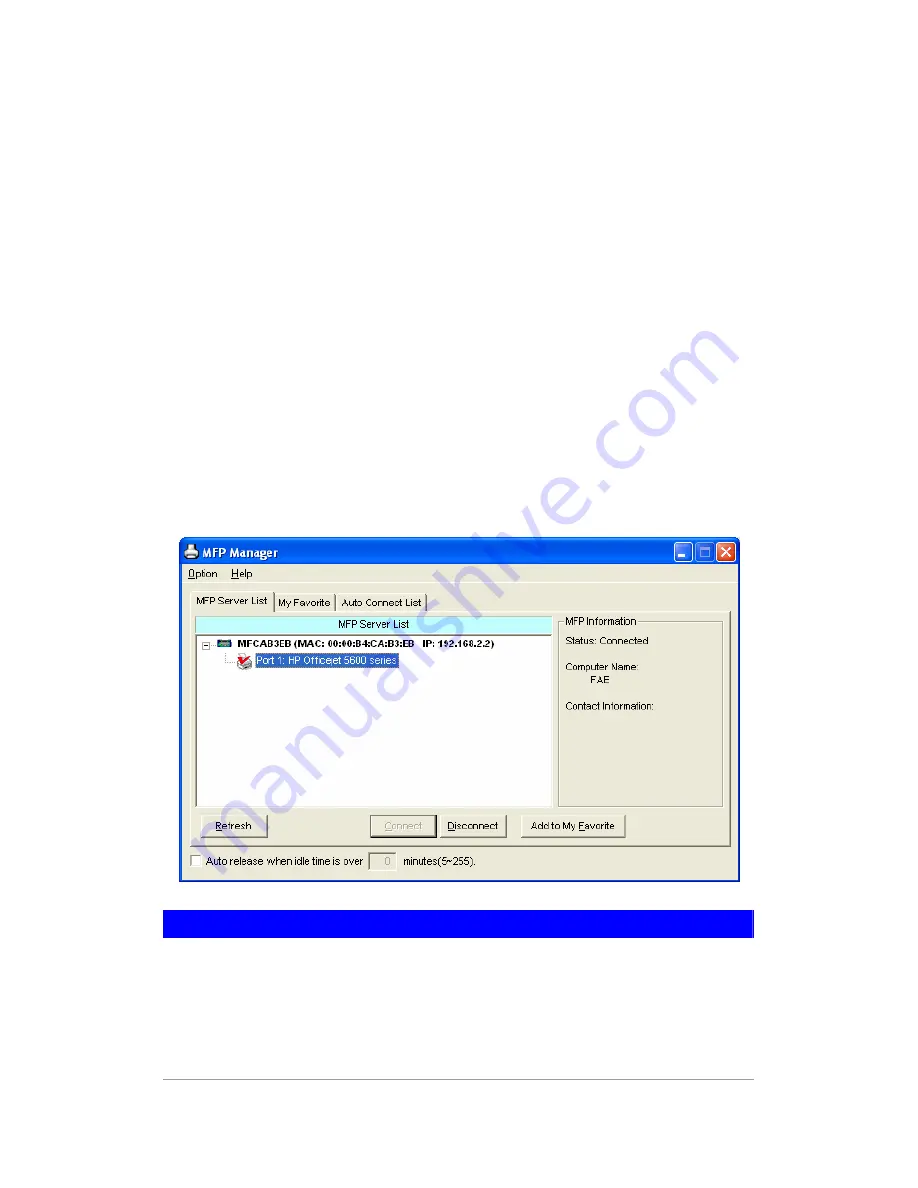
6. MFP Server Control Manager
6.1 MFP Server List
The “MFP Server Control Manager” can automatically find the MFP server in
the network and show it in the MFP Server List. Users can select a MFP and
click “Connect” to connect the MFP just like you have directly connected the
MFP to your computer through USB cable. It also displays the information of
the connection status.
When you don’t want to use the MFP or Printer, please click “Disconnect” so
that other users can use the device. If you unplug the USB cable or turn off
the MFP while using, the device will not display in the list. After you reconnect
the USB cable or turn on MFP, you have to click “Refresh” and “Connect”
buttons in the “MFP Server Control Manager” to recover the connection.
MFP Server List
MFP Server List
The “MFP Server List” will list all the MFP Servers within
the network. You can find the information of the MFP
Servers including “MFP Server Name”, “MAC ID”, “IP
Address” and the device that is connected to the MFP
Server.
28
AirLive MFP-101U User’s Manual
Содержание MFP-101U
Страница 1: ...MFP 101U Multi function Printer Server User s Manual ...
Страница 11: ...3 The MFP Server Utilities InstallShield Wizard is displayed click Next 7 AirLive MFP 101U User s Manual ...
Страница 23: ...19 AirLive MFP 101U User s Manual ...
Страница 25: ...21 AirLive MFP 101U User s Manual ...
Страница 39: ...4 The setup is finished 35 AirLive MFP 101U User s Manual ...
Страница 85: ...4 The MFP Server Utilities InstallShield Wizard will be displayed Click Next 81 AirLive MFP 101U User s Manual ...
Страница 90: ...12 The settings are finished click Finish to apply new settings 86 AirLive MFP 101U User s Manual ...
Страница 91: ...13 Click Finish to complete the installation 87 AirLive MFP 101U User s Manual ...
Страница 95: ...4 Select Local printer and click Next 91 AirLive MFP 101U User s Manual ...






























