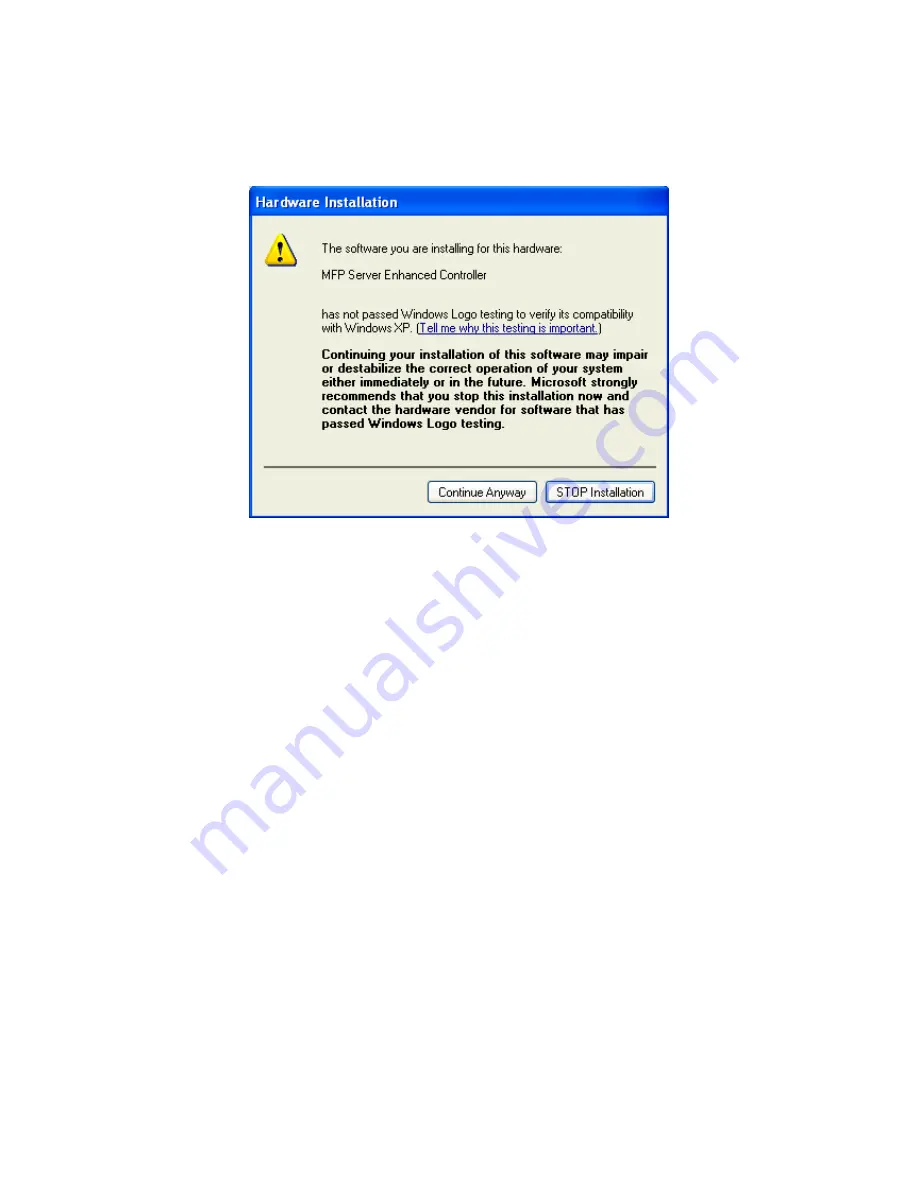
Click the” Continue Anyway button “ for hardware installation
5. The system starts installing the MFP Server Utilities.
6. The “MFP Server Configuration” screen is displayed. If you want to
configure the MFP Server, please click “”Next” directly. Or you can select
“No, I will configure the MFP Server later” and click “Next” to complete the
installation.
The following steps are for MFP Server Configuration.
9
AirLive MFP-101U User’s Manual
Содержание MFP-101U
Страница 1: ...MFP 101U Multi function Printer Server User s Manual ...
Страница 11: ...3 The MFP Server Utilities InstallShield Wizard is displayed click Next 7 AirLive MFP 101U User s Manual ...
Страница 23: ...19 AirLive MFP 101U User s Manual ...
Страница 25: ...21 AirLive MFP 101U User s Manual ...
Страница 39: ...4 The setup is finished 35 AirLive MFP 101U User s Manual ...
Страница 85: ...4 The MFP Server Utilities InstallShield Wizard will be displayed Click Next 81 AirLive MFP 101U User s Manual ...
Страница 90: ...12 The settings are finished click Finish to apply new settings 86 AirLive MFP 101U User s Manual ...
Страница 91: ...13 Click Finish to complete the installation 87 AirLive MFP 101U User s Manual ...
Страница 95: ...4 Select Local printer and click Next 91 AirLive MFP 101U User s Manual ...




























