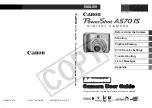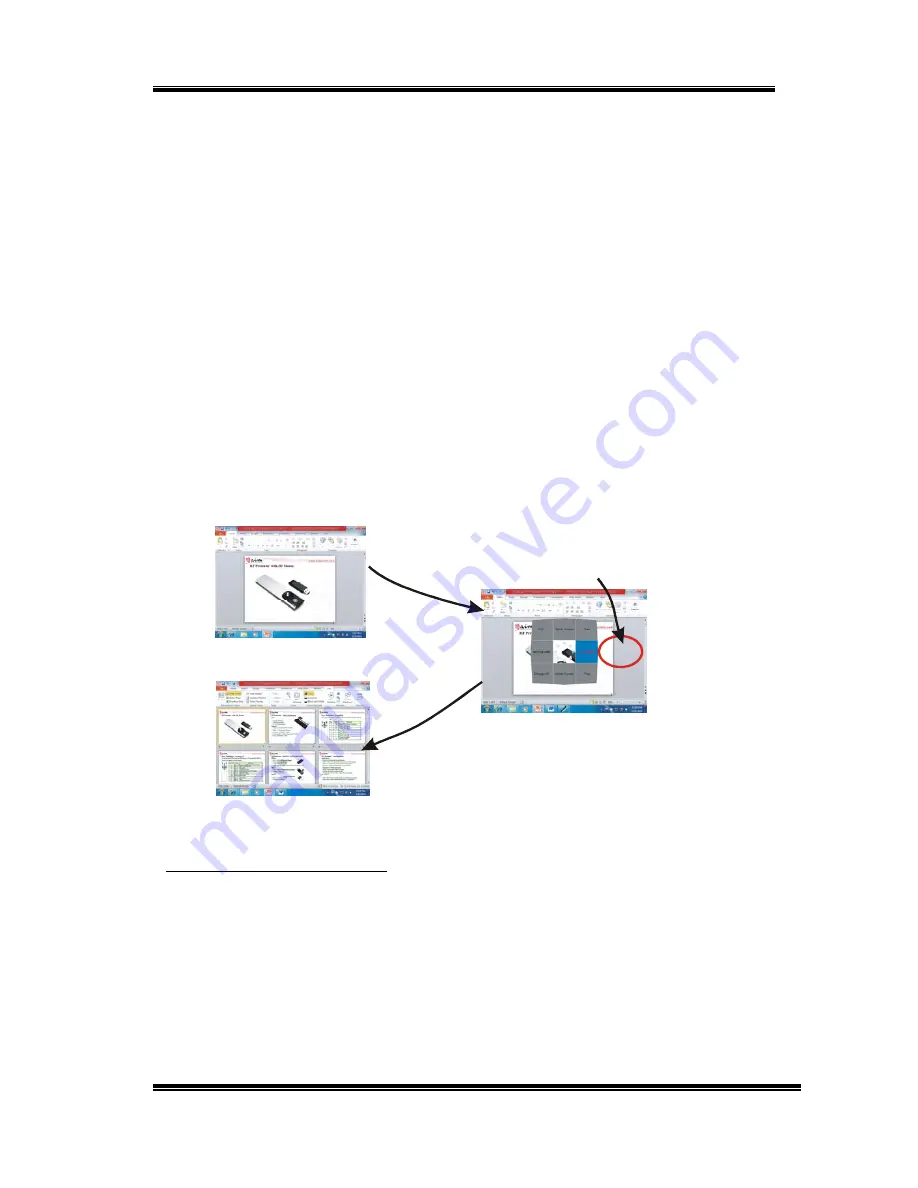
RC240 3D Mouse Presenter
V1.2
16
Click UP or DOWN key to call back the screen to normal.
Note: MS Windows might send out different key code when the input
method for some language is enabled. For example, although you type
from keyboard a letter “B” into Word, and you could see the letter “B”
shown on the screen. However, when you enter this “B” in a PowerPoint
Slide Show screen, it can not change to “Black” screen. In case it
happens, please disable the input method for your own language before
you operate the Motion keys.
Example 2:
During the presentation, if you want to search one slide from many pages,
you may quit from Slide Show mode to Normal View mode by clicking
POWER key. Disable the 3D Mouse. Press and hold the RIGHT key and
move the cursor towards right of the screen to highlight the “List Slide”
block. Release the RIGHT key.
aimMaster™ Pro
sends out ALT-V and D
keys to PowerPoint. The Normal View is then changed into the Slide Sorter
View.
Normal View
Slide Sorter View
The OSD over the Slide
1. Press and hold the
RIGHT key, when
3D Mouse is
Disabled
2. Move Presenter
Cursor to this area
3. Release
RIGHT key
Check Release Numbers
Right click the
aimMaster™ Pro
icon on the System Tray, select “About”
tab. A window is popped up and you will see the following version
numbers:
1.
aimMaster™ Pro
Release Number.
2. Receiver Firmware Release Number.
3. Presenter Firmware Release Number.
The aim website is also shown on this About window.