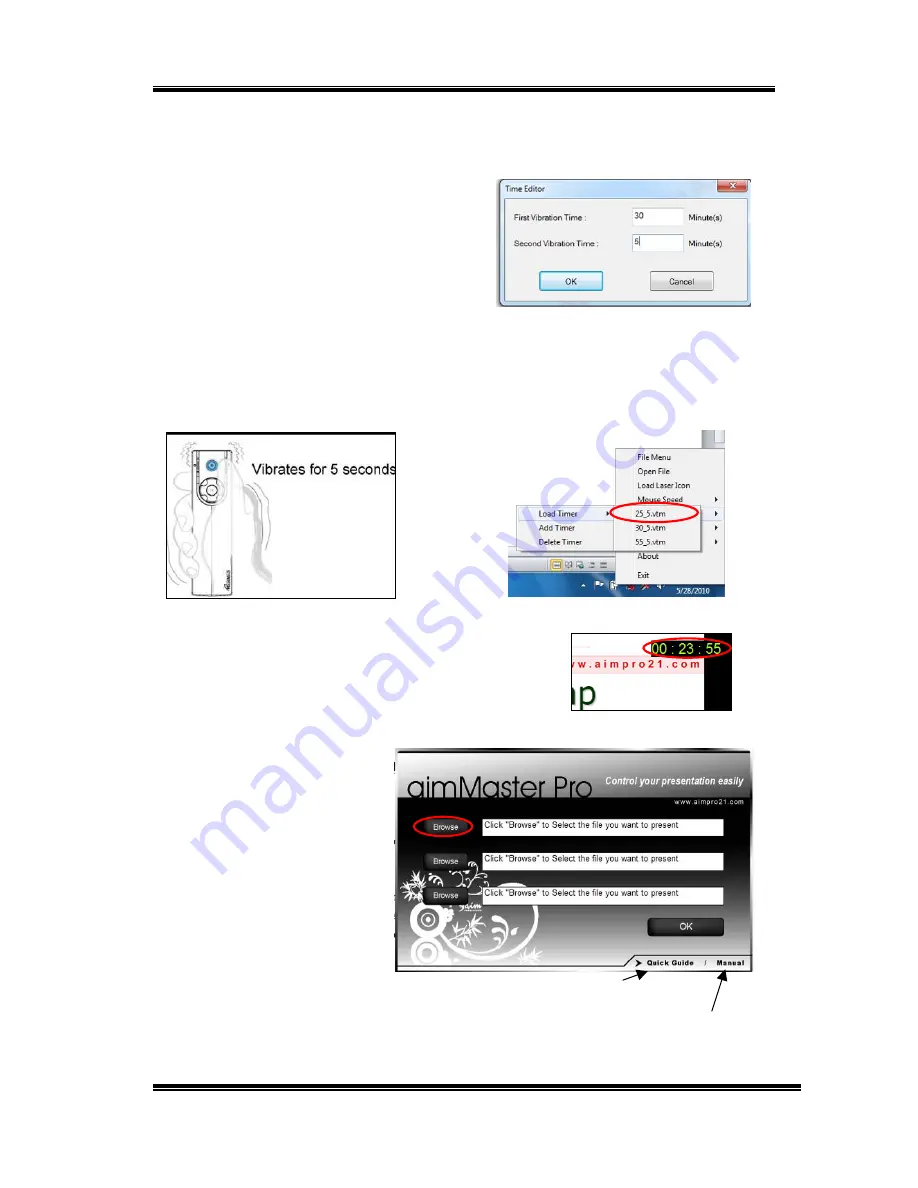
RC240 3D Mouse Presenter
V1.2
11
the System Tray. Select Vibrator Setting tab. You may define your own
timer by choosing Add Timer tab. A Timer Window allows you to enter 2
time periods.
If you have 35 minutes in your seminar
and you want to get warned 5 minutes
before the end, please enter 30 and 5
to the first and second fields
respectively. Press OK button and key
in the file name 30_5.vtm for this timer.
To start the timer, you should select Load Timer tab, choose one of the
Timer files. The Timer is counting down until it reaches zero. Then
Presenter vibrates for 5 seconds. When the second Timer counts down to
0, it vibrates 5 seconds again.
Show Timer
Disable the 3D Mouse. Click LEFT button. The Timer will be shown on the
right-up corner of the screen for 3 seconds.
Plug & Present
A. Open Editor
Double click the
aimMaster
TM
Pro
icon
on the System Tray to
pop up the Open
Editor Window. Click
the Browse button to
enter up to 3 paths of
the files to be
presented. You may
click the Quick Guide tab or
Manual tab to read Quick
Guide or User’s Manual.
Click to read Quick Guide
Click to read User’s Manual




















