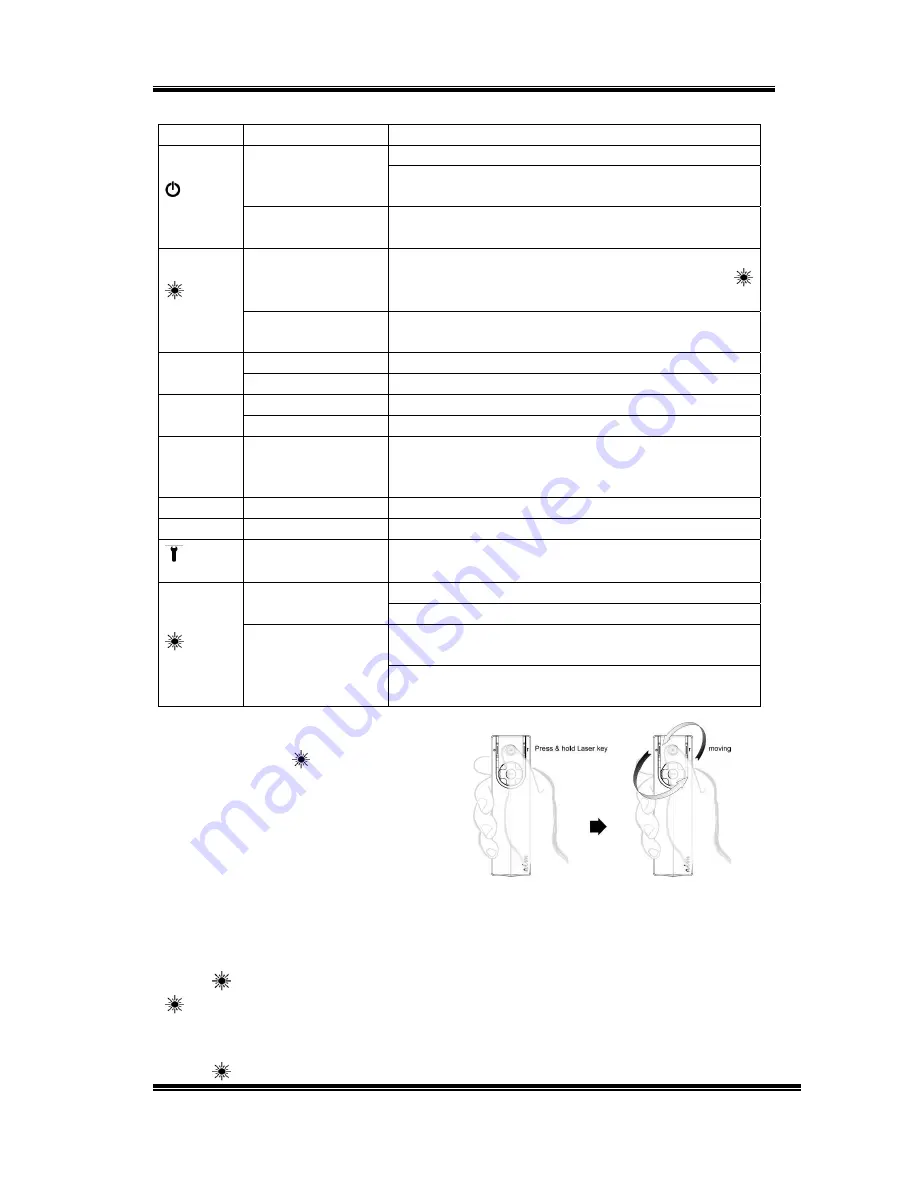
RC240 3D Mouse Presenter
V1.2
7
Basic Mode Key Definitions
Key
Action
Function
If Presenter is Off, this click turns power to On.
Click
If Presenter is On, this click forces Slide Show
(shift F5) or Close Slide Show (ESC)
POWER
Press & hold until
Purple LED is On
Turns Presenter to Off.
Click
Enables or Disables 3D Mouse.
If 3D Mouse is enabled, the blue light of
LASER key is flashing.
LASER
Press & Hold
Show the Virtual Laser Pointer Icon, (Laser Pointer
icon is changeable, refer to P10)
Click
Page up
UP
Press & Hold
Scroll up
Click
Page down
DOWN
Press & Hold
Scroll down
OK
Press & Hold
Turn Presenter clockwise to increase the system
Volume, and turn Presenter counter-clockwise to
reduce the system volume
LEFT
Click
Mouse Left key, only when 3D Mouse is enabled
RIGHT
Click
Mouse Right key, only when 3D Mouse is enabled
FEATURE
No function
Flashes Amber: Presenter is Charging
Charging
Off: Presenter is fully charged
Flashes Blue: when battery is between 100% ~
40% of full capacity.
LED on
LASER
key
Click any key
Flashes Amber: when battery is under 40% of full
capacity.
Virtual Laser Pointer
Press and hold
LASER key to
activate the emulated Laser
Pointer. Move Presenter will move
the Laser pointer on the screen.
Please refer to the User’s Manual
to select your own virtual laser
pointer icon.
Enable/Disable 3D Mouse
Click
LASER key once to enable the 3D Mouse. The blue light on the
LASER key is flashing. The RIGHT and LEFT keys are Mouse Right
and Left button respectively.
Click
LASER key once again to disable the 3D Mouse. The blue light




















