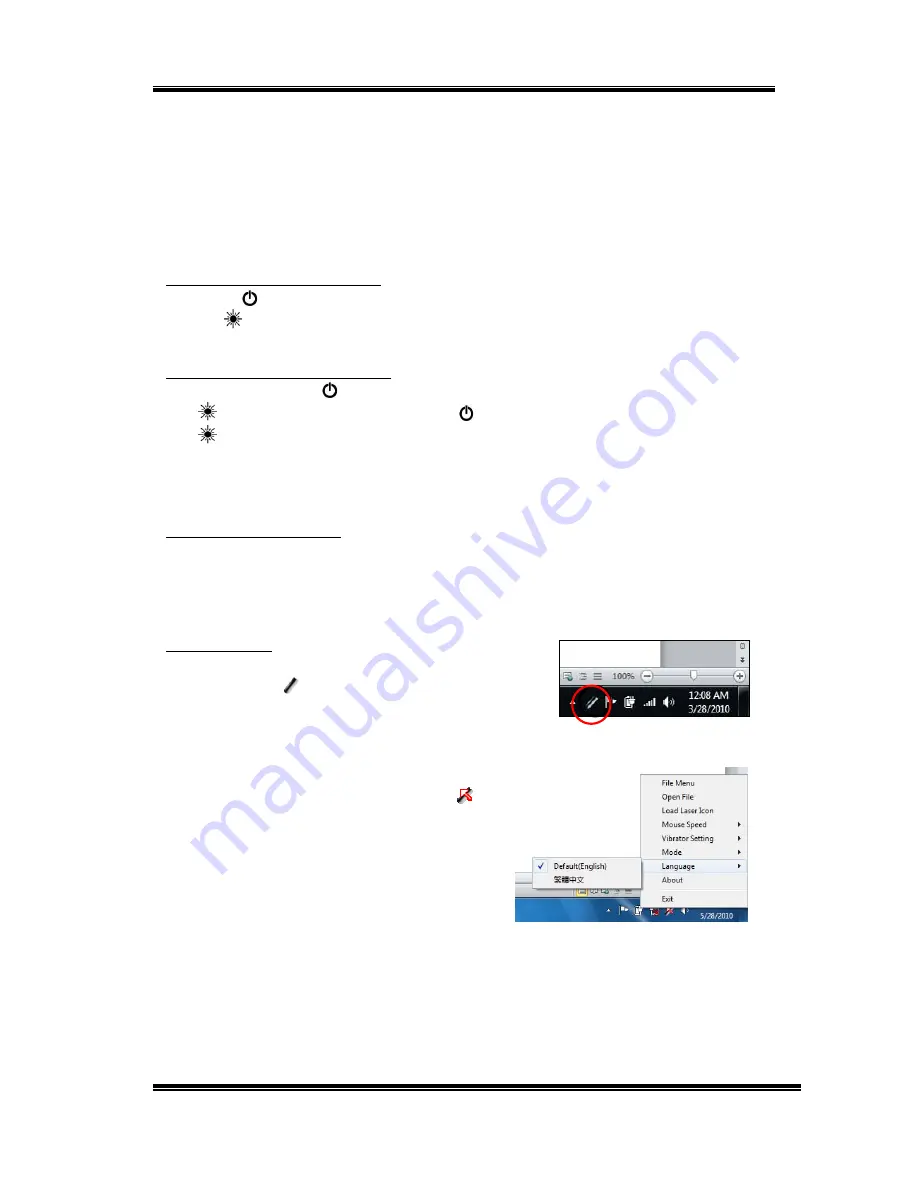
RC240 3D Mouse Presenter
V1.2
6
Start Using Presenter
The default mode entered is Basic mode that comes with the basic
functions. There are two more operation modes could be used:
Standard Mode: allows you to use Check/Line Marks and other functions.
Advanced mode: allows you to use motions keys for more commends.
Power ON the Presenter
Click the
POWER key once to turn on the Presenter. The purple light
on the
LASER key flashes once to confirm the ON status.
Power OFF the Presenter
Press and hold the
POWER key for 3 seconds until the purple light on
the
LASER key is lit. Release the
POWER key. The purple light on
the
LASER key flashes several times to confirm the OFF status. If the
Presenter is not working for 30 minutes, the Presenter will be turned off
automatically to save the battery power.
Use micro SD Card
Insert a micro SD card into the slot of the Receiver of RC132/611. You
may store the files into this memory.
Basic Mode
Please don’t forget to execute
aimMaster™ Pro
(then the icon
is shown on the System Tray),
otherwise the Virtual Laser Pointer isn’t
operable.
Language
Right click the
aimMaster™ Pro
icon
,
and click “Language” tab from pop-up
menu. You will see a dialogue window.
Select the language you prefer.
Exit
aimMaster™ Pro
does not use many
system resources. You may quit this background application to release the
memory when you don’t need it. Right click the icon and click “Exit” from
pop-up menu to close
aimMaster™ Pro
.




















