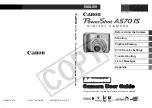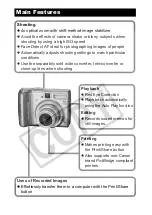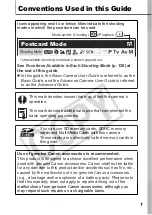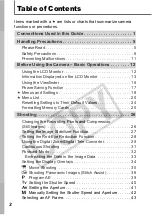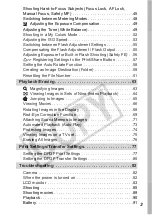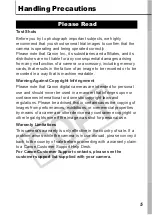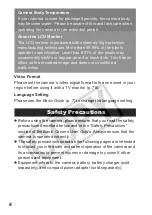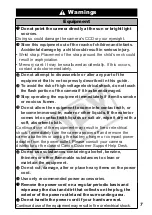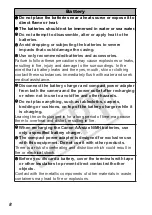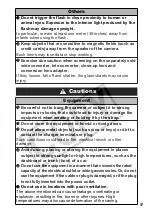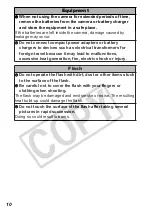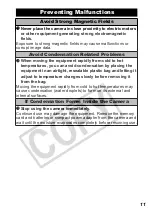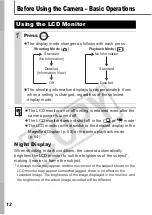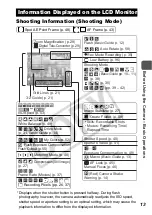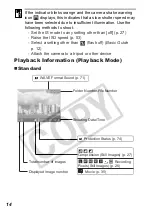DIG
IT
A
L
CAM
ERA
Ad
va
n
c
ed
Cam
e
ra
User
G
u
id
e
DIG
IT
A
L
CAM
ERA
Ad
va
n
c
ed
Cam
e
ra
User
G
u
id
e
Before Using the Camera
Shooting
Playback/Erasing
Print/Transfer Settings
Troubleshooting
List of Messages
Appendix
Advanced
ENGLISH
DIG
IT
A
L
CAM
ERA
Ad
va
n
c
ed
Cam
e
ra
User
G
u
id
e
CDI-E310-010
© 2007 CANON INC.
PRINTED IN MALAYSIA
Camera User Guide
This guide explains camera features and procedures in detail.