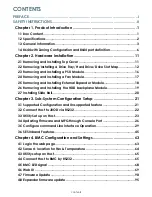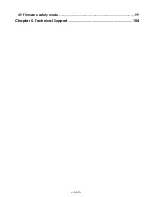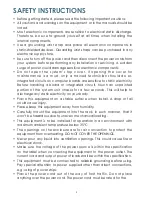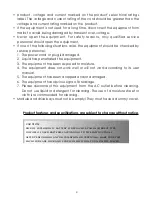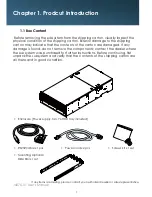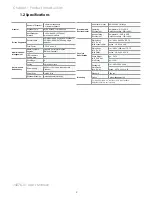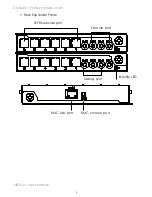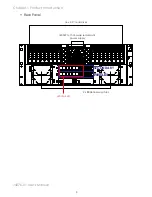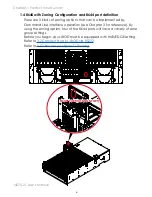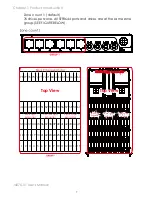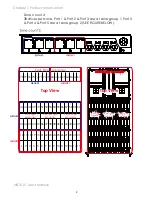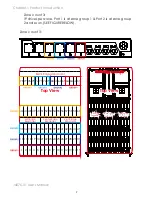contents
CONTENTS
PREFACE ��������������������������������������������������������������������������������������������������������i
SAFETY INSTRUCTIONS ��������������������������������������������������������������������������������� ii
Chapter 1� Prodcut Introduction �������������������������������������������������������������1
1�1 Box Content ������������������������������������������������������������������������������������������������������1
1.2 Specifications
���������������������������������������������������������������������������������������������������2
1�3 General Information �����������������������������������������������������������������������������������������3
1.4 8644 with Zoning Configuration and 8644 port definition
�����������������������������6
Chapter 2� Hardware Installation ����������������������������������������������������������11
2�1 Removing and Installing Top Cover �������������������������������������������������������������11
2�2 Removing/Installing a Drive Tray/ Hard Drive/ Drive Slot Map ������������������ 12
2�3 Removing and Installing a PSU Module �������������������������������������������������������16
2�4 Removing and Installing a Fan Module �������������������������������������������������������17
2�5 Removing and Installing External Expander Module ���������������������������������� 18
2�6 Removing and Installing the HDD backplane Module ������������������������������19
2�7 Installing Slide Rail ������������������������������������������������������������������������������������������20
Chapter 3. Sub-System Configuration Setup
���������������������������������������21
3.1 Supported Configuration and Unsupported feature
����������������������������������� 21
3�2 Connect Host to JBOD via RS232 ������������������������������������������������������������������22
3�3 Utility Set up on Host ���������������������������������������������������������������������������������������23
3�4 Updating Firmware and MFG through Console Port ����������������������������������� 26
3.5 Configure command Line Interface Operation
������������������������������������������ 29
3�6 SES Inband Features ���������������������������������������������������������������������������������������45
Chapter 4. BMC Configuration and Settings
����������������������������������������63
4.1 Login the web page
���������������������������������������������������������������������������������������63
4�2 Sensor’s location for Fan & Temperature �����������������������������������������������������64
4�3 Utility setup on Host ����������������������������������������������������������������������������������������65
4�4 Connect Host to BMC by RS232 ��������������������������������������������������������������������65
4.5 BMC LED signal
�����������������������������������������������������������������������������������������������68
4�6 Web UI �������������������������������������������������������������������������������������������������������������69
4�7 Firmware Update ��������������������������������������������������������������������������������������������90
4.8 Expander firmware update
���������������������������������������������������������������������������95
Содержание J4076-01
Страница 1: ...J4076 01 SAS SATA JBOD User s Manual UM_J4076 01_v6 1_082417...
Страница 3: ...contents 4 9 Firmware safety mode 99 Chapter 5 Technical Support 104...
Страница 104: ...J4076 01 User s Manual 97 Chapter 4 BMC Configuration and Setting 5 Processing 6 Update successful...
Страница 107: ...Chapter 4 BMC Configuration and Setting J4076 01 User s Manual 100...