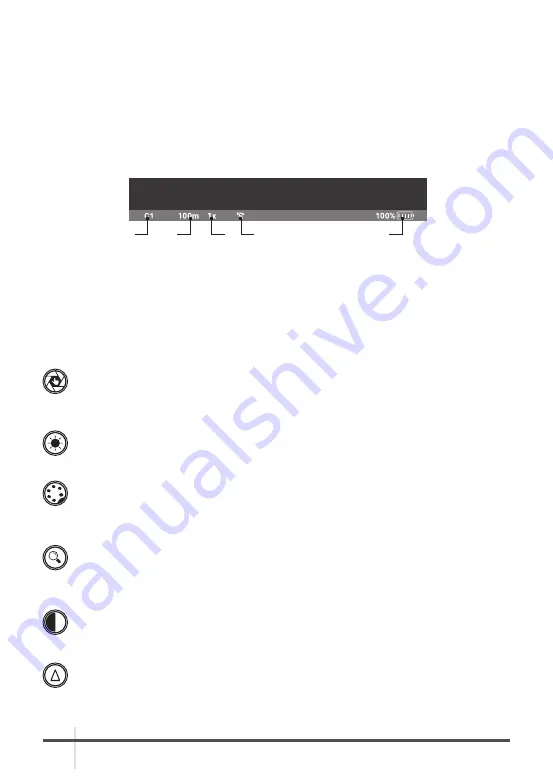
12
AGM Global Vision
2.2.2 STATUS BAR
The status bar is located in the lower part of the display (Figure 2-10) and shows
information about an actual operating status of the sight, including:
1. Color palette: C1/C2/C3/.../C10.
2. Rangefinder distance display.
3. Current digital Zoom magnification.
4. Wi-Fi status icon.
5. Battery charge with current level in percent.
2.2.3 QUICK MENU
The Quick Menu allows change of basic settings. Enter the Quick Menu by short
pressing the joystick in the direction of Up, Down, or Left. To toggle between the
functions below, press the joystick Left or Right when Quick menu is in display. If select
of Zoom, Palette, Brightness, Contrast, Sharpness functions do not take place in 5
second, the information disappear from display.
MANUAL (SILENT) CALIBRATION
Use manual Non-Uniformity Correction (NUC) function to improve image quality.
Close the lens cover before calibration.
BRIGHTNESS
Press the joystick Up/Down to change image brightness from 0 to 9.
PALETTE
Basic image mode is “White Hot”. Press the joystick Up/Down to select one of
ten palette C1-C10
.
ZOOM
Press the joystick Up/Down to set digital zoom to 1X, 2X, 4X, or PIP.
Picture in inset window under PIP mode is 2X digital zoom.
CONTRAST
Press the joystick Up/Down to change display contrast from 0 to 9.
SHARPNESS
Select one of three sharpness levels (Smooth/Normal/Sharp) with a short press
of the joystick Up/Down.
FIGURE 2-10. STATUS BAR
1
2
3
4
5
























