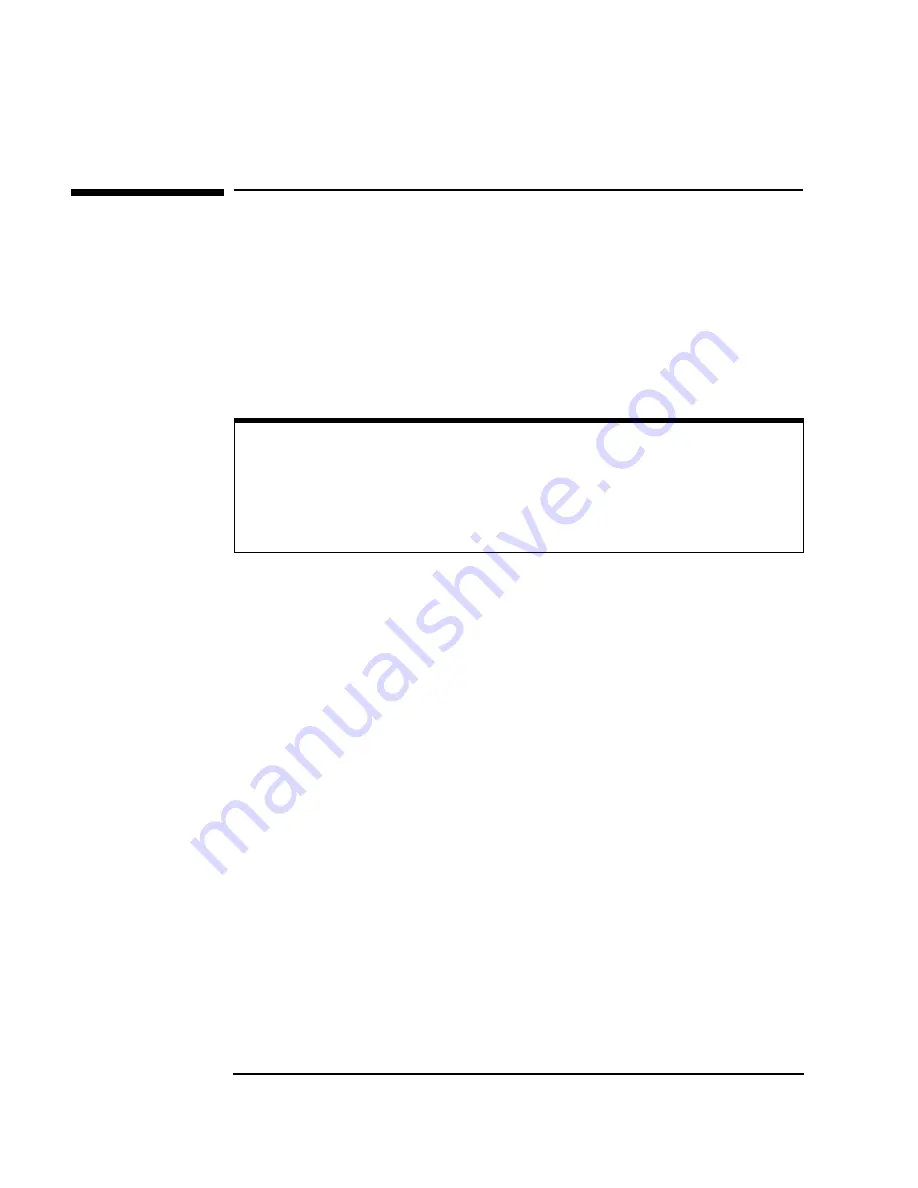
52
Chapter 3
Troubleshooting the 82357A
Software Configuration Checks
Software Configuration Checks
If all three LEDs remain ON for more than 10 seconds after the 82357A is
connected to a USB port, the 82357A has been installed but is not yet
configured for use with the Agilent IO Libraries.
When all three LEDs are ON after 10 seconds, start your troubleshooting
sequence by checking IO Control operation. If any action taken results in a
change in the LED status, go to “Software Installation Checks” or “Hardware
Checks”, as applicable.
Checking IO Control Operation
When the Agilent IO Libraries Suite was installed, an IO Control was
created. When the IO Control is active, it is displayed as a blue IO icon on
the Windows taskbar. By default, the IO Control is always active after the
libraries are installed and the blue IO icon is displayed. However, if the IO
Control is deactivated, SICL/VISA applications that are running with the
82357A will malfunction. Some symptoms that may occur when IO Control is
not active include:
Connection Expert is not running, but an
Agilent 82357A USB/GPIB
Interface Detected
dialog box does not appear when an 82357A is
first connected to a USB port.
Connection Expert is running, but does not automatically refresh
when an 82357A is first connected to a USB port.
SICL/VISA applications using the 82357A are unable to open
sessions.
The Windows Task Manager shows that
iproc82357.exe
is not
running or is non-responsive.
If any of these symptoms occur, use the following troubleshooting sequence:
NOTE
If you are using the 82357A with Windows 98 (SE), before beginning
these checks verify that your operating system is Windows 98 (SE), not
Windows 98, First (“Gold”) Edition. The 82357A will not operate correctly
for a Windows 98, First Edition operating system.
Содержание USB/GPIB Interface Converter 82357A
Страница 1: ...Agilent 82357A USB GPIB Interface Converter User s Guide ...
Страница 2: ......
Страница 5: ...1 Installing the 82357A ...
Страница 33: ...2 Using the 82357A ...
Страница 42: ...42 Chapter 2 Using the 82357A Setting Configuration Parameters Notes ...
Страница 43: ...3 Troubleshooting the 82357A ...
Страница 57: ...4 82357A User s Guide Information ...
Страница 63: ...A 82357A Specifications ...
Страница 69: ......
Страница 70: ... 82357 90002 User s Guide 82357 90002 Agilent Technologies Inc Printed in Malaysia November 2004 E1104 ...
















































