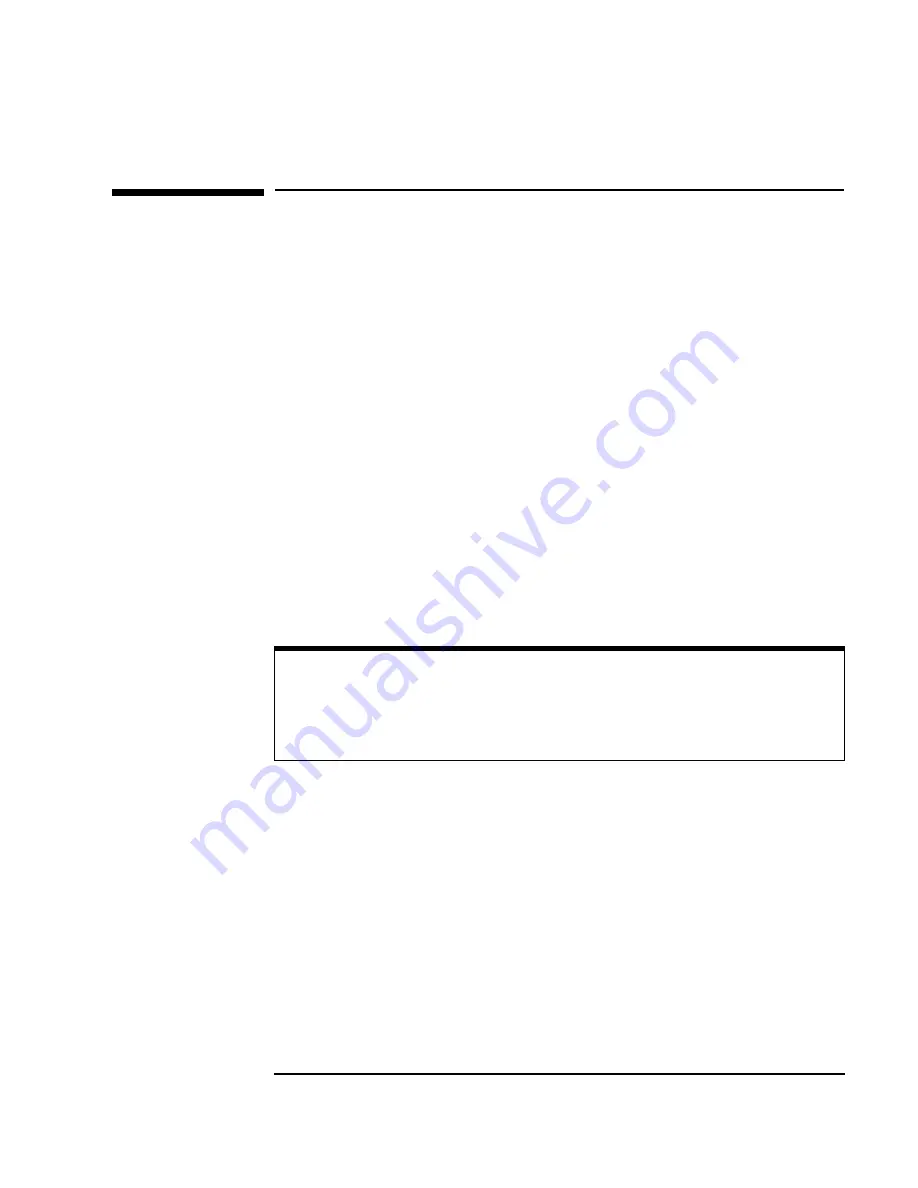
Chapter 3
45
Troubleshooting the 82357A
Troubleshooting Flowchart
Troubleshooting Flowchart
The figure on the next page shows a suggested sequence of steps to
diagnose and troubleshoot 82357A problems, based on the LED states.
You can use the LED states to help diagnose and troubleshoot the 82357A
whenever the LED states do not match expected normal states. See
Chapter 2 - Using the 82357A
for the normal LED sequence when the
82357A is initially connected to a USB port.
Observe the LED
States
To begin troubleshooting, determine the LED states
a
fter at least 10
seconds have elapsed since the 82357A was connected to a USB port and
all Windows Plug and Play Manager activity has ceased. Then:
If all LEDs are OFF, start with “Hardware Checks”
If the red FAIL LED is ON, start with “Software Installation Checks”
If all LEDs are ON, start with “Software Configuration Checks”
After taking the steps in the check sequence, use the boxes at the bottom
of the chart to determine the next step. For example, if doing a Hardware
Check results in only the red FAIL LED remaining ON, go to “Software
Installation Checks”, etc.
NOTE
You do not have to do all the steps or do the steps in the order shown.
If any action results in a change in LED states, go to the applicable check
sequence to continue troubleshooting.
Содержание USB/GPIB Interface Converter 82357A
Страница 1: ...Agilent 82357A USB GPIB Interface Converter User s Guide ...
Страница 2: ......
Страница 5: ...1 Installing the 82357A ...
Страница 33: ...2 Using the 82357A ...
Страница 42: ...42 Chapter 2 Using the 82357A Setting Configuration Parameters Notes ...
Страница 43: ...3 Troubleshooting the 82357A ...
Страница 57: ...4 82357A User s Guide Information ...
Страница 63: ...A 82357A Specifications ...
Страница 69: ......
Страница 70: ... 82357 90002 User s Guide 82357 90002 Agilent Technologies Inc Printed in Malaysia November 2004 E1104 ...
















































