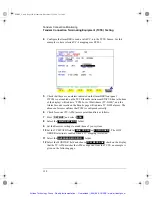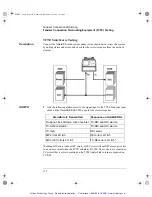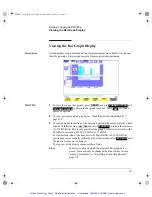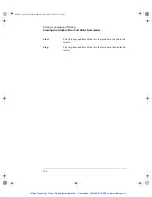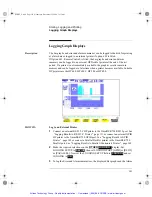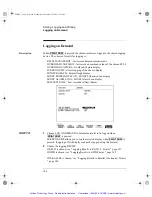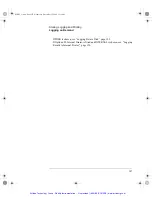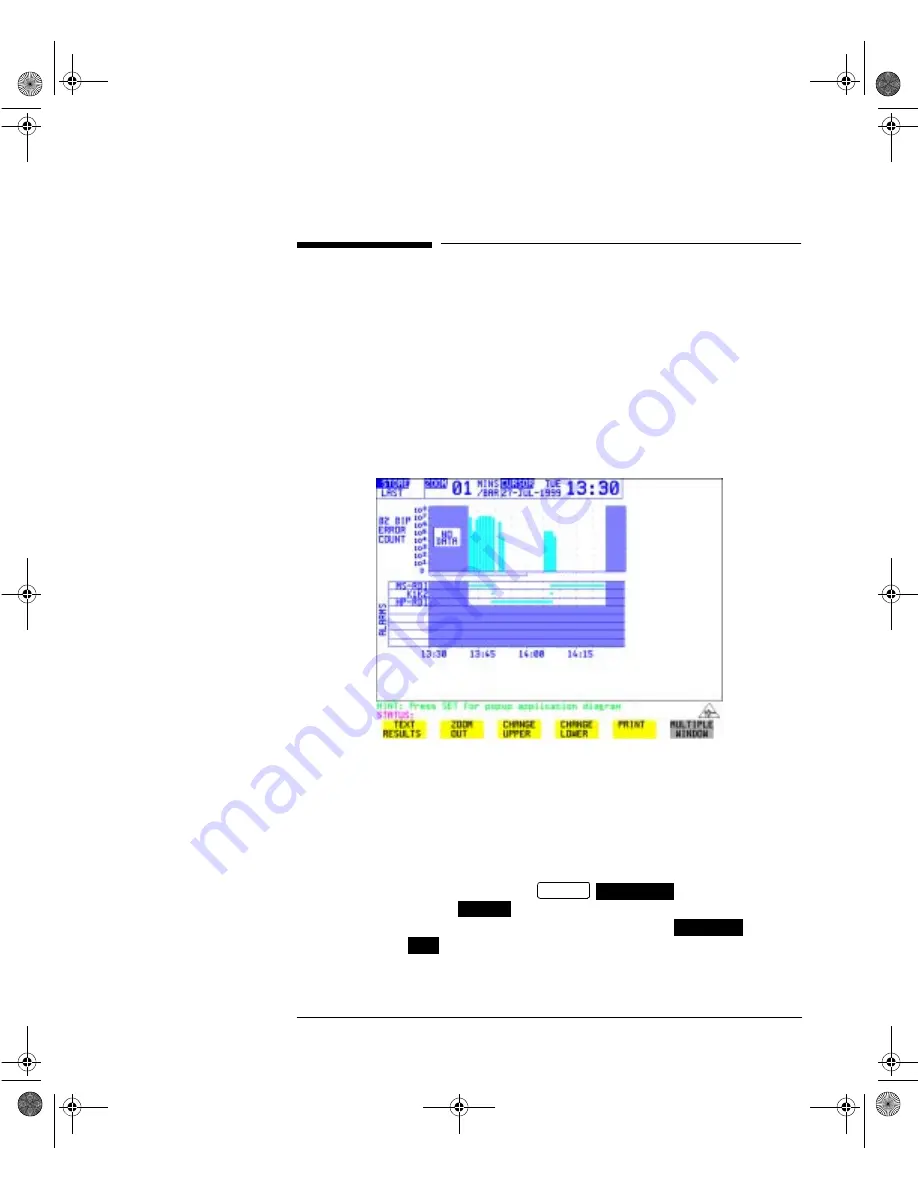
141
Storing, Logging and Printing
Logging Graph Displays
Logging Graph Displays
Description
The bar graphs and error and alarm summaries can be logged to the disk for printing
at a later date or logged to an internal printer if option 602 is fitted.
If Option 601, Remote Control, is fitted, the bar graphs and error and alarm
summary can be logged to an external HP DeskJet printer at the end of the test
period. If a printer is not immediately available, the graphics results remain in
memory and can be logged at a later time when a printer becomes available. Suitable
HP printers are the HP 660, HP 690C, HP 500 or HP 400.
HOW TO:
Log to an External Printer
1
Connect an external RS-232-C HP printer to the OmniBER 720 RS232 port. See
"Logging Results to RS-232-C Printer " page 151 or connect an external GPIB
HP printer to the OmniBER 720 GPIB port. See "Logging Results to GPIB
Printer " page 149 or connect a Parallel DeskJet printer to the OmniBER 720
Parallel port. See "Logging Results to Parallel (Centronics) Printer " page 148.
2
Make the required selections on the
display: Set
LOGGING SETUP to
, then set LOGGING PORT [GPIB] or [RS232]
or [PARALLEL]. Now set the LOGGING SETUP field to
and set
LOGGING to
.
3
To log the Error and Alarm summarizes, the displayed Bar graphs and the Alarm
OTHER
LOGGING
DEVICE
CONTROL
ON
SONET_Usr.bk Page 141 Wednesday, December 13, 2000 11:11 AM
Artisan Technology Group - Quality Instrumentation ... Guaranteed | (888) 88-SOURCE | www.artisantg.com