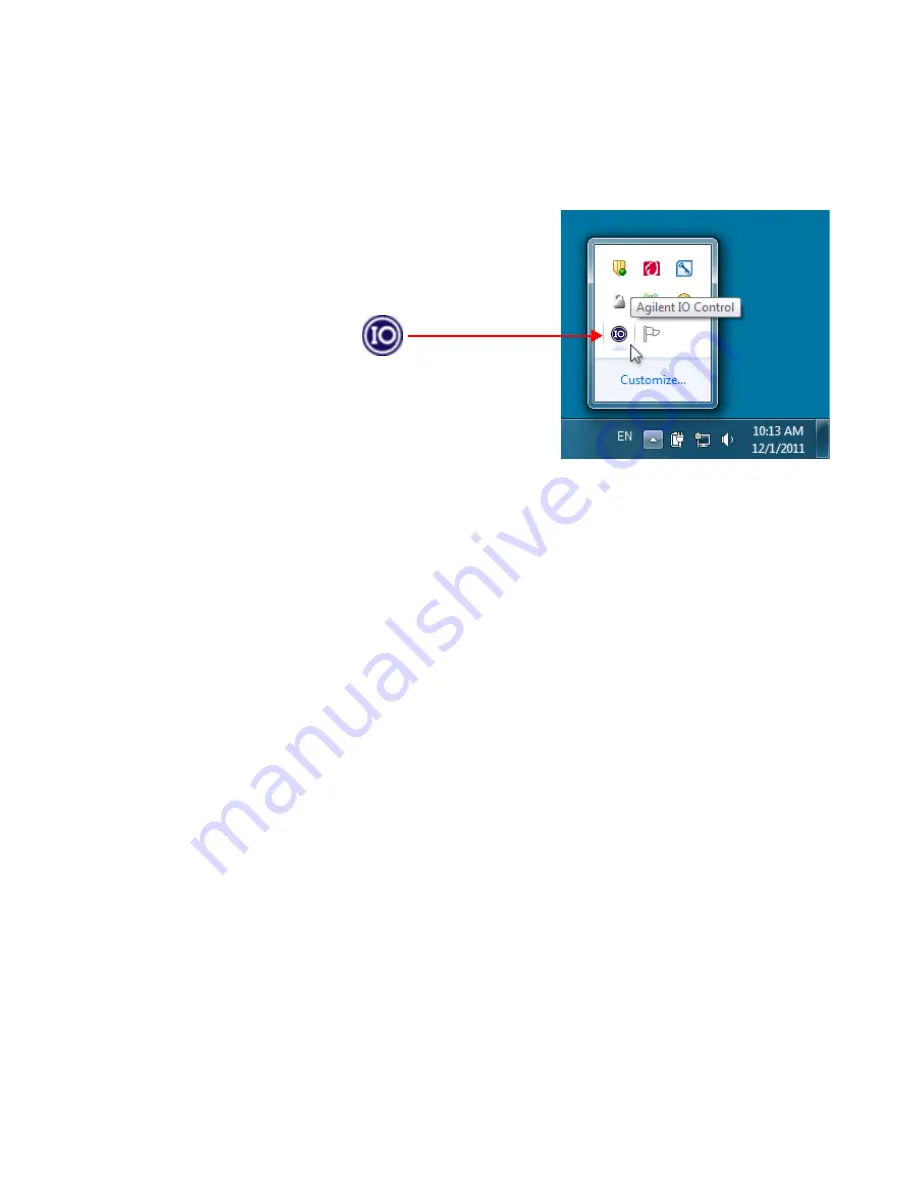
Troubleshooting the Agilent 82357B
3
82357B User’s Guide
33
Figure 3-2
IO icon on the Windows taskbar notification area
a
If the IO icon is displayed, click the icon and select
About Agilent IO Control
to display the version. The version
must be 15.0 or greater.
b
If the IO icon is not displayed, a version of the IO
Libraries Suite may still be installed. To check this,
click
Start > Programs
and look for the
Agilent IO Libraries
Suite
program group.
c
If this group is displayed, click
Agilent IO Libraries >
Utilities > IO Control
to display the IO icon. Then, click
the icon and select
About Agilent IO Libraries Control
to
display the installed version (must be 15.0 or greater).
d
If the Agilent IO Libraries program group is not
displayed, no version of Agilent IO Libraries is
installed. In this case, or if the installed version is not
15.0 or greater, you must install the newer version (see
Step 2).
Содержание 82357B
Страница 1: ...Agilent Technologies Agilent 82357B USB GPIB Interface User s Guide ...
Страница 28: ...16 82357B User s Guide 1 Installing the Agilent 82357B ...
Страница 50: ...38 82357B User s Guide 3 Troubleshooting the Agilent 82357B ...
Страница 56: ...44 82357B User s Guide 4 Product Specifications ...
Страница 58: ...46 82357B User s Guide Index ...





























