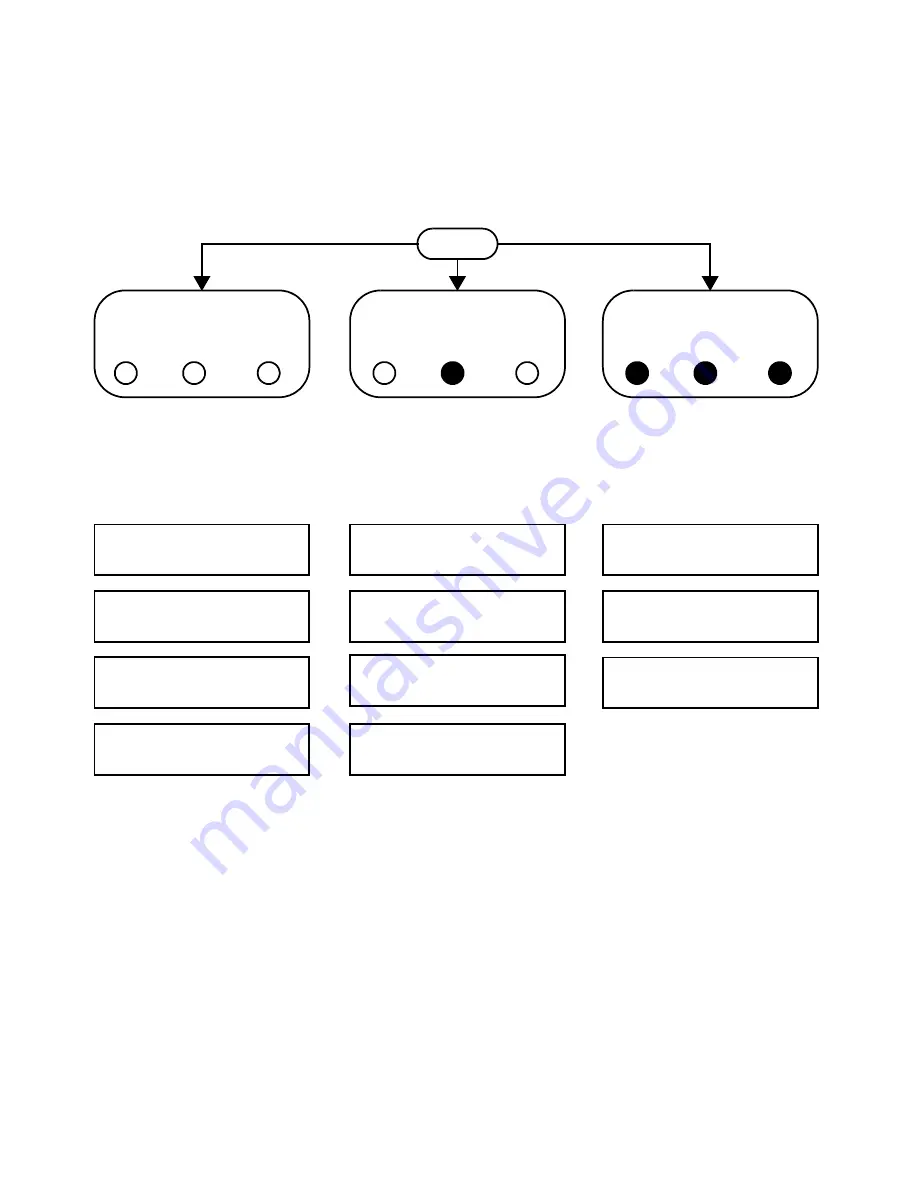
Troubleshooting the Agilent 82357B
3
82357B User’s Guide
29
Figure 3-1
Troubleshooting Flowchart
START
All LEDs OFF
Red Fail LED ON
ALL LEDs ON
READY
FAIL
ACCESS
READY
FAIL
ACCESS
READY
FAIL
ACCESS
Typical Cause
No power on USB bus or
device turned off by Windows
Plug and Play Manager.
Typical Cause
Agilent IO Libraries not
installed or 82357B USB
drivers not installed.
Typical Cause
Improper Agilent IOLibraries
configuration.
Hardware Checks
Software Installation
Checks
Software Configuration
Checks
Check Cables, USB
Interface, Host PC
Check Suspend /
Resume Operation
Check IO Control Operation
Reboot PC
Verify Agilent IO Libraries
Installation
Check USB Scanner
Check Device Manager
Verify Driver Installation
After Doing These Checks:
If the FAIL LED is the only LED
ON, go to
Software Installation
Checks
.
If all three LEDs are ON, go to
Software Configuration Checks
.
If all three LEDs are OFF, contact
Agilent.
After Doing These Checks:
If all three LEDs are ON, go to
Software Configuration Checks
.
If the FAIL LED is the only LED
ON, contact Agilent.
After Doing These Checks:
If all three LEDs are ON, contact
Agilent.
Содержание 82357B
Страница 1: ...Agilent Technologies Agilent 82357B USB GPIB Interface User s Guide ...
Страница 28: ...16 82357B User s Guide 1 Installing the Agilent 82357B ...
Страница 50: ...38 82357B User s Guide 3 Troubleshooting the Agilent 82357B ...
Страница 56: ...44 82357B User s Guide 4 Product Specifications ...
Страница 58: ...46 82357B User s Guide Index ...
















































