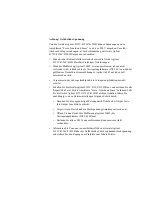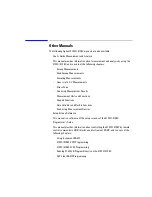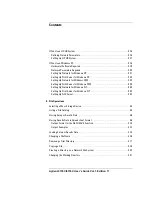Notices
© Agilent Technologies 2001 - 2009
No part of this manual may be reproduced in
any form or by any means (including elec-
tronic storage and retrieval or translation
into a foreign language) without prior agree-
ment and written consent from Agilent
Technologies, Inc. as governed by United
States and international copyright laws.
Manual Part Number
04156-900
00
Edition
Edition 1, January 2001
Edition 2, March 2001
Edition 3, September 2001
Edition 4, December 2001
Edition 5, January 2003
Edition 6, August 2003
Edition 7, October 2004
Edition 8, January 2005
Edition 9, July 2006
Edition 10, March 2008
Edition 11, July 2009
Agilent Technologies, Inc.
5301 Stevens Creek Blvd
Santa Clara, CA 95051 USA
Warranty
The material contained in this docu-
ment is provided “as is,” and is sub-
ject to being changed, without notice,
in future editions. Further, to the max-
imum extent permitted by applicable
law, Agilent disclaims all warranties,
either express or implied, with regard
to this manual and any information
contained herein, including but not
limited to the implied warranties of
merchantability and fitness for a par-
ticular purpose. Agilent shall not be
liable for errors or for incidental or
consequential damages in connec-
tion with the furnishing, use, or per-
formance of this document or of any
information contained herein. Should
Agilent and the user have a separate
written agreement with warranty
terms covering the material in this
document that conflict with these
terms, the warranty terms in the sep-
arate agreement shall control.
Technology Licenses
The hardware and/or software described in
this document are furnished under a license
and may be used or copied only in accor-
dance with the terms of such license.
Restricted Rights Legend
If software is for use in the performance of a
U.S. Government prime contract or subcon-
tract, Software is delivered and licensed as
“Commercial computer software” as
defined in DFAR 252.227-7014 (June 1995),
or as a “commercial item” as defined in FAR
2.101(a) or as “Restricted computer soft-
ware” as defined in FAR 52.227-19 (June
1987) or any equivalent agency regulation or
contract clause. Use, duplication or disclo-
sure of Software is subject to Agilent Tech-
nologies’ standard commercial license
terms, and non-DOD Departments and
Agencies of the U.S. Government will
receive no greater than Restricted Rights as
defined in FAR 52.227-19(c)(1-2) (June
1987). U.S. Government users will receive
no greater than Limited Rights as defined in
FAR 52.227-14 (June 1987) or DFAR
252.227-7015 (b)(2) (November 1995), as
applicable in any technical data.
Содержание 41501A
Страница 19: ...Contents Agilent 4155C 4156C User s Guide Vol 1 Edition 11 9 Accessories and Options...
Страница 20: ...Agilent 4155C 4156C User s Guide Vol 1 Edition 11 Contents...
Страница 21: ...1 Introducing the 4155C 4156C...
Страница 41: ...2 Installation...
Страница 84: ...2 44 Agilent 4155C 4156C User s Guide Vol 1 Edition 11 Installation Maintenance...
Страница 85: ...3 Connecting to Network...
Страница 128: ...3 44 Agilent 4155C 4156C User s Guide Vol 1 Edition 11 Connecting to Network If You Use a Windows PC...
Страница 129: ...4 File Operations...
Страница 152: ...4 24 Agilent 4155C 4156C User s Guide Vol 1 Edition 11 File Operations Backing Up a Diskette...
Страница 153: ...5 Print Plot Function...
Страница 191: ...Agilent 4155C 4156C User s Guide Vol 1 Edition 11 5 39 Print Plot Function Output Examples Output Example...
Страница 198: ...5 46 Agilent 4155C 4156C User s Guide Vol 1 Edition 11 Print Plot Function Output Examples...
Страница 199: ...6 External Keyboard...
Страница 203: ...7 Initial Settings...
Страница 209: ...8 Specifications...
Страница 243: ...9 Accessories and Options...