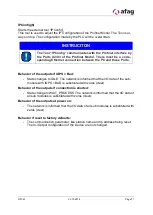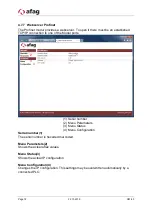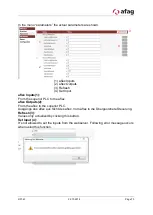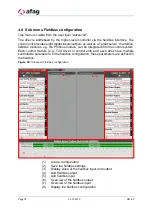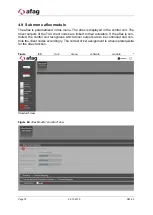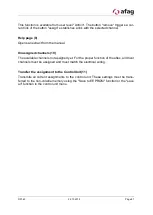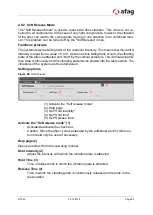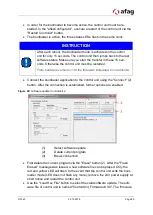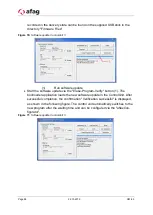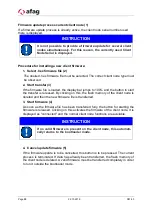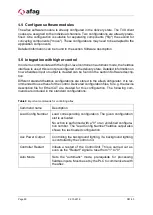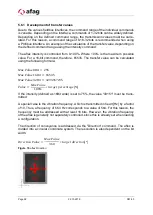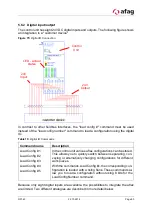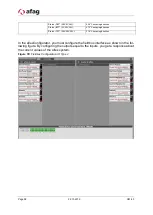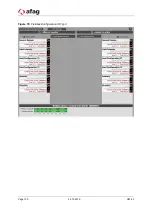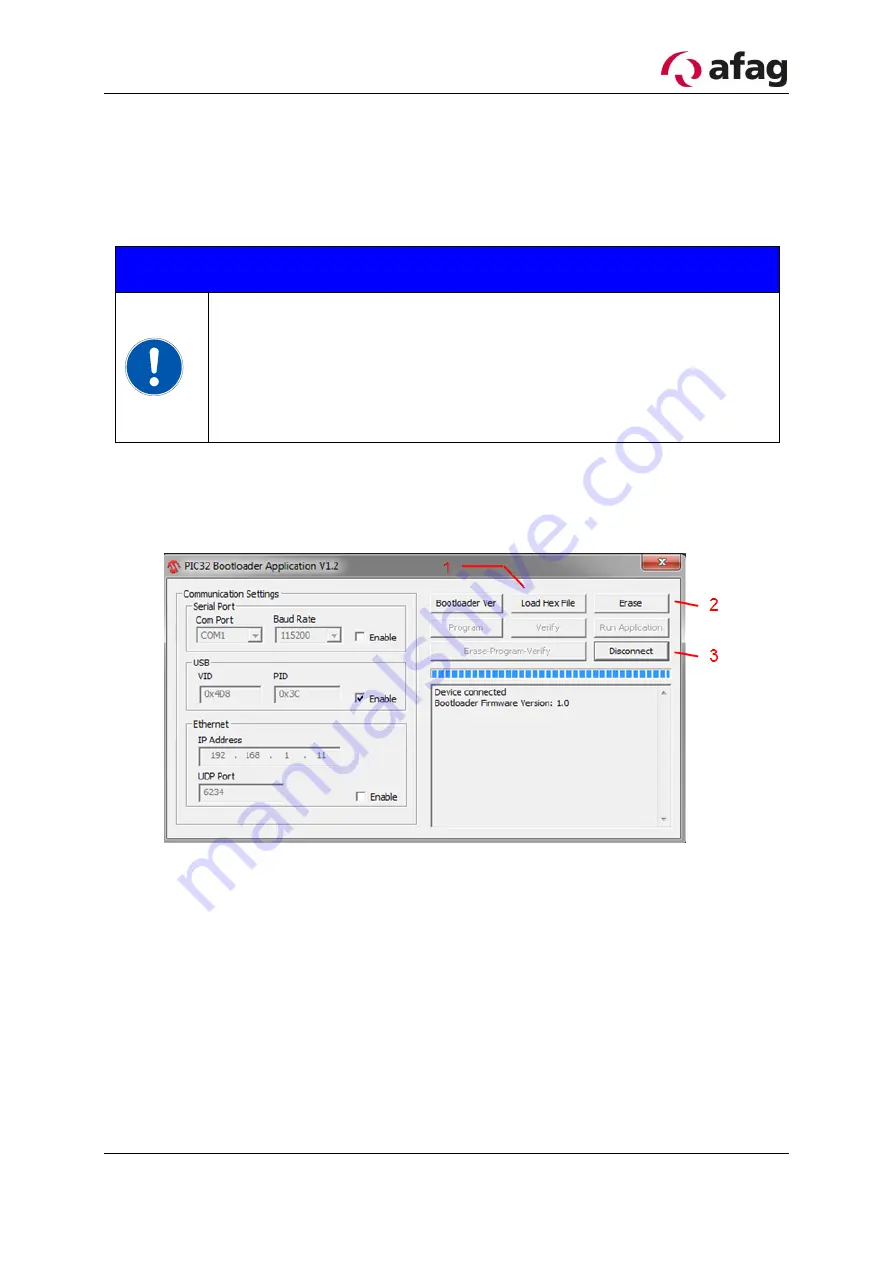
R01.43
22.10.2018
Page 85
•
In order for the bootloader to become active, the control unit must be re-
started. In the "aflexConfigurator", execute a restart of the control unit via the
"Restart Controller" button.
•
The bootloader is active, the three status LEDs flash in the same clock.
INSTRUCTION
After each reboot, the bootloader mode is activated in the control
unit for only 15 seconds. The control unit then jumps back to the last
software status. Make sure you start the transfer in these 15 sec-
onds. Otherwise the control unit must be restarted.
From hardware version v1.30 the time was increased to one minute.
•
Connect the bootloader application to the control unit using the "Connect" (2)
button. After the connection is established, further options are enabled.
Figure 69: Software update ControlUnit 2
(1)
Select software update
(2)
Delete current program
(3)
Break connection
•
First delete the current program via the "Erase" button (2). After the "Flash
Erased" message was issued, a new software file can be played. Only the
red and yellow LED will flash. In the event that the control unit exits the boot-
loader mode (LED does not flash any more), remove the 24V power supply at
short notice and restart the control unit.
•
Use the "Load Hex File" button to select the valid software update. The soft-
ware file of control unit is named "ContorlUnit_FirmwarevXXX". The firmware
Содержание aflex 150 qc
Страница 36: ...Page 36 22 10 2019 R01 43 ...
Страница 100: ...Page 100 22 10 2019 R01 43 Figure 79 Fieldbus Konfiguration IO Typ 3 ...