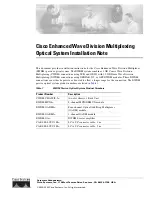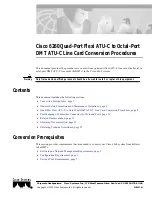Functional description
100,000-count Graphical Multimeters
31
Functional description (cont’d)
SX-DMM
Software kit
(option)
These multimeters can interface directly with a computer or a PC using the
SX-DMM software kit (Cat. # 2125.80 option):
In the menu
General settings
of the multimeter:
- Select infra-red communication (
IR
by default) using the
Comm
function.
- Select the infra-red transmission speed using the
IR baud
function:
9600
/
19,200
/
38,400
Bauds/s.
The transmission speed by default is 9600 Bauds/s.
The other transmission parameters are set (8 data bits, 1 stop bit, no parity).
Connection of
optical cables
RS232-DB9F
or USB
(option)
1. Then connect the optical cable to the optical input of the multimeter
(located next to the multimeter inputs). A mechanical failsafe prevents
reversing of the connection direction.
Connect cable RS232-DB9F or USB to one of the corresponding inputs of
the PC.
2. Verify that the RS232 interface parameters of the PC are identical to
those of the multimeter.
For the USB optical cable (option), install, if necessary, the recognition
software on your PC (see CD-Rom MANUAL provided).
Installation of
SX-DMM
software
1. Install the SX-DMM software on the PC using the CD ROM.
2. Launch the software to perform data acquisition and study the different
display possibilities (curves, tables…).
The symbol (RS232) flashes on the display during control of the
instrument from the PC (REMOTE mode).
For more information, refer to software help menu.
In this mode, the multimeter keyboard is locked, except for key
which is used to exit this mode.
Bluetooth
(on -BT version)
The -BT versions of the multimeters are fitted with a Bluetooth module.
They integrate the Serial Port Profile service used to communicate with a
computer fitted with any type of Bluetooth adapter.
If your computer does not have a Bluetooth module, the PC USB/Bluetooth
adapter (Cat. # 2125.84)
is required.
To install these pilots,
refer to the accompanying instructions.
Virtual RS232 serial communication between the multimeter (Server) and the
PC (Customer) requires a connection on the PC side.
No configuration is required on the multimeter side, except for activation of
Bluetooth (BT) communication via the Comm. function in the
General Settings
menu.
Optical connector
Connector DB9F or USB
Interface cable