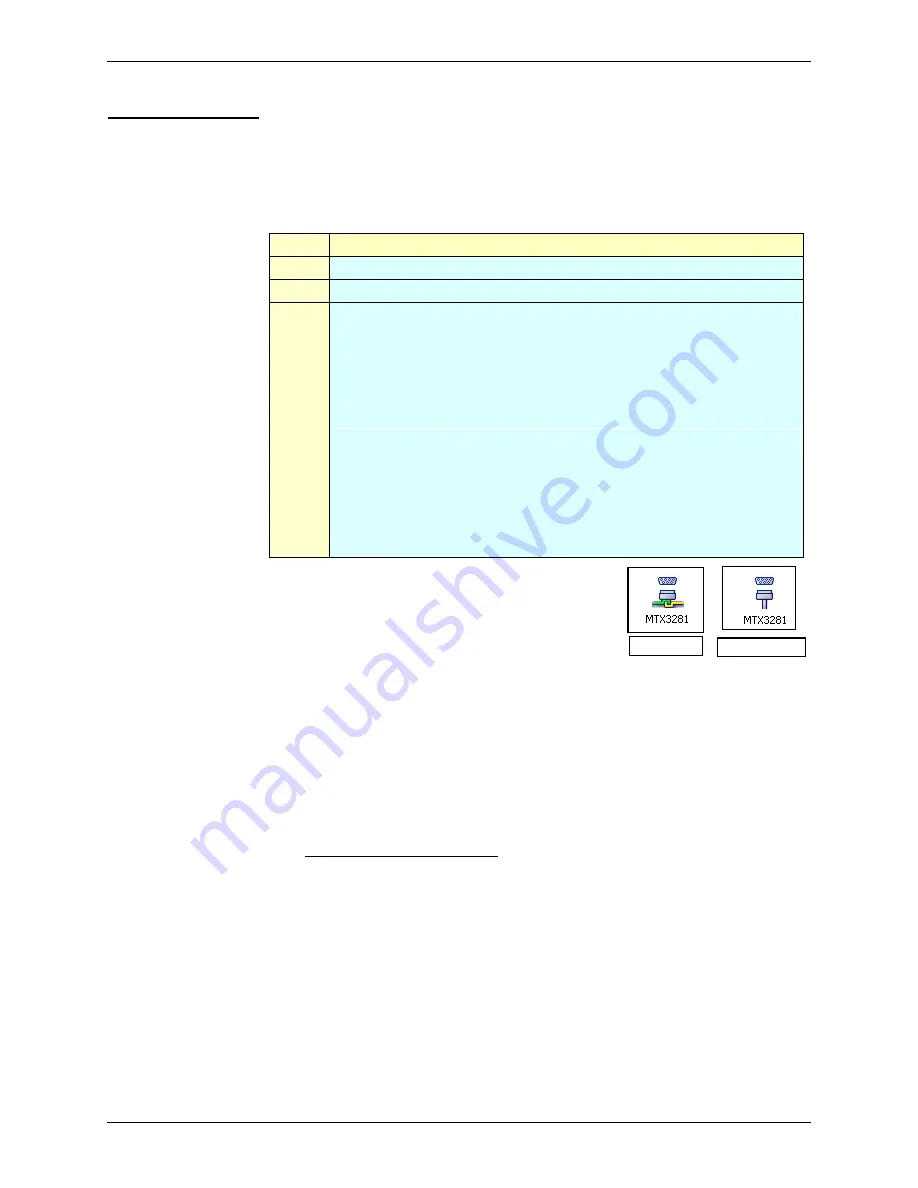
Functional
description
32 100,000-count
Graphical
Multimeters
Functional description (cont’d)
Bluetooth (cont’d)
Creating a
Bluetooth
connection
The controls cited below are those of the PC USB/Bluetooth adapter
(
P01637301). They may be designated differently on another adapter.
(for first
connection only)
Steps
Actions
1
Power up the multimeter.
2
Configure it for Bluetooth (BT) via the configuration menu.
3
Create a new connection using the software controlling your
Bluetooth dongle on the PC side by:
clicking on the
Bluetooth Manager
icon on the menu bar at the
bottom of the screen
selecting
the
New
connection
function
selecting
Express Mode
(recommended), then clicking on
Next
selecting
the
Bluetooth
peripheral of the multimeter then by
clicking on
Next
clicking
on
Next
after configuration of a
COM port
redefining the name of the connection and its icon (if required)
then clicking on
Next
clicking
on
Finish
to save the connection information
You can verify that the connection has been
created by viewing it, using the software
controlling your PC USB/Bluetooth adapter.
For additional information, refer to the Help menu
linked to the Bluetooth utility.
With some Bluetooth adapters, rebooting of the PC is recommended to
validate the connection.
The connection parameters are specific to each multimeter.
They must be assigned MANUALY, but only the first time.
Example
Communication with SX-DMM software can begin without other Bluetooth
configurations. You must simply establish communication between the PC and
the multimeter using the COM port configured previously.
Command
SX-DMM software
: Communication
Parameters
Reactivation of
the connection
after shutdown
Click on the Bluetooth Manager icon on the menu bar at the bottom of the
screen
Click on the icon related to the multimeter in the window of the Bluetooth
Parameters Software: the icon of the menu bar must be displayed in green.
Communication
with several
multimeters
The PC USB/Bluetooth adapter is used to communicate simultaneously with
several multimeters in the MTX Mobile family.
For each multimeter, you must repeat the previous configuration procedure,
while making sure to assign them a different COM port.
Depending on the type of adapter, first make a COM port available.
Connect
Disconnect






























