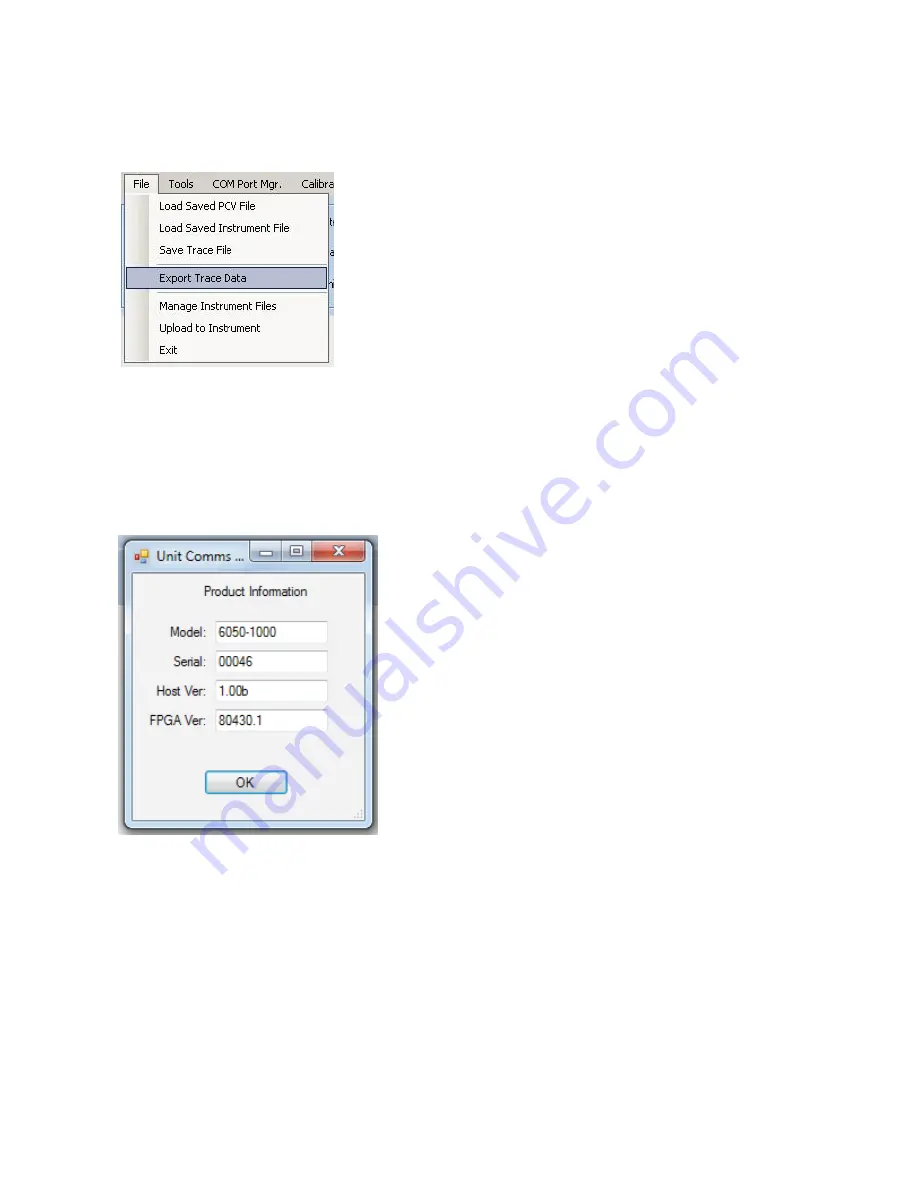
34
Exporting .s1p and .s2p Trace Data
Actual trace data mal also be exported (in standard .s1p and .s2p format) by selecting PC-Visions File
menu, then selecting Export Trace Data:
A save file dialog will appear as while saving a .pcv file, where you can name it, and write it to the
directory of your choice.
Check Connection
From the ‘Tools’ pull down menu, is a selection “Check Connection”. Use this tool to verify that you
are properly connected to your instrument, and that communication has been established. If the PC
Vision’s communication link with your Analyzer is active, you will get a message box like this one:
You may also be requested by service or support personnel to call up this panel should your
instrument require servicing and/or updates.
Instrument File Management
One of the key applications of the PC Vision application is to assist with managing trace files
generated by the BRAVO EX2. It is possible to store traces in the i
nstrument’s file system, and PC
Vision provides utilities to handle them.
To begin file management,
from the ‘File’ pull down menu, select “Manage Instrument Files”. This
brings up the PC Vision File manager:
























