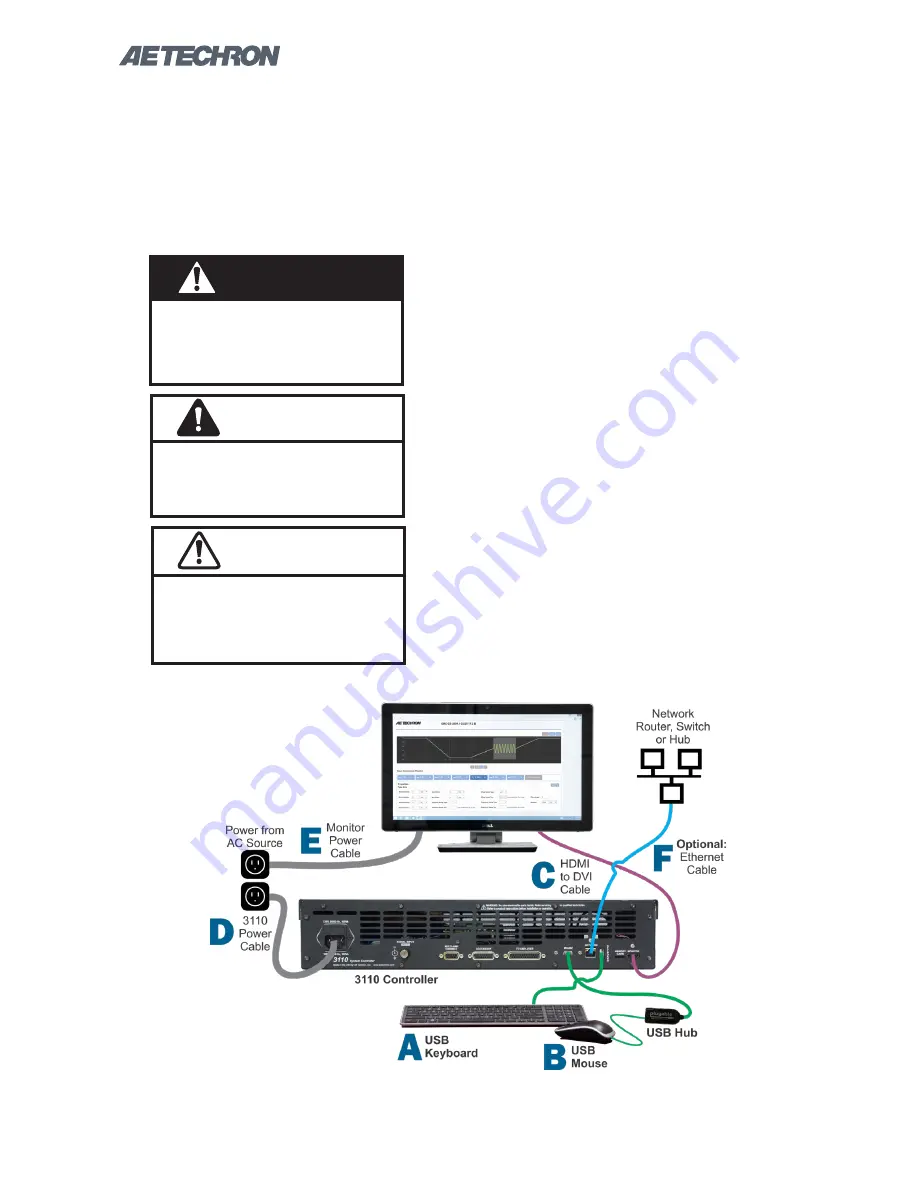
Information subject to change
12-17-2018
3110 HELP FILES – SECTION 2
6
Figure 2.1 – Stand-alone 3110 Setup
2 Getting Started
2.1 Safety First
Throughout these instructions, special emphasis
is placed on good safety practices. The following
graphics are used to highlight certain topics that
require extra precaution.
2.2 Stand-alone 3110 Setup
The following steps explain how to connect a
stand-alone 3110 unit using the cables and acces-
sories provided. Refer to Figure 2.1 for component
locations.
NOTE: For
DSR system setup,
including unpack-
ing, installation and power-source connection,
please refer to the
DSR Series Operation Manu-
al.
A. Plug the USB keyboard into the USB port la-
beled KEYBOARD on the 3110 back panel.
B. Plug the USB mouse into the USB hub, and
then plug the USB hub into the port labeled
MOUSE on the 3110 back panel.
C. Plug the HDMI to DVI cable into the HDMI port
labeled MONITOR on the 3110 back panel,
and then connect the cable to the DVI port on
the monitor.
D. Plug the monitor power cord into the monitor,
and then connect the cord to a power source.
E. Plug the 3110 power cord into the power con-
nector located on the 3110 back panel, and
then connect the cord to a power source.
F.
OPTIONAL:
To connect the 3110 to be ac-
cessed and controlled through a network: Plug
DANGER represents the most severe
hazard alert. Extreme bodily harm or
death will occur if these guidelines are
not followed. Note the explanation of the
hazard and instruction for avoiding it.
DANGER
WARNING alerts you to hazards that
could result in severe injury or death.
Note the explanation of the hazard and
the instructions for avoiding it.
WARNING
CAUTION indicates hazards that could
result in potential injury or equipment
or property damage. Once again, note
the explanation of the hazard and the
instructions for avoiding it.
CAUTION





















