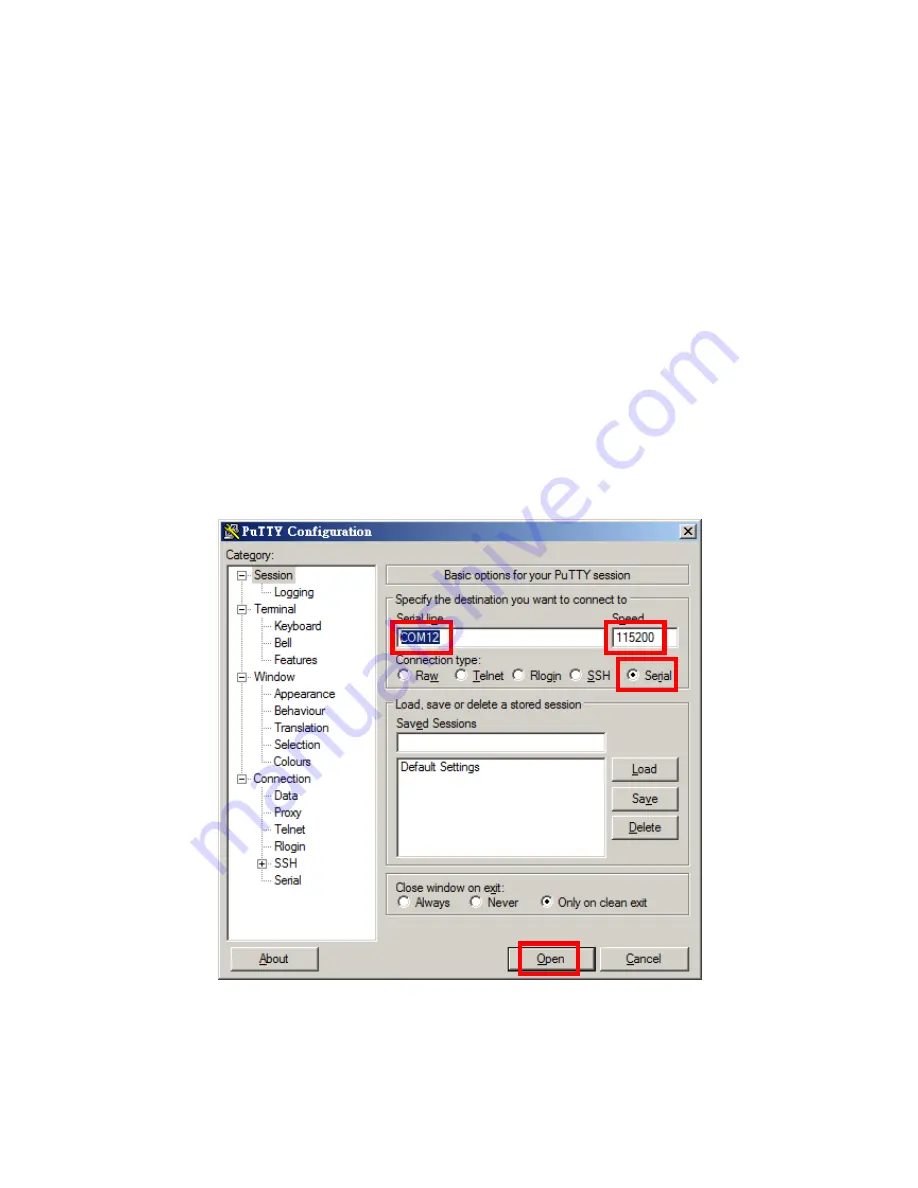
3.3.3 PuTTY Configuration
Assuming both the CP2102 driver and PuTTY have been installed successfully on the
terminal PC with Microsoft Windows, the user can check the COM port (UART)
number under “COM and LPT” in the “Device Manager”, which can be accessed by
entering the “Control Panel” followed by opening up “System” and then “Hardware”.
Let us assume the CP210x USB to UART Bridge Controller has been assigned with
“
COM12
”, you can open up PuTTY and begin the configuration as shown below. If
you use the RJ45 (COM1) and a serial port on the terminal PC, please use the COM
port number of that serial port instead of “COM12”.
Specify
COM12
under serial line and
115200
for speed, no parity, no flow
control.
Check
Serial
for connection type.
Click the “Open” button and a PuTTY terminal screen will appear.
Figure 3.3a PuTTY Configuration
Содержание MIC-5332
Страница 7: ...This page is left blank intentionally ...
Страница 10: ...Chapter 1 Product Overview This chapter briefly describes the MIC 5332 ...
Страница 15: ...Chapter 2 Board Features This chapter describes the MIC 5332 hardware features ...
Страница 43: ...Figure 3 10 Jumper Locations JP1 JP5 JP6 ...
Страница 44: ...Chapter 4 Hardware Management This chapter describes the IPMC firmware features ...
Страница 70: ...Chapter 5 AMI APTIO BIOS Setup This chapter describes how to configure the AMI APTIO BIOS UEFI BIOS ...
Страница 95: ...Chapter 6 Firmware Upgrade This chapter describes how to update the IPMC FW FPGA and BIOS for the MIC 5332 ...
Страница 105: ... root localhost ipmitool raw 0x2E 0x40 0x39 0x28 0x00 0x03 0x01 section ...
Страница 108: ...Appendix A IPMI PICMG Command Subset Supported by IPMC ...
Страница 120: ...33 48V_A 48V input feed A 34 48V_B 48V input feed B ...
















































