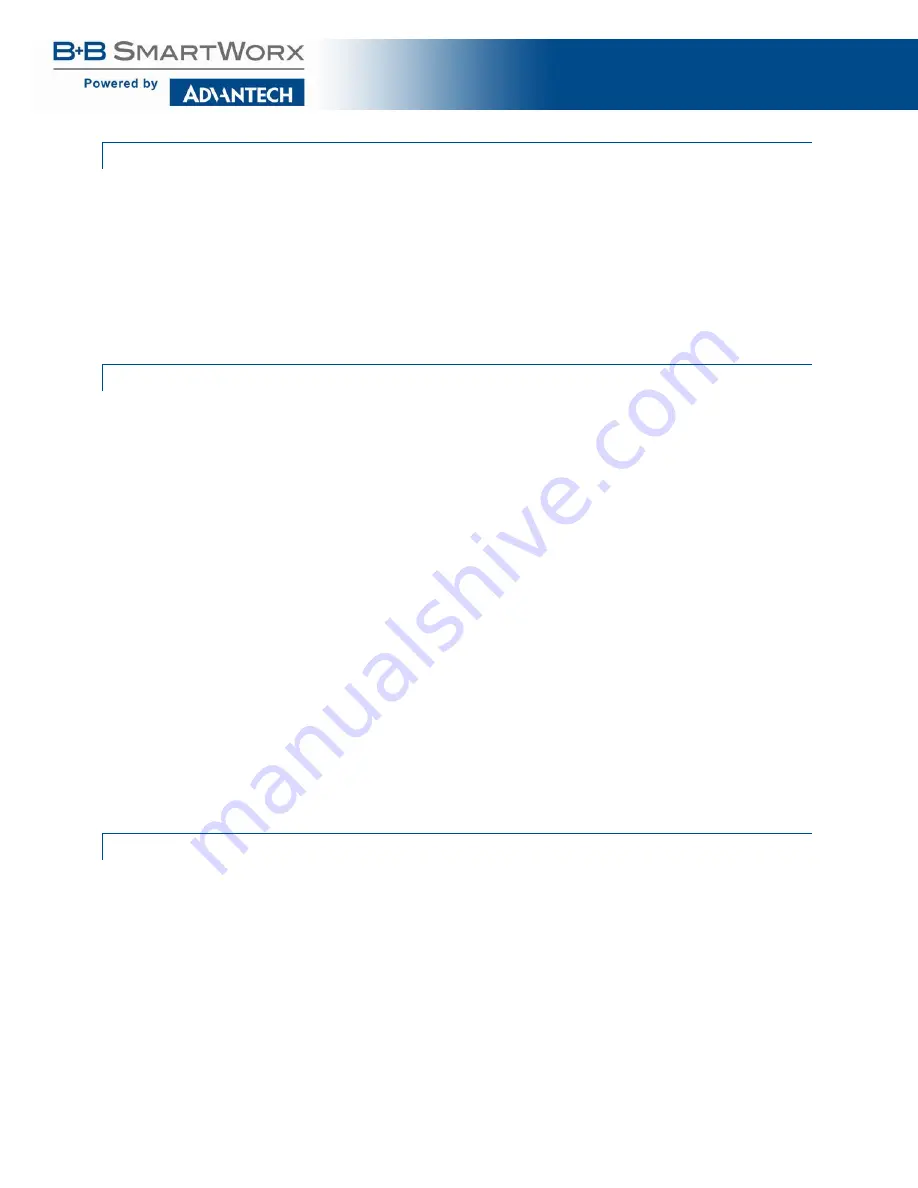
eWorx SE500 Series Switches
:
53
3.1.3 ADMINISTRATIVE INTERFACE ACCESS
There are several administrative interfaces to the switch:
This is the recommended method for managing the switch.
A terminal interface via the RS232/USB port or over the network using telnet or Secure
Shell (SSH).
An SNMP interface can be used to read/write many settings.
Command Line Interface (CLI) can be used to read/write most settings. Initial setup
must be done using an Ethernet connection (recommended) or the serial port.
3.1.4 USING THE GRAPHICAL (WEB) INTERFACE
The graphical interface is provided via a web server in the switch and can be accessed via a web
browser such as Opera, Mozilla, Internet Explorer or Google Chrome.
JavaScript must be supported and enabled in your browser for the graphical interface to work
correctly.
HTTP and HTTPS (secure HTTP) are supported for access to the web server. By default, both
protocols are enabled. Either or both may be disabled to secure the switch. (See the Remote
Access Security topic in this section.)
To access the graphical interface, enter a URL like HTTP://192.168.1.1 in your browser's address
bar. Replace “http” with “https” to use secure http and replace “192.168.1.1” with your
switch's IP address if you've changed it from the factory default.
The web server in the switch uses a signed security certificate. When you access the server via
https, you may see a warning dialog indicating that the certificate was signed by an unknown
authority. This is expected and to avoid this message in the future you can choose to install the
certificate on your computer.
This manual describes and depicts the web user interface in detail. The terminal interface is
not specifically shown but is basically the same
.
3.1.5 CONFIGURING THE SWITCH FOR NETWORK ACCESS
To control and monitor the switch via the network, it must be configured with basic network
settings, including an IP address and subnet mask. Refer to the quick start guide in Section 1 for
how to initially access your switch.
To configure the switch for network access, select [Add Menu Address Here] to reach the
System Settings menu. The settings in this menu control the switch's general network
configuration.
Содержание eWorx SE500
Страница 1: ...eWorx SE500 Series Switches User Manual ...
Страница 28: ...eWorx SE500 Series Switches 28 System LED Panel Figure 2 System LED Panel ...
Страница 70: ...eWorx SE500 Series Switches 70 Figure 38 System DHCP Client Option 82 ...
Страница 90: ...eWorx SE500 Series Switches 90 Figure 49 L2 Switching 802 1Q VLAN Port to VLAN ...
Страница 96: ...eWorx SE500 Series Switches 96 Figure 52 L2 Switching GARP GARP Settings ...
Страница 128: ...eWorx SE500 Series Switches 128 Figure 81 Security Storm Control Port Settings ...
Страница 139: ...eWorx SE500 Series Switches 139 Figure 90 Security 802 1x 802 1x Settings ...
Страница 150: ...eWorx SE500 Series Switches 150 Figure 98 QoS General DSCP Mapping ...
Страница 152: ...eWorx SE500 Series Switches 152 Figure 99 QoS General IP Precedence Mapping ...
Страница 159: ...eWorx SE500 Series Switches 159 Figure 106 Management LLDP LLDP System Settings ...
Страница 172: ...eWorx SE500 Series Switches 172 Figure 116 Management Power Over Ethernet PoE Port Settings ...
Страница 188: ...eWorx SE500 Series Switches 188 Figure 128 Management RMON Rmon Alarm ...
Страница 192: ...eWorx SE500 Series Switches 192 Figure 131 Diagnostics Ping Test ...
Страница 205: ...eWorx SE500 Series Switches 205 Figure 140 Tools Upgrade Manager ...
















































