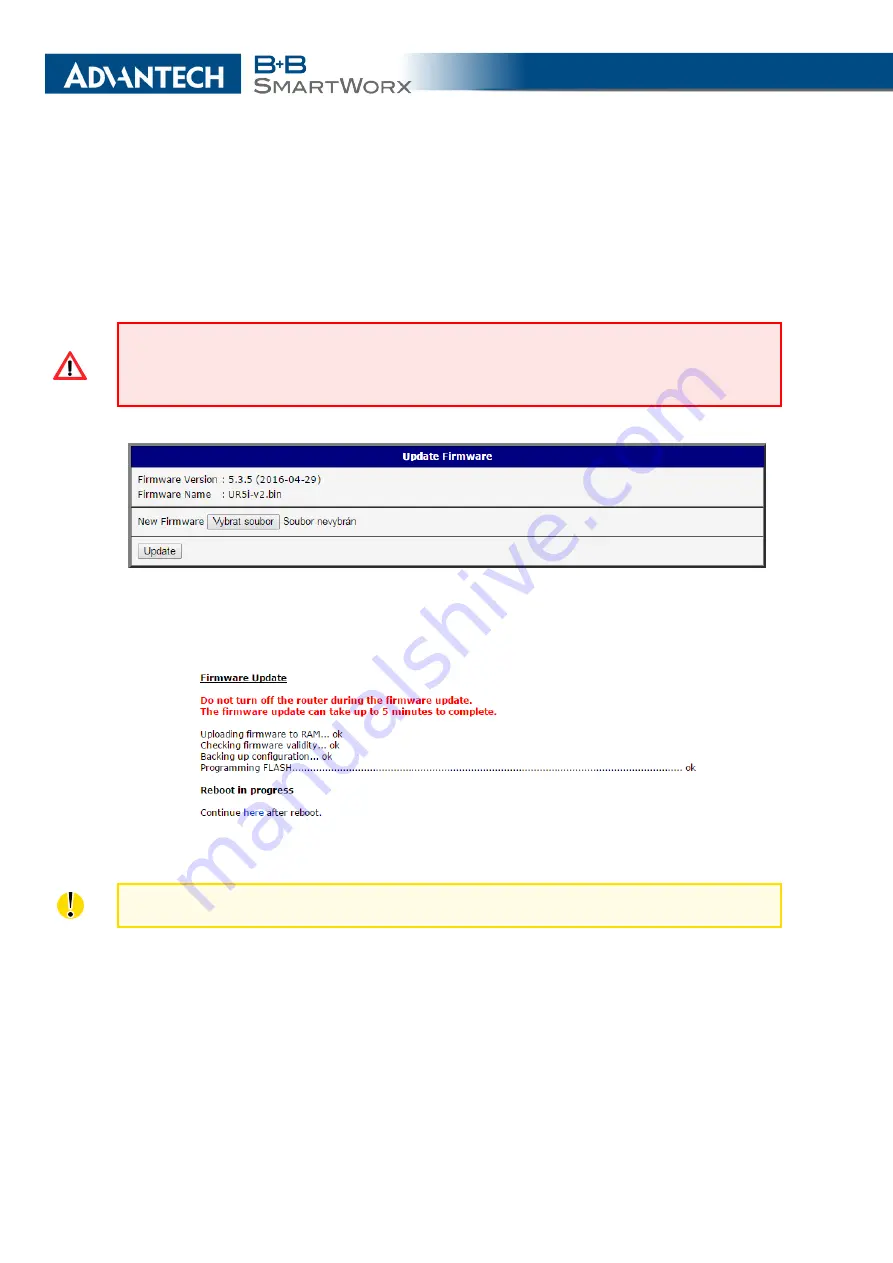
5. ADMINISTRATION
5.10
Update Firmware
Select the
Update Firmware
menu item to view the current router firmware version and load
new firmware into the router. There is current firmware version and firmware filename written
out. When loading the new firmware, it has to have this name. To load new firmware, browse
to the new firmware file and press the
Update
button to begin the update.
Do not turn off the router during the firmware update. The firmware update can take up to
five minutes to complete. Always use the filename written out as
Firmware Name
when
updating the firmware.
Figure 74: Update Firmware
During the firmware update, the router will show the following messages. The progress is
shown in the form of adding dots (’.’).
After the firmware update, the router will automatically reboot.
Uploading firmware intended for a different device can cause damage to the router.
Starting with FW 5.1.0, a mechanism to prevent multiple startups of the firmware update
is included. Firmware update can cause incompatibility with the user modules. It is recom-
mended to update user modules to the most recent version. Information about user module
and firmware compatibility is at the beginning of the user module’s Application Note.
116
Содержание B+B SmartWorx LR77 v2
Страница 1: ...Configuration Manual for v2 Routers ...
Страница 18: ...2 STATUS WiFi Scan output may look like this Figure 4 WiFi Scan 11 ...
Страница 29: ...3 CONFIGURATION Figure 12 Example 1 LAN Configuration Page 22 ...
Страница 34: ...3 CONFIGURATION Figure 19 Example of VRRP configuration backup router 27 ...
Страница 42: ...3 CONFIGURATION Figure 20 Mobile WAN Configuration 35 ...
Страница 50: ...3 CONFIGURATION Figure 24 WiFi Configuration 43 ...
Страница 75: ...3 CONFIGURATION Figure 36 IPsec Tunnels Configuration 68 ...
Страница 105: ...3 CONFIGURATION Figure 54 Expansion Port Configuration 98 ...
Страница 110: ...3 CONFIGURATION Figure 59 Example 2 USB port configuration 103 ...













































