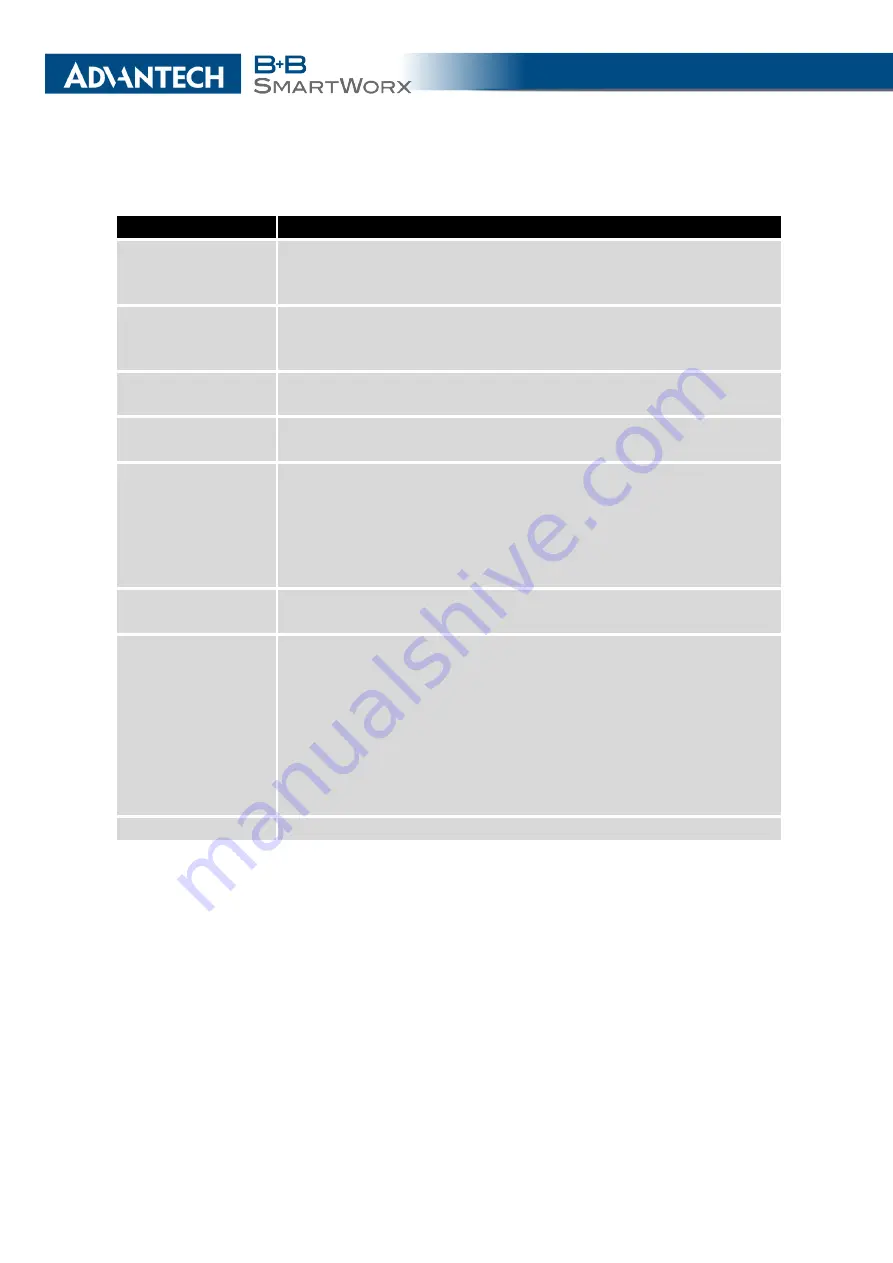
3. CONFIGURATION
Continued from previous page
Item
Description
RADIUS Acct
Password
Access password of RADIUS accounting server. Define only if dif-
ferent from the authentication and authorization server. In AP mode
only and with one of RADIUS authentications selected.
RADIUS Acct Port
RADIUS accounting server port. The default is 1813. Define only
if different from the authentication and authorization server. In AP
mode only and with one of RADIUS authentications selected.
RADIUS Identity
RADIUS user name – identity. In STA mode only and with one of
RADIUS authentications selected.
RADIUS Password
RADIUS access password. In STA mode only and with one of RA-
DIUS authentications selected.
Access List
Mode of Access/Deny list.
•
Disabled
– Access/Deny list is not used.
•
Accept
– Clients in Accept/Deny list can access the network.
•
Deny
– Clients in Access/Deny list cannot access the network.
Accept/Deny List
Accept or Denny list of client MAC addresses that set network ac-
cess. Each MAC address is separated by new line.
Syslog Level
Logging level, when system writes to the system log.
•
Verbose debugging
– The highest level of logging.
•
Debugging
•
Informational
– Default level of logging.
•
Notification
•
Warning
– The lowest level of system communication.
Extra options
Allows the user to define additional parameters.
Table 26: WiFi Configuration
42
Содержание B+B SmartWorx LR77 v2
Страница 1: ...Configuration Manual for v2 Routers ...
Страница 18: ...2 STATUS WiFi Scan output may look like this Figure 4 WiFi Scan 11 ...
Страница 29: ...3 CONFIGURATION Figure 12 Example 1 LAN Configuration Page 22 ...
Страница 34: ...3 CONFIGURATION Figure 19 Example of VRRP configuration backup router 27 ...
Страница 42: ...3 CONFIGURATION Figure 20 Mobile WAN Configuration 35 ...
Страница 50: ...3 CONFIGURATION Figure 24 WiFi Configuration 43 ...
Страница 75: ...3 CONFIGURATION Figure 36 IPsec Tunnels Configuration 68 ...
Страница 105: ...3 CONFIGURATION Figure 54 Expansion Port Configuration 98 ...
Страница 110: ...3 CONFIGURATION Figure 59 Example 2 USB port configuration 103 ...
















































