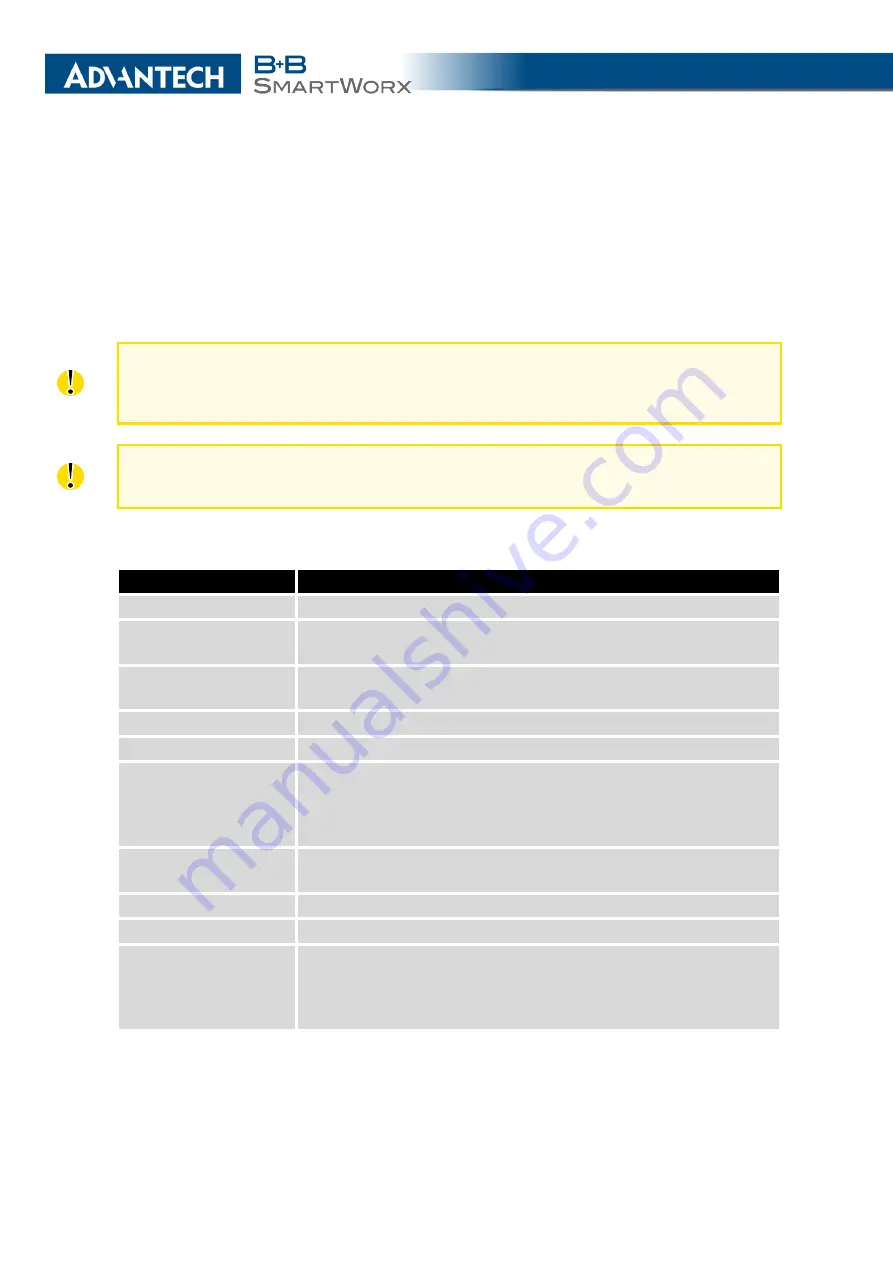
3. CONFIGURATION
3.11
IPsec Tunnel Configuration
To open the
IPsec Tunnel Configuration
page, click
IPsec
in the
Configuration
section of
the main menu. The menu item will expand and you will see four separate configuration pages:
1st Tunnel
,
2nd Tunnel
,
3rd Tunnel
and
4th Tunnel
. The IPsec tunnel function allows you to
create a secured connection between two separate LAN networks. The router allows you to
create up to four IPsec tunnels.
To encrypt data between the local and remote subnets, specify the appropriate values in
the subnet fields on both routers. To encrypt the data stream between the routers only,
leave the local and remote subnets fields blank.
If you specify the protocol and port information in the
Local Protocol/Port
field, then the
router encapsulates only the packets matching the settings.
Item
Description
Description
Name or description of the tunnel.
Remote IP Address
IP address of remote side of the tunnel. It is also possible to enter
the domain name.
Remote ID
Identifier (ID) of remote side of the tunnel. It consists of two parts:
a
hostname
and a
domain-name
.
Remote Subnet
IP address of a network behind remote side of the tunnel.
Remote Subnet Mask
Subnet mask of a network behind remote side of the tunnel.
Remote Protocol/Port
Specifies Protocol/Port of remote side of the tunnel. The general
form is
protocol
/
port
, for example 17/1701 for UDP (protocol 17)
and port 1701. It is also possible to enter only the number of
protocol, however, the above mentioned format is preferred.
Local ID
Identifier (ID) of local side of the tunnel. It consists of two parts:
a
hostname
and a
domain-name
.
Local Subnet
IP address of a local network.
Local Subnet Mask
Subnet mask of a local network.
Local Protocol/Port
Specifies Protocol/Port of a local network. The general form is
protocol
/
port
, for example 17/1701 for UDP (protocol 17) and
port 1701. It is also possible to enter only the number of protocol,
however, the above mentioned format is preferred.
Continued on next page
63
Содержание B+B SmartWorx LR77 v2
Страница 1: ...Configuration Manual for v2 Routers ...
Страница 18: ...2 STATUS WiFi Scan output may look like this Figure 4 WiFi Scan 11 ...
Страница 29: ...3 CONFIGURATION Figure 12 Example 1 LAN Configuration Page 22 ...
Страница 34: ...3 CONFIGURATION Figure 19 Example of VRRP configuration backup router 27 ...
Страница 42: ...3 CONFIGURATION Figure 20 Mobile WAN Configuration 35 ...
Страница 50: ...3 CONFIGURATION Figure 24 WiFi Configuration 43 ...
Страница 75: ...3 CONFIGURATION Figure 36 IPsec Tunnels Configuration 68 ...
Страница 105: ...3 CONFIGURATION Figure 54 Expansion Port Configuration 98 ...
Страница 110: ...3 CONFIGURATION Figure 59 Example 2 USB port configuration 103 ...






























