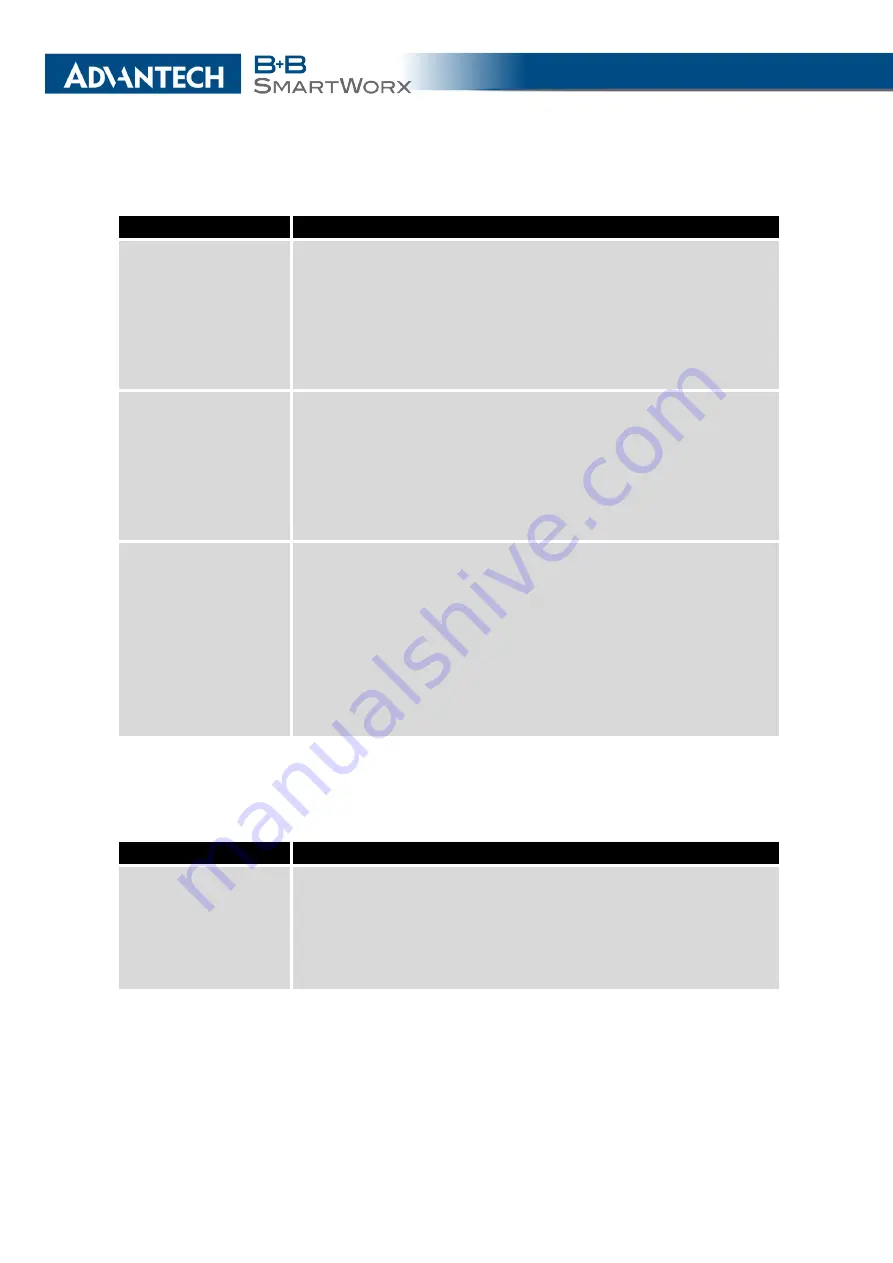
3. CONFIGURATION
Continued from previous page
Item
Description
Roaming State
Configure the use of SIM cards based on roaming. This roaming
feature has to be activated for the SIM card on which it is enabled!
•
not applicable
– It is possible to use the SIM card every-
where.
•
home network only
– Only use the SIM card if roaming is
not detected.
Data Limit State
Configure the use of SIM cards based on the Data Limit set
above:
•
not applicable
– It is possible to use the SIM regardless of
the limit.
•
not exceeded
– Use the SIM card only if the Data Limit (set
above) has not been exceeded.
BIN0 State
Configure the use of SIM cards based on binary input 0 state.
This option is not available on Libratum versions of the routers.
•
not applicable
– It is possible to use the SIM regardless of
BIN0 state.
•
on
– Only use the SIM card if the BIN0 state is logical 1 –
voltage present.
•
off
– Only use the SIM card if the BIN0 state is logical 0 –
no voltage.
Table 22: Switch between SIM cards configuration
Use the following parameters to specify the decision making of SIM card switching in the
cellular module.
Item
Description
Default SIM Card
Specifies the modules’ default SIM card. The router will attempt
to establish a connection to mobile network using this default.
•
1st
– The 1st SIM card is the default.
•
2nd
– The 2nd SIM card is the default.
Continued on next page
32
Содержание B+B SmartWorx LR77 v2
Страница 1: ...Configuration Manual for v2 Routers ...
Страница 18: ...2 STATUS WiFi Scan output may look like this Figure 4 WiFi Scan 11 ...
Страница 29: ...3 CONFIGURATION Figure 12 Example 1 LAN Configuration Page 22 ...
Страница 34: ...3 CONFIGURATION Figure 19 Example of VRRP configuration backup router 27 ...
Страница 42: ...3 CONFIGURATION Figure 20 Mobile WAN Configuration 35 ...
Страница 50: ...3 CONFIGURATION Figure 24 WiFi Configuration 43 ...
Страница 75: ...3 CONFIGURATION Figure 36 IPsec Tunnels Configuration 68 ...
Страница 105: ...3 CONFIGURATION Figure 54 Expansion Port Configuration 98 ...
Страница 110: ...3 CONFIGURATION Figure 59 Example 2 USB port configuration 103 ...
















































