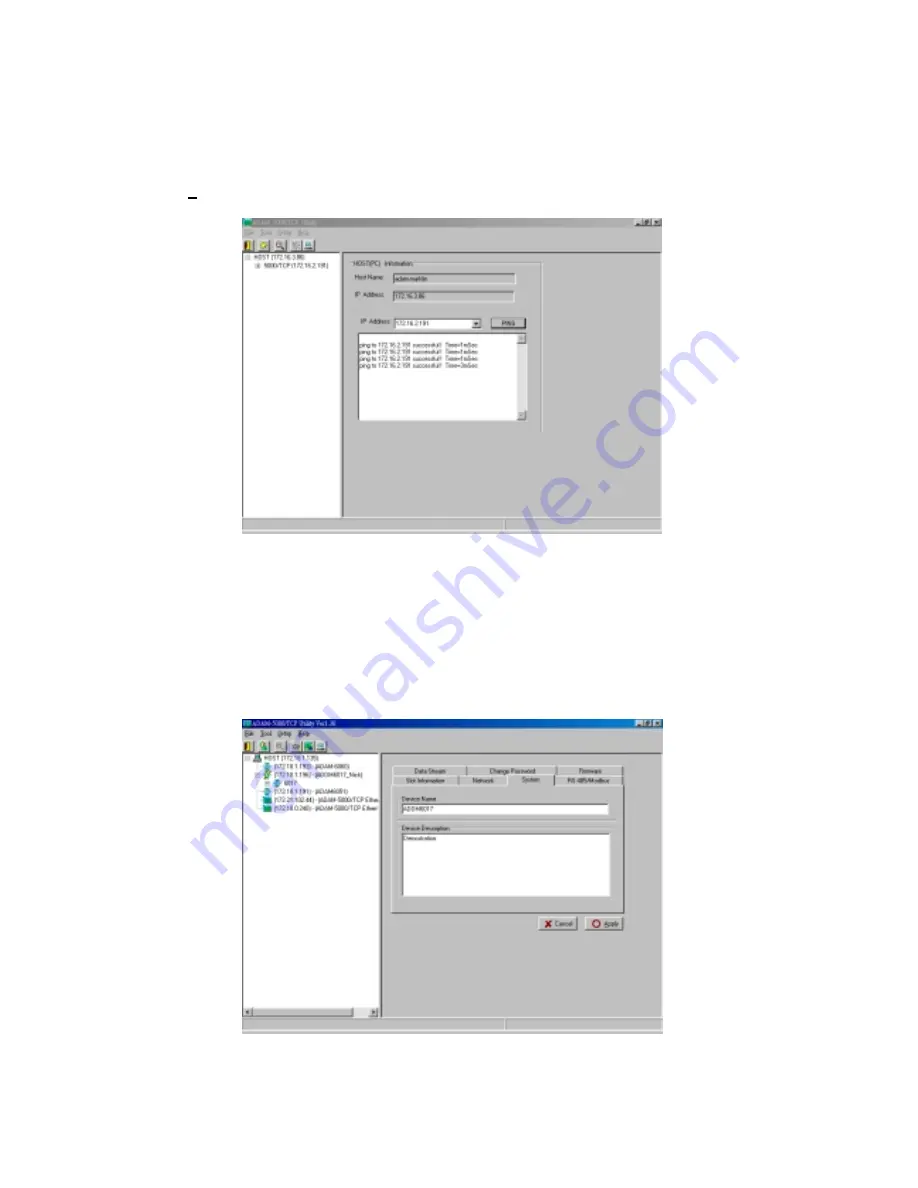
See Figure 5-4, there are also Host PC’s information in the status display area, include host name and
IP address. Moreover, the Windows Utility provides network connection test tool for user to verify
whether the communication is workable. Key-in the specific IP address you want to connect and click
the
PING
button, the testing result will show as Figure 5-5.
Figure 5-5
Communication testing function
Since Utility software detects the ADAM-6000 and 5000/TCP on the network, user can begin to setup
each unit with following steps.
Step1
. Choose any one station, all I/O modules plugged in the main unit will be listed on the
tree-structure display area. Mean while, the “Device Name” and “Device Description” are
editable by operator’s needs.
Figure 5-6
Define Device Name and Description
Содержание ADAM-6000 series
Страница 21: ...Figure 3 2 Fix ADAM 6000 module on the bracket...
Страница 23: ......
Страница 24: ...Figure 3 4 Secure ADAM 6000 Module to a DIN rail...
Страница 27: ...Figure 3 6 ADAM 6000 I O Module Terminal Block wiring...
Страница 32: ...Figure 4 4 ADAM 6017 Digital Output wiring...
Страница 36: ...Figure 4 8 ADAM 6050 Digital Output Wiring...
Страница 41: ...Figure 4 13 ADAM 6051 Digital Output and Counter Wiring...
Страница 46: ...Figure 4 18 ADAM 6060 Relay Output Wiring...
Страница 75: ...Figure 5 29 Firmware Upgrade for ADAM 6000 I O Series Modules...
Страница 153: ...Appendix A Design Worksheets...






























