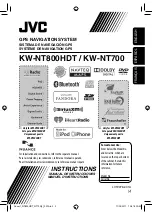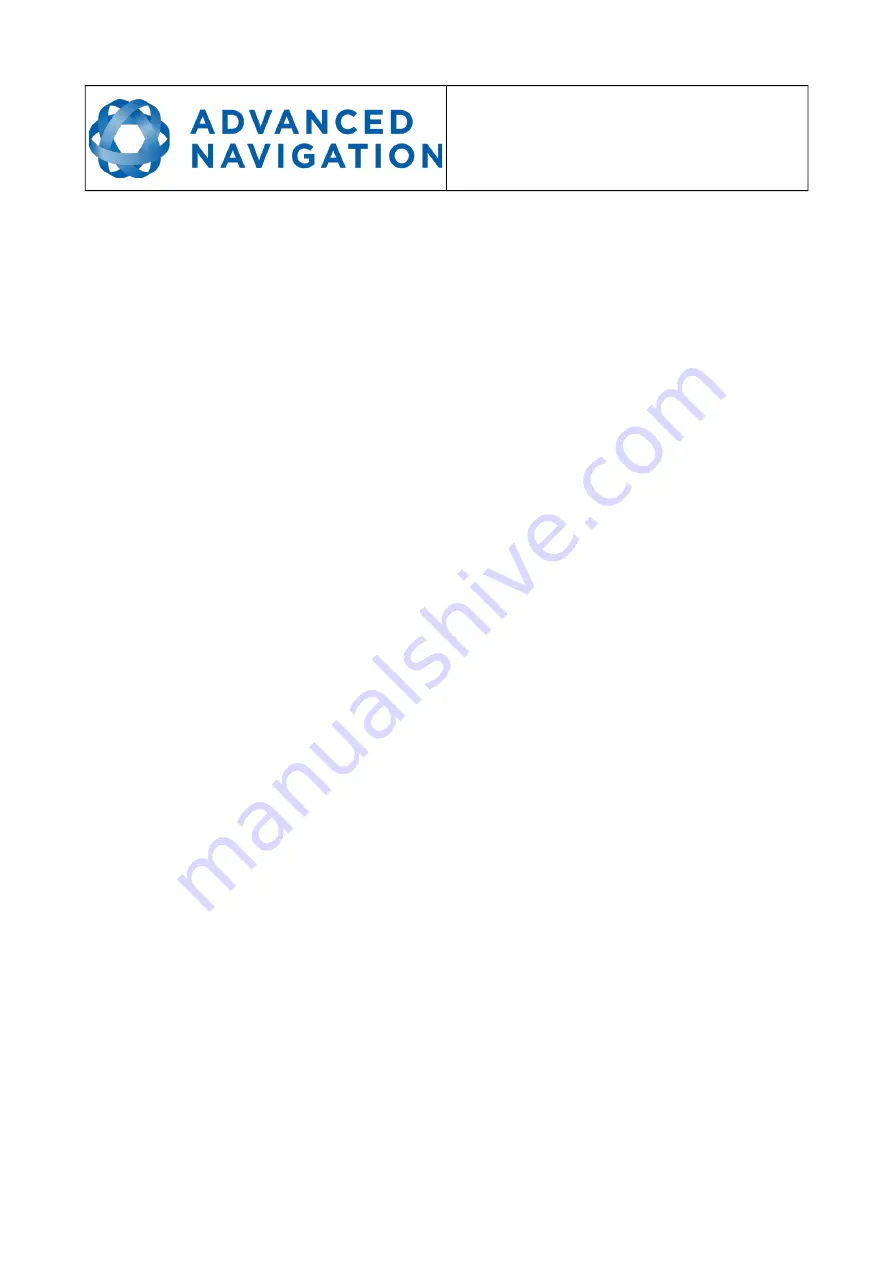
Spatial FOG Reference Manual
Page 58 of 144
Version 2.3
03/05/2018
11.5.3
Status Indicator
The status indicator section contains a Spatial FOG status indicator, a fix indicator and
a satellites table.
11.5.3.1
Spatial Status Indicator
This indicator shows any problems with Spatial FOG. Before a GNSS fix is achieved it
will show the status “Filter not initialised”. Once the filter has initialised it should show
“Healthy”. Clicking on the indicator will show the detailed status fags.
11.5.3.2
Fix Indicator
This shows the status of the GNSS fix. Under normal operating conditions it should
show either “3D Fix” or “SBAS Fix”. When satellite visibility is poor it may show either
“2D Fix” or “No Fix”.
11.5.3.3
Satellites Table
The satellites table shows the number of active satellites being used in the current
GNSS solution. More detailed information can be found in the satellites view.
11.5.4
3D Map
The 3D map shows Spatial FOG's position on the Earth as well as a red trail of position
history. When the filter initialises the map will automatically reset the view to Spatial
FOG's location. To move the camera click and drag on the map. To zoom in and out use
the scroll wheel. To change the camera view right click and drag or shift click and drag.
11.5.5
3D Map Controls
11.5.5.1
Reset View
This resets the map view to Spatial FOG's current position.
11.5.5.2
Clear History
This clears the current position history, this is the red trail shown on the map.
11.6
Logging
Spatial FOG Manager features a fully automatic logging system. Every time the serial
port connect button is clicked Spatial FOG Manager starts a new log file in either the
current directory or the user's home directory. The log file is given the file name
SpatialLog_date_time.anpp and contains all of the raw data received from Spatial FOG
in the AN packet protocol. The log files are closed when the serial port is disconnected.
To convert these log files into easily accessible formats, the log converter dialogue in
the tools menu can be used, see section 11.9.3. The log converter dialogue creates a
folder and generates files in the CSV (comma separated values) format that can be
easily opened with Microsoft Excel, Matlab, libreofce and most other data analysis
programs. It also creates a GPX file of position that is designed to be opened with
Содержание Spatial FOG Dual
Страница 1: ...Spatial FOG Reference Manual ...