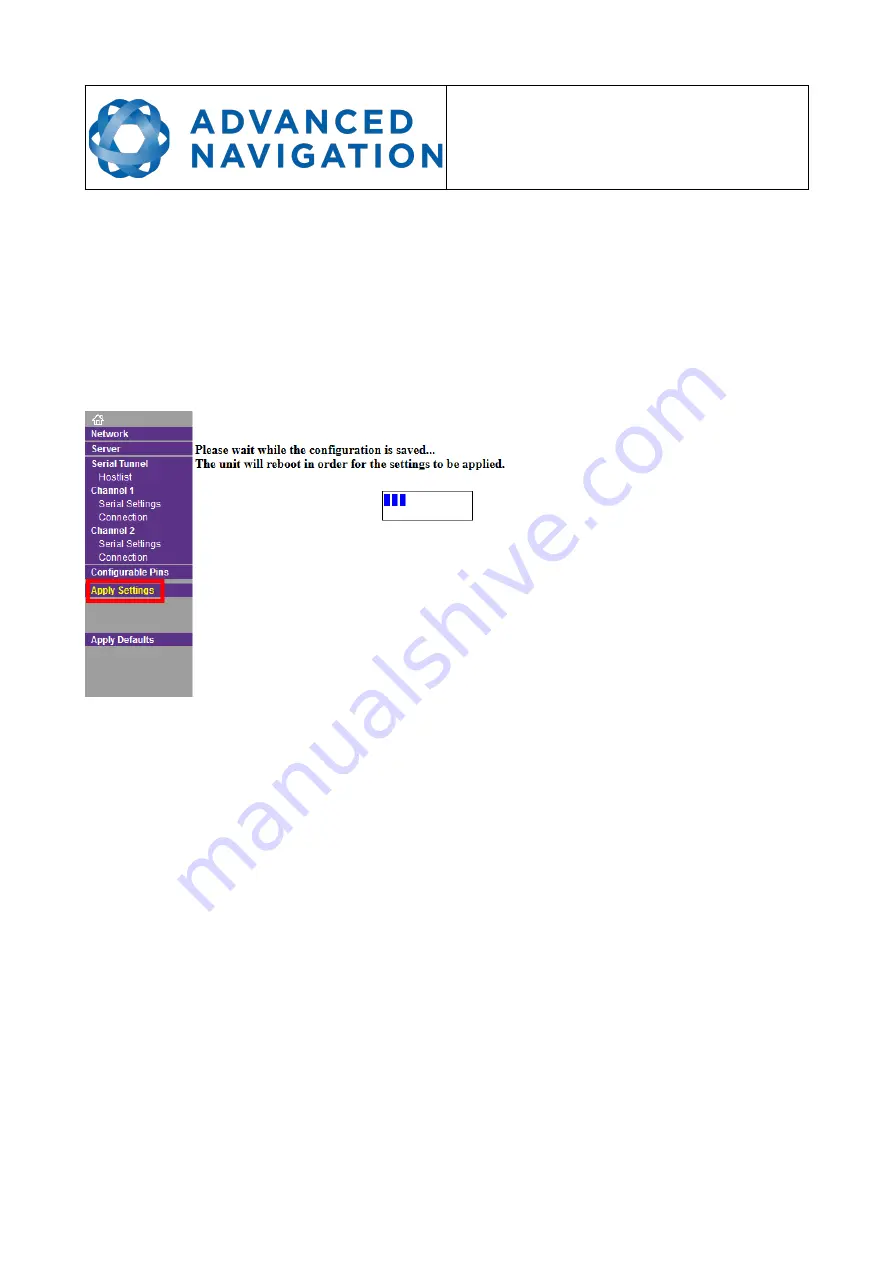
Spatial FOG Dual ETH
Supplementary Reference Manual
Page 28 of 29
Version 1.2
10/09/2019
14.4
Saving Changes
After making any changes to the Ethernet interface settings, it is necessary to actually save the
changes by using the Apply Settings page. The Ethernet interface will automatically reset after
storing the changes. This should take less than a minute.
Whilst the changes are being saved you will see a status page:
NOTE: The OK buttons on the individual settings pages do need to be pressed after any
change is made, but they DO NOT actually save the changes on the device.
Illustration 8: Screenshot of Ethernet interface configuration settings saving page
















