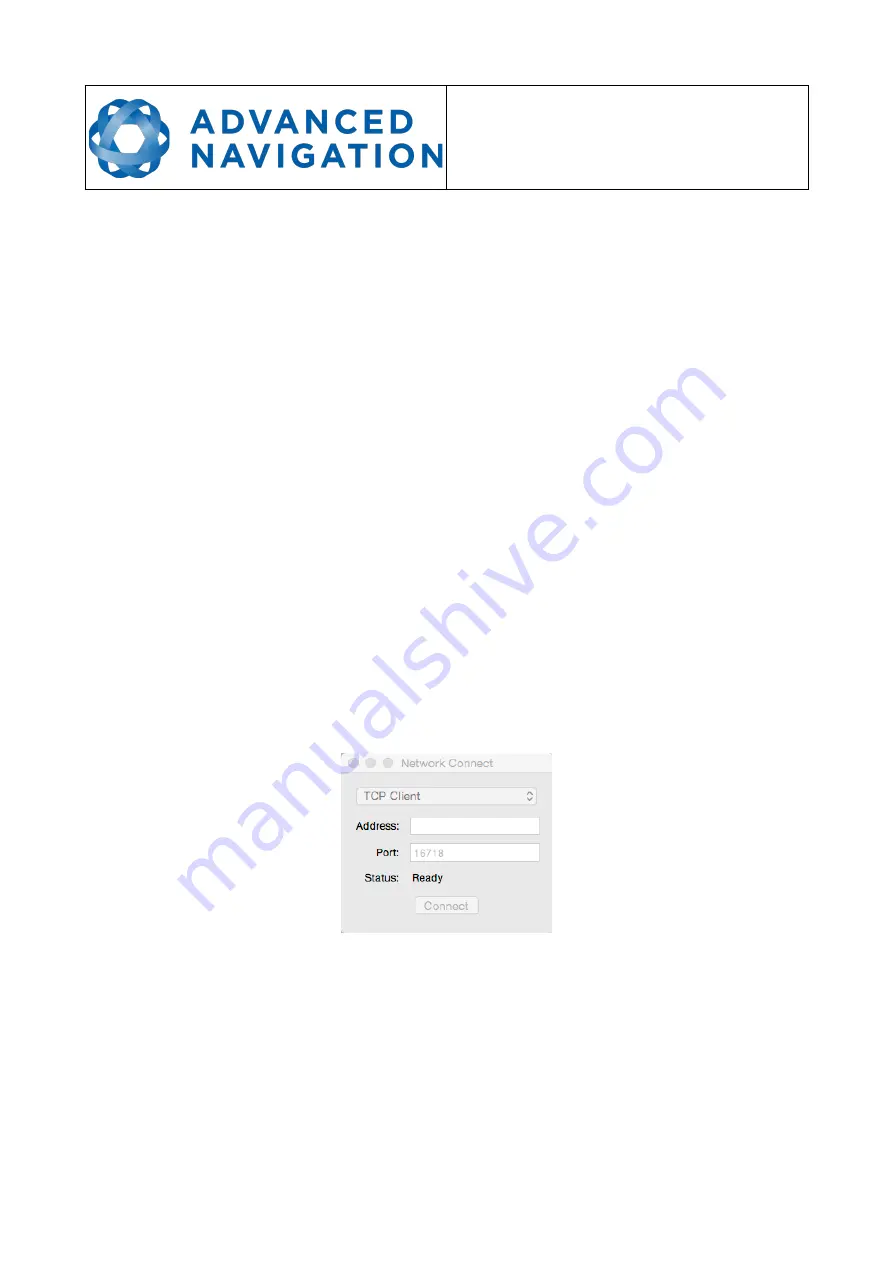
Spatial FOG Dual ETH
Supplementary Reference Manual
Page 18 of 29
Version 1.2
10/09/2019
11.9
Tools
Refer to the Spatial FOG Dual Reference Manual.
11.9.1
Terminal
Refer to the Spatial FOG Dual Reference Manual.
11.9.2
Firmware Update
Refer to the Spatial FOG Dual Reference Manual.
11.9.3
Log Converter
Refer to the Spatial FOG Dual Reference Manual.
11.9.4
NTRIP Client
Refer to the Spatial FOG Dual Reference Manual.
11.9.5
Network Connect
The Network Connect dialogue allows Spatial FOG Manager to make a connection to Spatial FOG
Dual over a TCP/IP network. The Spatial FOG Dual ETH is configured by default as a DHCP Client
so it will automatically obtain an IP address from your router. Use the router interface to determine
this IP address.
Enter the IP address and set the port number to 16718. Click the Connect button.
See section 14.1 for information on changing the network settings.
Illustration 4: Screenshot of
Spatial FOG Manager network
connect dialogue











































