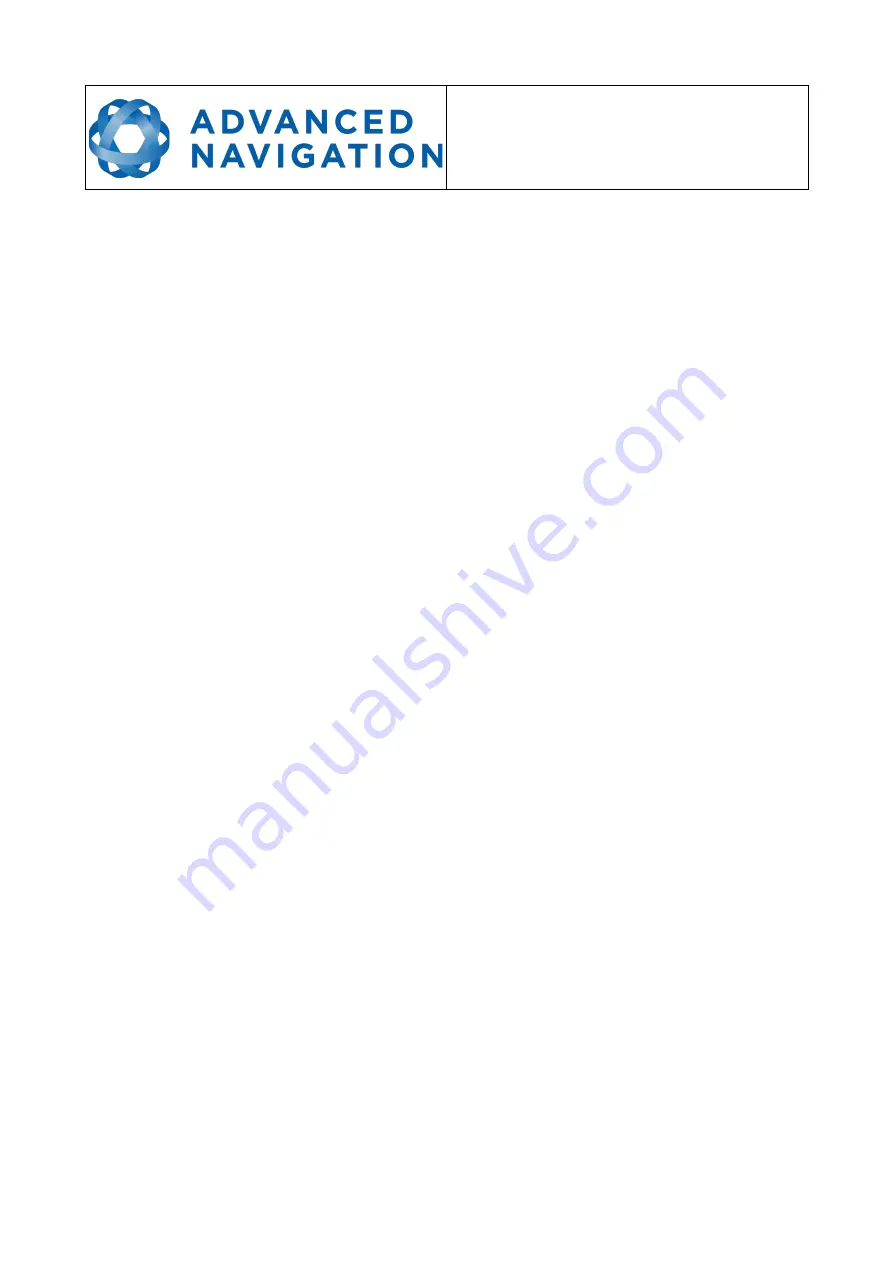
Spatial FOG Dual ETH
Supplementary Reference Manual
Page 13 of 29
Version 1.2
10/09/2019
9
Installation
9.1
Installation Checklist
1. Securely mount the unit to the vehicle following the guidelines in section 9.2.
2. Mount the two GNSS antennas following the guidelines in section 9.5 and then connect the
antenna cables between the antennas and the Spatial FOG Dual unit. If the two antennas
are not installed in the standard configuration of primary front and secondary rear, the offset
will need to be entered into the Dual Antenna dialogue in Spatial FOG Manager.
3. Connect your Ethernet cable to your router. Connect your Ethernet, power and optional
GPIO cabling to Spatial FOG Dual.
4. The Spatial FOG Dual ETH is configured by default as a DHCP Client so it will
automatically obtain an IP address from your router. Use the router interface to determine
this IP address.
5. Open the Spatial FOG Manager software and select Network Connect under the Tools
menu. Enter the IP address and set the port number to 16718. Click the Connect button.
6. If the unit is mounted in an alignment other than the standard alignment of X pointing
forward and Z pointing down, this alignment offset will need to be entered into the
Alignment Configuration dialogue in Spatial FOG Manager. Please see section 9.2.1 for
more details.
7. Accurately measure the GNSS antenna offset from the centre of the Spatial FOG Dual unit
to the central base of the antenna in the body co-ordinate frame (X positive forward and Z
positive down) and enter these values into the Alignment Configuration dialogue in Spatial
FOG Manager. Please see section 9.5 for more details. Please note that the body axes are
always X positive forward and Z positive down irrespective of any alignment offset entered
in the previous step.
8. Enter the vehicle type in the Filter Options dialogue in Spatial FOG Manager.
9. The system is now ready for use.





























