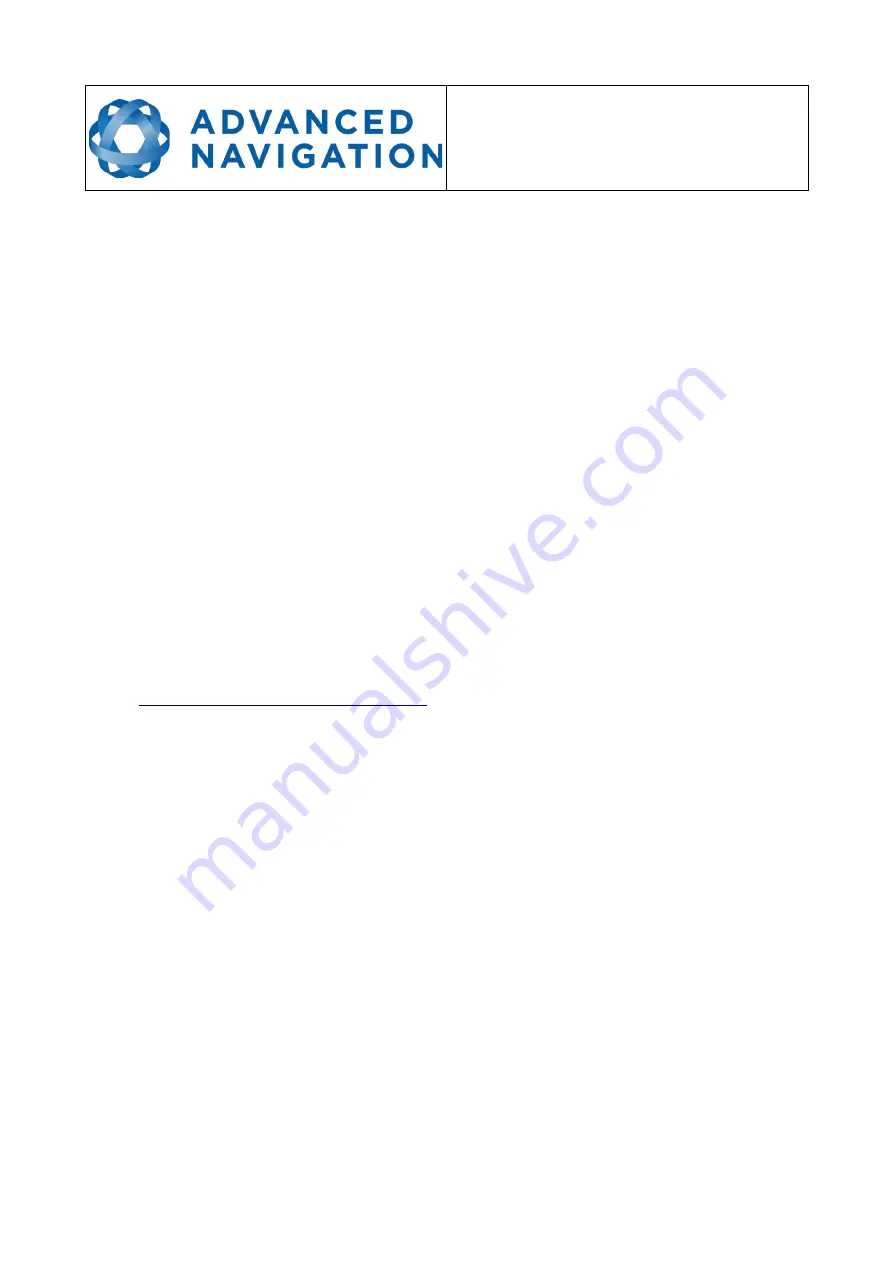
Motus Reference Manual
Page 34 of 146
Version 1.1
29/11/2019
10 Installation
10.1
Installation Checklist
1. Securely mount the unit to the vehicle following the guidelines in section 10.2.
2. Connect the connector cable to Motus and then connect the USB end to a
computer.
3. Open the Motus Manager software and click connect.
4. If the unit is mounted in an alignment other than the standard alignment of X
pointing forward and Z pointing down, this alignment offset will need to be
entered into the Alignment Configuration dialogue in Motus Manager. Please see
section 10.2.1 for more details.
5. The system is now ready for use.
10.2
Position and Alignment
When installing Motus into a vehicle, correct positioning and alignment are essential to
achieve good performance. There are a number of goals in selecting a mounting site in
your application, these are:
1. Motus should be mounted in an area that is not going to exceed its temperature
range and mounted in a manner that will properly dissipate heat; please contact
for advice specific to your application.
2. Motus should be mounted away from vibration where possible.
3. Motus should be mounted close to the centre of gravity of the vehicle where
possible.
4. If the magnetic sensors or magnetic heading are going to be used the Motus
unit should be mounted away from sources of changing magnetic interference
such as high current wiring, motors, moving steel masses and rotating or
reciprocating machinery.
10.2.1
Alignment
The easiest way to align Motus is by installing it with the sensor axes aligned with the
vehicle axes. This means that the X axis points forward towards the front of the
vehicle and the Z axis points down towards the ground.
If aligning Motus with the vehicle axes is not possible or not optimal, it may be
mounted in a different alignment and the alignment offset should be configured using
the Alignment configuration dialogue in Motus Manager, see section 12.8.4. For easy
alignment, the set zero orientation button in the Motus Manager Alignment
configuration dialogue can be used to set the current orientation as the zero
orientation alignment, see section 12.8.4. Please note that this will only correct for roll
and pitch offsets. Any heading offset will need to be entered manually and saved
before using this function.
Содержание Motus
Страница 1: ...Motus Reference Manual ...
Страница 21: ...Motus Reference Manual Page 20 of 146 Version 1 1 29 11 2019 same folder as the Motus Manager software ...
Страница 38: ...Motus Reference Manual Page 37 of 146 Version 1 1 29 11 2019 ...
Страница 79: ...Motus Reference Manual Page 78 of 146 Version 1 1 29 11 2019 Illustration 58 Motus OEM connector pin numbering ...
Страница 90: ...Motus Reference Manual Page 89 of 146 Version 1 0 29 11 2019 ...
Страница 91: ...Motus Reference Manual Page 90 of 146 Version 1 0 29 11 2019 ...






























