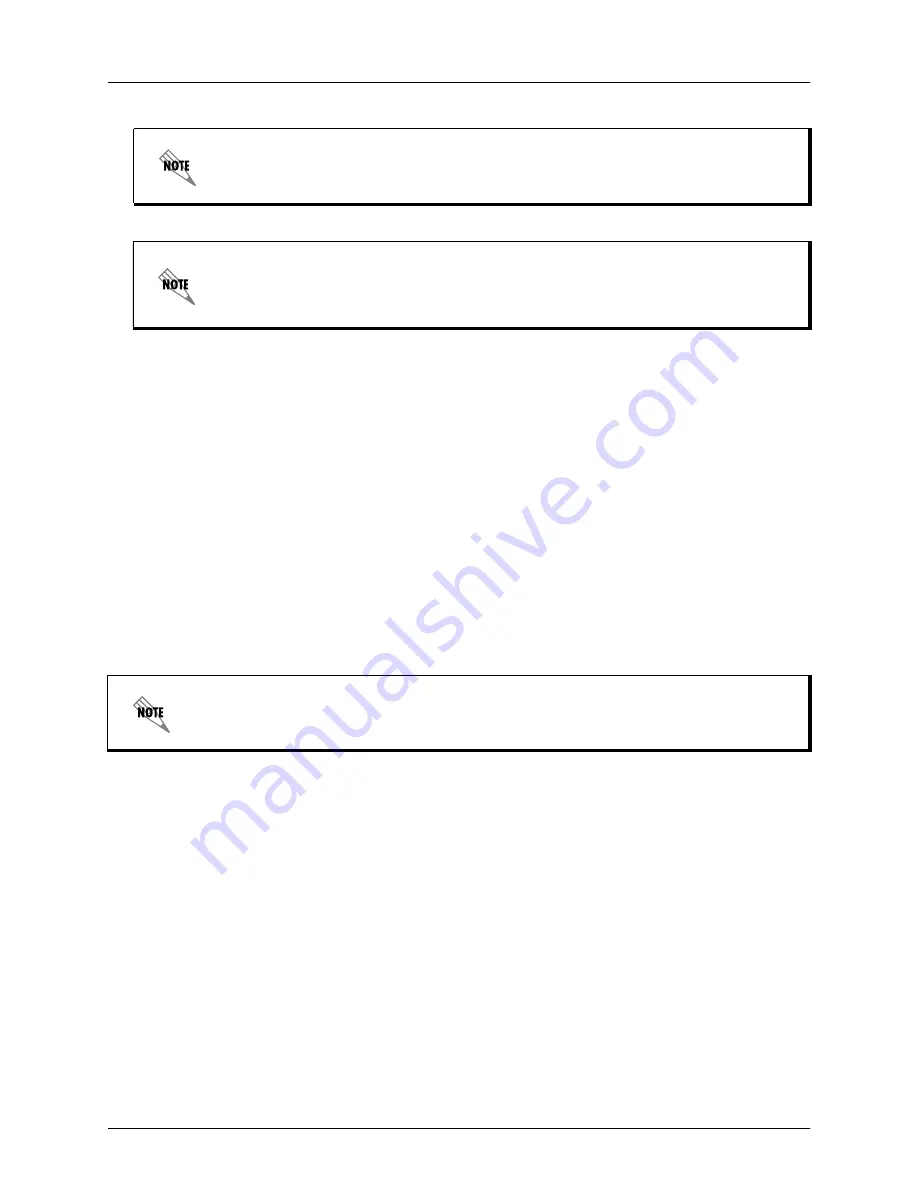
Integrating ADTRAN eSBC and NEC SV8100
Configuring the ADTRAN eSBC
6AOSSG0027-42A
Copyright © 2015 ADTRAN, Inc.
5
3. Enter your user name and password at the prompt.
4. Enable your unit by entering
enable
at the prompt as follows:
>
enable
5. If configured, enter your Enable mode password at the prompt.
6. Enter the unit’s Global Configuration mode as follows:
#
configure terminal
(config)#
Step 2: Configure the Basic Network Settings
Basic network configuration includes setting up two Ethernet interfaces, one for the Ethernet LAN
interface to the NEC SV8100, and the second for the Ethernet WAN interface to the service provider. Both
interfaces are configured using the
ip address <ipv4 address> <subnet mask>
and
media-gateway ip
primary
commands. The
ip address
command configures a static IPv4 address for the interface, and the
media-gateway
command is required on the interface for SIP and Realtime Transport Protocol (RTP)
media traffic.
Enter the commands from the Ethernet interface configuration mode as follows:
For the WAN:
(config)#
interface ethernet 0/1
(config-eth 0/1)#
description WAN
(config-eth 0/1)#
ip address 203.0.113.2 255.255.255.252
(config-eth 0/1)#
media-gateway ip primary
(config-eth 0/1)#
no shutdown
For the LAN:
(config)#
interface ethernet 0/2
(config-eth 0/2)#
description LAN
(config-eth 0/2)#
ip address 192.168.1.1 255.255.255.0
(config-eth 0/2)#
media-gateway ip primary
(config-eth 0/2)#
no shutdown
If during the unit’s setup process you have changed the default IP address (10.10.10.1),
use the configured IP address.
The AOS default user name is admin and the default password is password. The default
enable password is password. If your product no longer has the default user name and
passwords, contact your system administrator for the appropriate user name and
passwords.
When configuring the basic network settings, use the IP address information supplied by
the service provider.




















