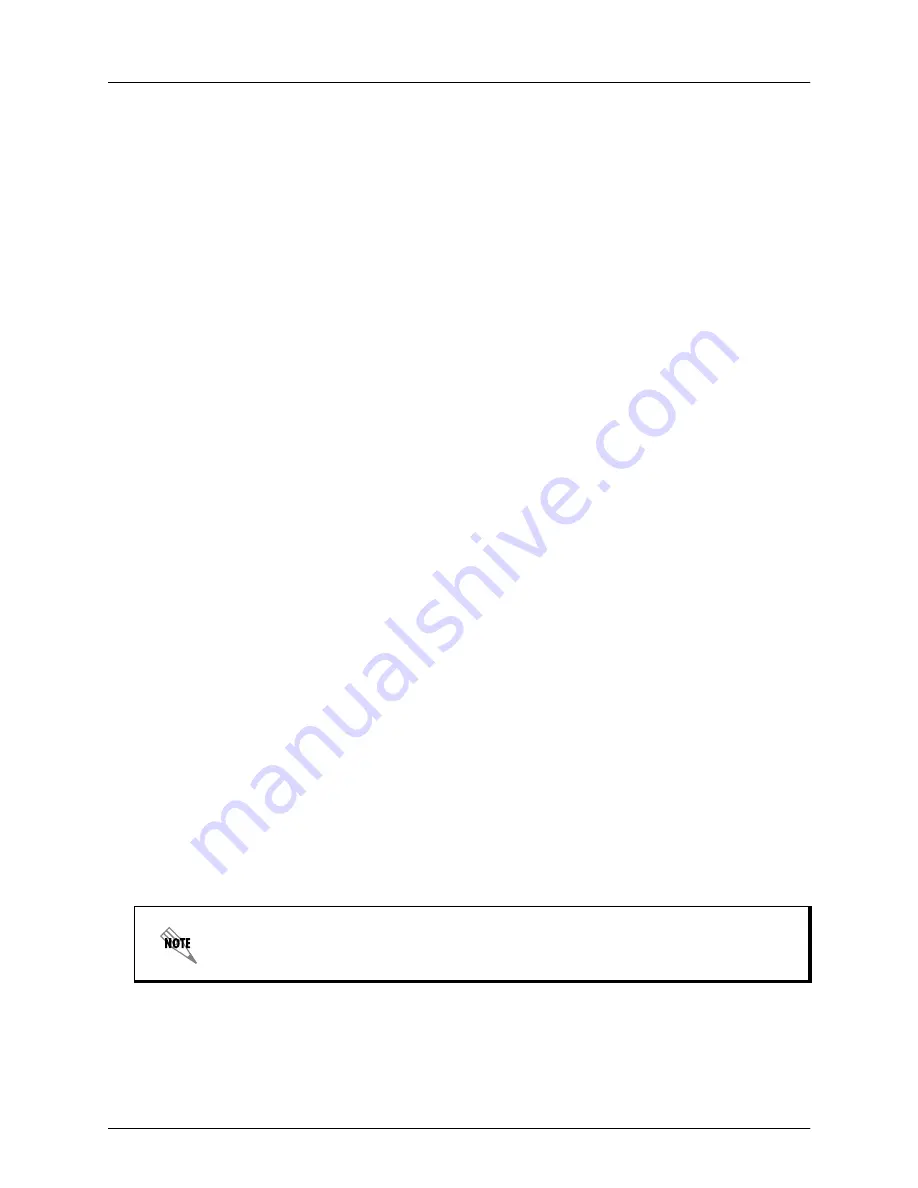
Integrating ADTRAN eSBC and NEC SV8100
Configuring the NEC SV8100
6AOSSG0027-42A
Copyright © 2015 ADTRAN, Inc.
21
Configuring Basic DID Options (22-09: DID Basic Setup)
To configure the basic settings for DID calls, follow these steps:
1. Select the
System Data
tab, then select
22-XX: Incoming Call Service > 22-09: DID Basic Setup
from the
System Data
pane. The
22-09: DID Basic Setup
menu will appear.
2. In the
22-09: DID Basic Setup
menu, perform the following:
a. In the
01 - Dial-in Receive Digits
field enter
4
.
b. Select
Transfer
using the
02 - Received Vacant Number Operation
drop-down menu.
c. Select
DID Translation Table
using the
03 - Sub-addressing Mode
drop-down menu.
3. Select
Apply
to apply the settings.
Configuring the DID Translation Table (22-11: DID Translation Table)
To configure the DID translation table, use these steps to add a DID translation entry for each extension
using DID:
1. Select the
System Data
tab, then select
22-XX: Incoming Call Service > 22-11: DID Translation
Table
from the
System Data
pane. The
22-11: DID Translation Table
menu will appear.
2. In the
22-11: DID Translation Table
menu, perform the following:
a. In the
01 - Received Number
field enter the last four digits of the called DID number (e.g.,
4444
for
DID number
256-555-4444
).
b. In the
02 - Target Number
field enter the target extension for the DID number.
c. In the
03 - Dial-in Name
field, enter the name that is assigned to the DID digits.
3. Select
Apply
to apply the settings.
Configuring the SIP Trunk CODEC (84-13: SIP Trunk Codec Information Basic Setup)
To configure the SIP trunk CODEC and dual-tone multi-frequency (DTMF) settings, follow these steps:
1. Select the
System Data
tab, then select
84-XX: VoIP Hardware Setup > 84-13: SIP Trunk Codec
Information Basic Setup
from the
System Data
pane. The
84-13: SIP Trunk Codec Information
Basic Setup
menu will appear.
2. In the
84-13: SIP Trunk Codec Information Basic Setup
menu, perform the following:
a. Select
u-law
using the
03 - G.711 Type
drop-down menu.
b. Select
20ms
using the
07 - G.729 Maximum Audio Frame Size
drop-down menu.
c. Select
RFC2833
using the
32 - DTMF Relay Mode
drop-down menu.
3. Select
Apply
to apply the settings.
If outbound call failure is encountered, specify a maximum audio frame size of 20ms
for all CODEC types.
















