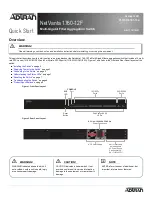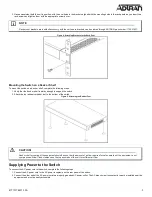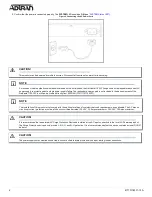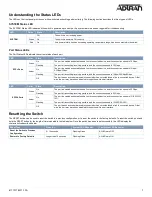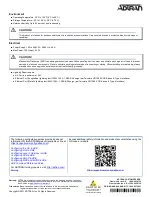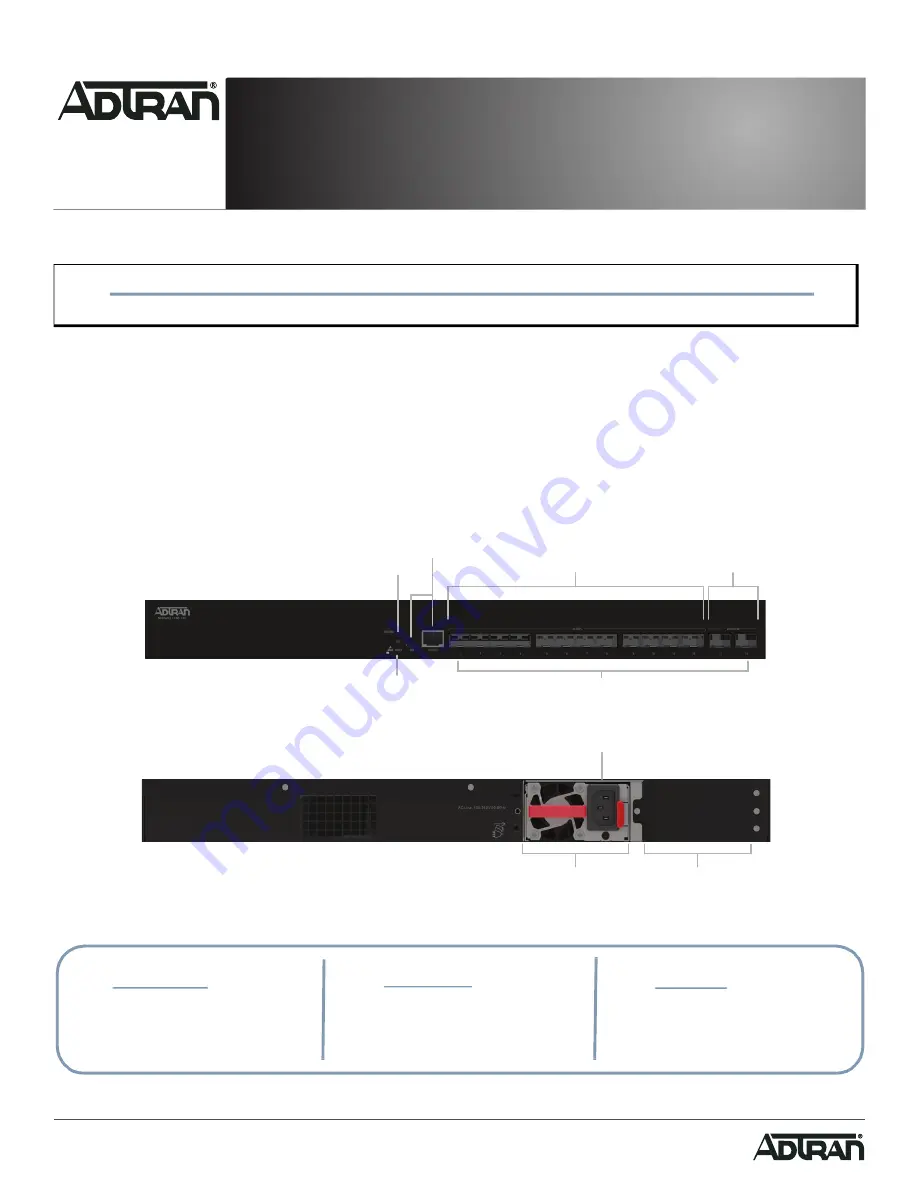
Quick Start
Overview
This quick start describes how to install, configure, and troubleshoot the NetVanta 1760-12F, a Multi-Gigabit fiber aggregation switch that includes 12 multi-
rate SFP+ ports (1G/2.5G/5G/10G) and 2 multi-rate SFP28 ports (1G/2.5G/5G/10G/25G). Figures 1 and 2 show the Front and Rear Panel layouts of the
switch.
■
■
“Supplying Power to the Switch”
■
■
“Understanding the Status LEDs”
■
■
■
Figure 1. Front Panel Layout
Figure 2. Rear Panel Layout
WARNING!
f
Read all warnings, cautions, notes and installation instructions before installing or servicing this equipment.
Port Status (LAN)
LEDs
10G SFP+
Ports
25G SFP28
Ports
CONSOLE
Port
Reset
Button
SYS
LED
AC Power Supply
Slot for Secondary
Hot-swappable
AC Power Supply
Sold Separately;
(PN 17101760PF1)
AC Line: 100-240V 50-60 Hz
Power Connection
f
WARNING!
f
CAUTION!
g
NOTE
WARNING indicates a hazard which, if
not avoided, could result in death, injury
or serious property damage.
CAUTION indicates a hazard which, if not
avoided, could result in service interruption,
damage to the equipment, or minor property
damage.
NOTES inform the user of additional, but
important, information or features.
NetVanta 1760-12F
Multi-Gigabit Fiber Aggregation Switch
October 2021
617101763F1-13A
P/N: 17101763F1