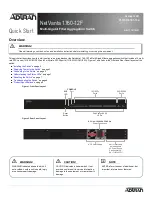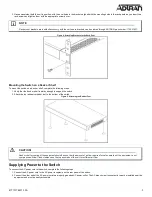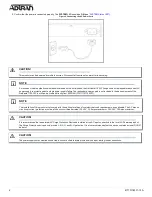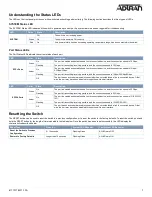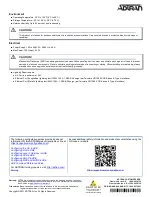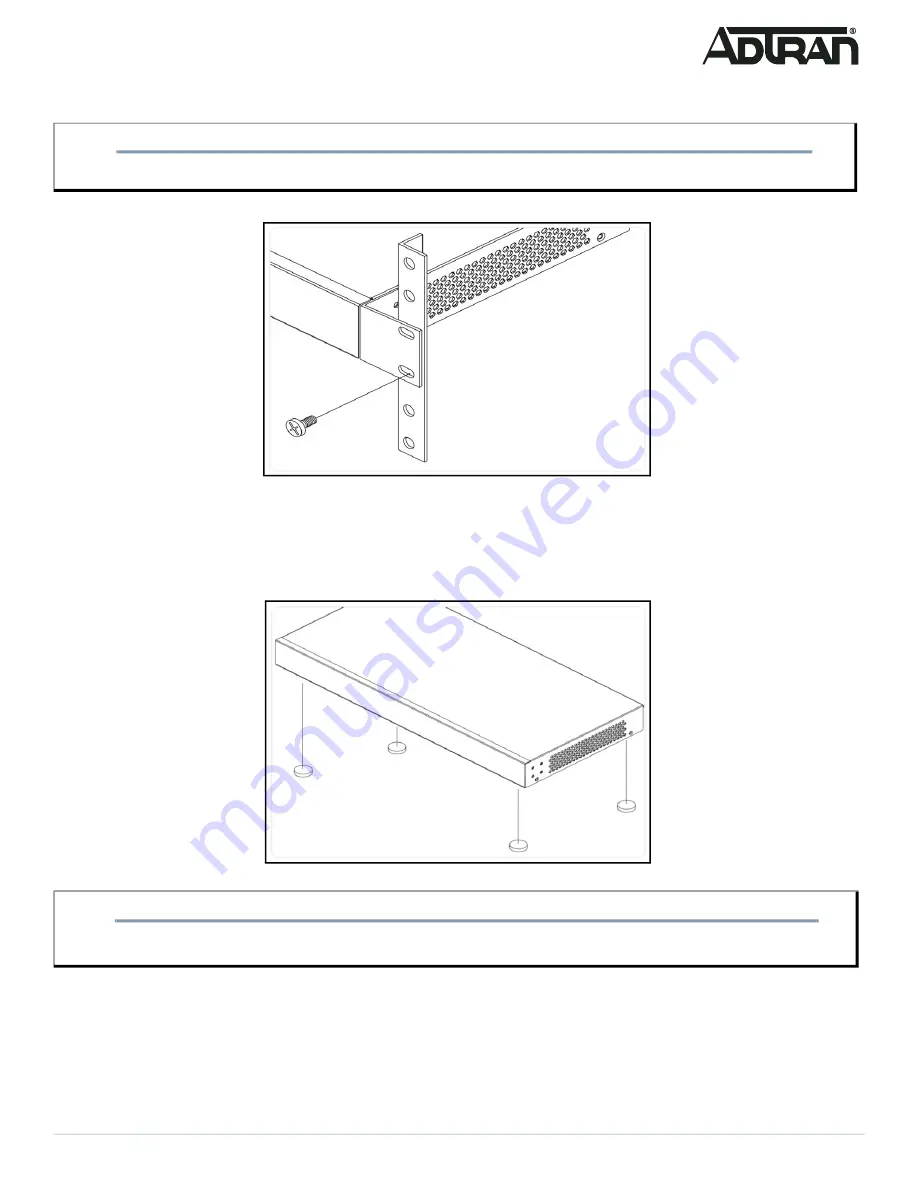
617101763F1-13A
3
3. Have an assistant hold the unit in position, with the oval holes in the brackets aligned with the mounting holes in the rack posts, as you insert two
rack screws and tighten them with the appropriate screw driver.
Figure 4. Attaching Brackets to the Rack Post
Mounting the Switch on a Desk or Shelf
To mount the switch on a desk or shelf, complete the following steps.
1. Verify that the desk or shelf is sturdy enough to support the switch.
2. Attach the four adhesive rubber feet to the bottom of the switch.
Figure 5. Attaching the Rubber Feet
Supplying Power to the Switch
To connect the AC power cord to the switch, complete the following steps.
1. Connect the AC power cord to the AC power receptacle on the rear panel of the switch.
2. Connect the other end of the AC power cord to a properly grounded AC power outlet. The AC branch circuit socket-outlet must be installed near the
equipment and must be easily accessible.
NOTE
g
Rack mount brackets are a default accessory with the unit; spare brackets can be ordered through ADTRAN, part number: 1700519F1.
CAUTION!
f
CAUTION!
f
Desk or shelf mounting of the equipment should be such that the amount of air flow required for safe operation of the equipment is not
compromised. Allow 1-inch clearance on the top and sides of the unit for sufficient air flow.