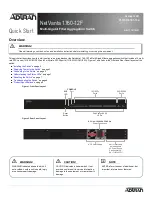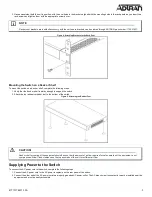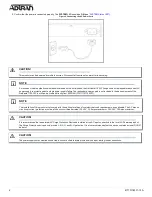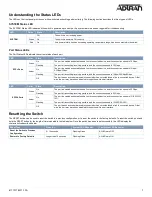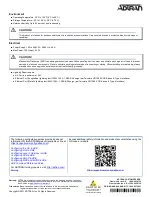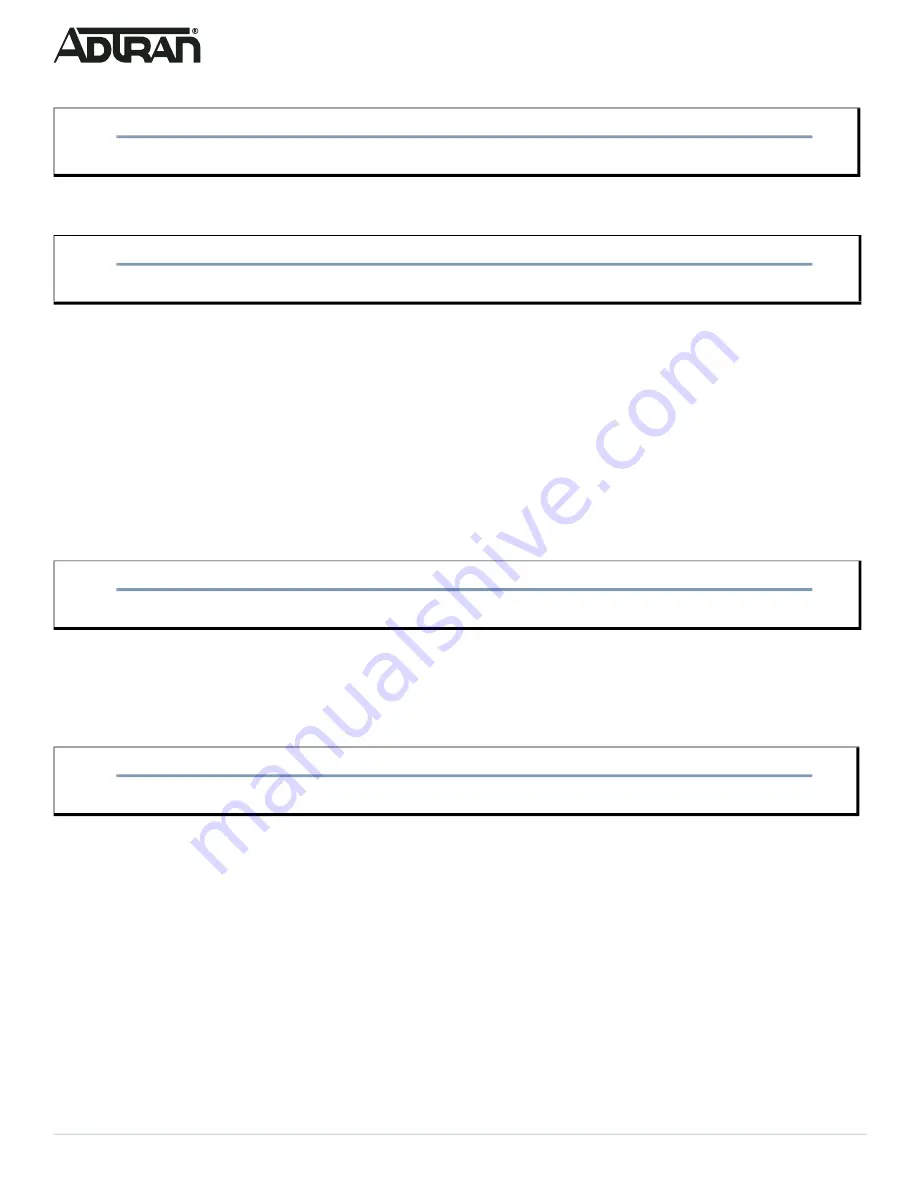
6
617101763F1-13A
c. Select
Change adapter settings
on the left of PC screen.
■ Right-click on your local adapter and select
Properties
.
■ In the
Local Area Connection Properties
menu, highlight
Internet Protocol Version 4 (TCP/IPv4)
. Then, select the
Properties
button.
■ Select the radio button
Use the following IP address
and enter in the IP address for the PC (e.g., any IP address not in use, and in between
10.10.10.2 and 10.10.10.254), subnet mask (e.g., 255.255.255.0).
■ Select
OK
to change the PC’s IP address.
3. Power up the switch to be initially configured, and wait until it has finished its start-up processes.
4. Connect the PC to any port on the switch with an installed copper SFP, and check the port LED on the switch to make sure the link status of the PC
is OK.
5. Run your web browser on the PC; enter either the DHCP-assigned or factory default IP address to access the switch’s web interface. If your PC is
configured correctly, you will see the login page of the switch requesting your username and password. In some browsers, the information needed
may be requested in a new window.
If you do not see the login page, perform the following steps:
a. Refresh the web page.
b. Check to see if there is an IP conflict issue.
c. Clean browser cookies and temporary Internet files.
d. Check your PC settings again and repeat Step 2.
6. Enter the factory default username in the login page. Select
Login
to log into the switch. .
Initial Switch Configuration Using CLI
The CLI can be accessed using any one of the two console ports (USB & RJ-45) available on the switch. To establish the connection to the console port,
the following are needed:
■ PC with VT100 terminal emulation software
■ Micro-USB to USB cable or a DB-9 to RJ45 Serial Cable (the cables are provided along with the unit)
Complete the following steps:
1. Connect a micro-USB cable to the micro-USB CONSOLE port or connect a DB-9 to RJ-45 serial cable to the RJ-45 CONSOLE port.
2. If using a micro-USB cable, connect the other end of the USB cable to a USB port on the PC. If using an RJ-45 serial cable, connect the other end
to the serial terminal on the PC.
3. If using the micro-USB cable to connect the switch, check if the USB drivers are automatically installed in the PC. If not install manually.
4. Open a VT100 terminal session using the following settings: 115200 baud; 8 data bits; no parity bits; 1 stop bit; and no flow control. Press
<Enter>
to activate the CLI.
5. Login with the default user name (
admin
) and password (
password
).
NOTE
g
Users can also skip Steps 1-2, by pressing
R
and typing the
ncpa.cpl
command to get to Step 4 directly.
NOTE
g
Be sure to record all your PC’s current IP settings to be able to restore them later.
NOTE
g
The factory default username of the switch is
admin
. The factory default password is
password
.
NOTE
g
There are many terminal emulation applications available on the web. PuTTY, SecureCRT, and HyperTerminal are a few examples.