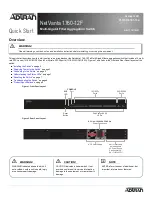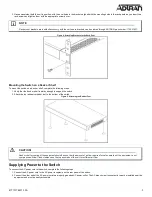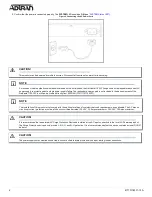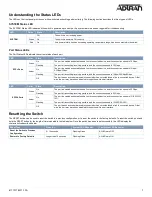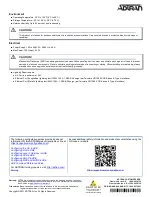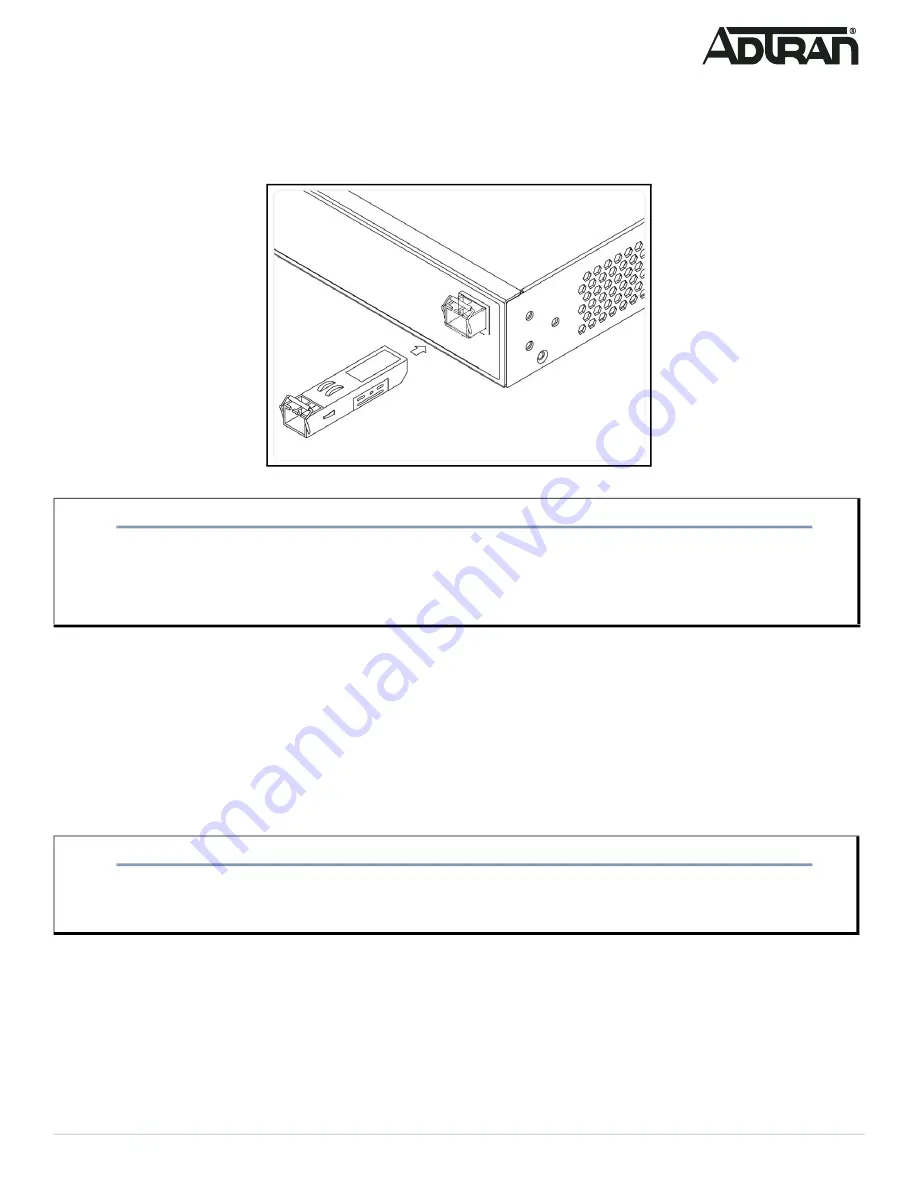
617101763F1-13A
5
Install SFP+/SFP28 Modules
You can install or remove an SFP+ or SFP28 module from an SFP+/SFP28 port without having to power off the switch. To install an SFP+/SFP28 module,
complete the following steps.
1. Insert the module into the appropriate SFP+/SFP28 port.
2. Press firmly to ensure that the module seats properly into the connector.
Figure 7. Installing an SFP+ Module into an SFP+ Port
Connecting to the Switch
After the switch is installed and powered, it can be configured by two methods:
■ Web based Graphical User Interface (GUI)
■ Command Line Interface (CLI)
Initial Switch Configuration Using a Web Browser
After powering up the switch for the first time, you can perform the initial switch configuration using a web browser.
To begin with the initial configuration stage, reconfigure your PC’s IP address and subnet mask to make sure the PC can communicate with the switch.
After changing PC’s IP address (for example, 10.10.10.250), then access the web interface of the switch using the switch’s default IP address as shown
below.
To initially configure the switch, complete the following steps.
1. Power up the PC that you will use for the initial configuration. Make sure the PC has the Ethernet RJ-45 connector to be connected to the switch via
standard Ethernet LAN cable. The Ethernet cable will be required to connect the PC to a copper SFP installed on the switch for Web configuration.
If the switch is connected to a DHCP server, skip to Step 3.
2. Reconfigure the PC’s IP address and subnet mask as below, so that it can communicate with the switch. For example, the method to change the
PC’s IP address for a PC running Windows® 7/8.x/10 is as follows:
a. Type
network and sharing
into the
Search
box in the
Start
menu.
b. Select
Network and Sharing Center
.
NOTE
g
This product is intended for use with a Class 1 Laser module that complies with FDA 21 CFR 1040.10, 1040.11 and IEC 60825-1. For
continued compliance with the above standards, only approved Class 1 Laser modules from an ADTRAN approved vendor list (located on
the ADTRAN website) should be installed in this product. ADTRAN cannot certify system integrity with other laser modules. The CDRH
Laser Class emitted by the Fiber Optic Laser Module Component is Class I or 1 when installed in the end-product with the fiber-optic cable
removed.
NOTE
g
The factory default IP address of the switch is
10.10.10.1
and the subnet mask is
255.255.255.0
. If the switch is connected to a Dynamic
Host Control Protocol (DHCP) server, the server assigns the switch an IP address and the default
10.10.10.1
IP address is not configured.
The DHCP server also assigns your PC the correct IP address to allow a connection on the same subnet as the switch.