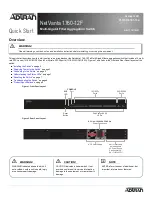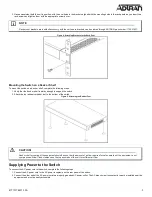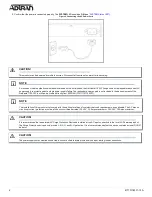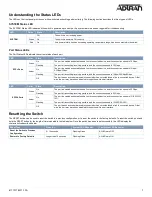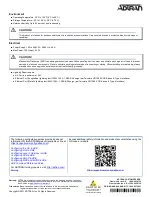617101763F1-13A
7
Understanding the Status LEDs
The LEDs on the front panel provide you with switch status checking and monitoring. The following section describes the three types of LEDs.
SYSTEM Status LED
The SYSTEM Status LED indicates if the switch is powered up correctly or if a system alarm has been triggered for troubleshooting.
Port Status LEDs
The Port Status LEDs indicate the current status of each port.
Resetting the Switch
The RESET button can be used to reset the switch to a previous configuration, or to reset the switch to the factory defaults. To reset the switch, push and
hold the RESET button for the length of time indicated in the table below. Once the switch has been reset successfully, the LEDs display the
characteristics described below.
LED
Color
State
Description
SYSTEM
Off
The switch is not receiving power.
Green
On
The switch is powered ON correctly.
Red
On
An abnormal state, such as exceeding operating temperature range, has been detected in the switch.
LED
Color
State
Description
SFP+ Ports
Green
On
The port is enabled and established a link to connected device, and the connection speed is 10 Gbps.
Flashing
The port is transmitting/receiving packets, and the connection speed is 10 Gbps.
Amber
On
The port is enabled and established a link to connected device, and the connection speed is 1Gbps/
2.5Gbps/5Gbps.
Flashing
The port is transmitting/receiving packets, and the connection speed is 1Gbps/2.5Gbps/5Gbps.
Off
The port has no active network cable connected or has not established a link to connected device. Other
-
wise, the port may have been disabled through the switch user interface.
LED
Color
State
Description
SFP28 Ports
Green
On
The port is enabled and established a link to connected device, and the connection speed is 25 Gbps.
Flashing
The port is transmitting/receiving packets, and the connection speed is 25 Gbps.
Amber
On
The port is enabled and established a link to connected device, and the connection speed is 1G/2.5G/5G/
10G.
Flashing
The port is transmitting/receiving packets, and the connection speed is 1G/2.5G/5G/10G.
Off
The port has no active network cable connected or has not established a link to connected device. Other
-
wise, the port may have been disabled through the switch user interface.
Reset Task
Press for...
System LED Behavior
Port Status LED Behavior
Reset the Switch to Previous
Configuration
2 ~ 10 seconds
Flashing Green
All LEDs are OFF.
Restore to Factory Defaults
Longer than 10 seconds
Flashing Green
All LEDs are ON.