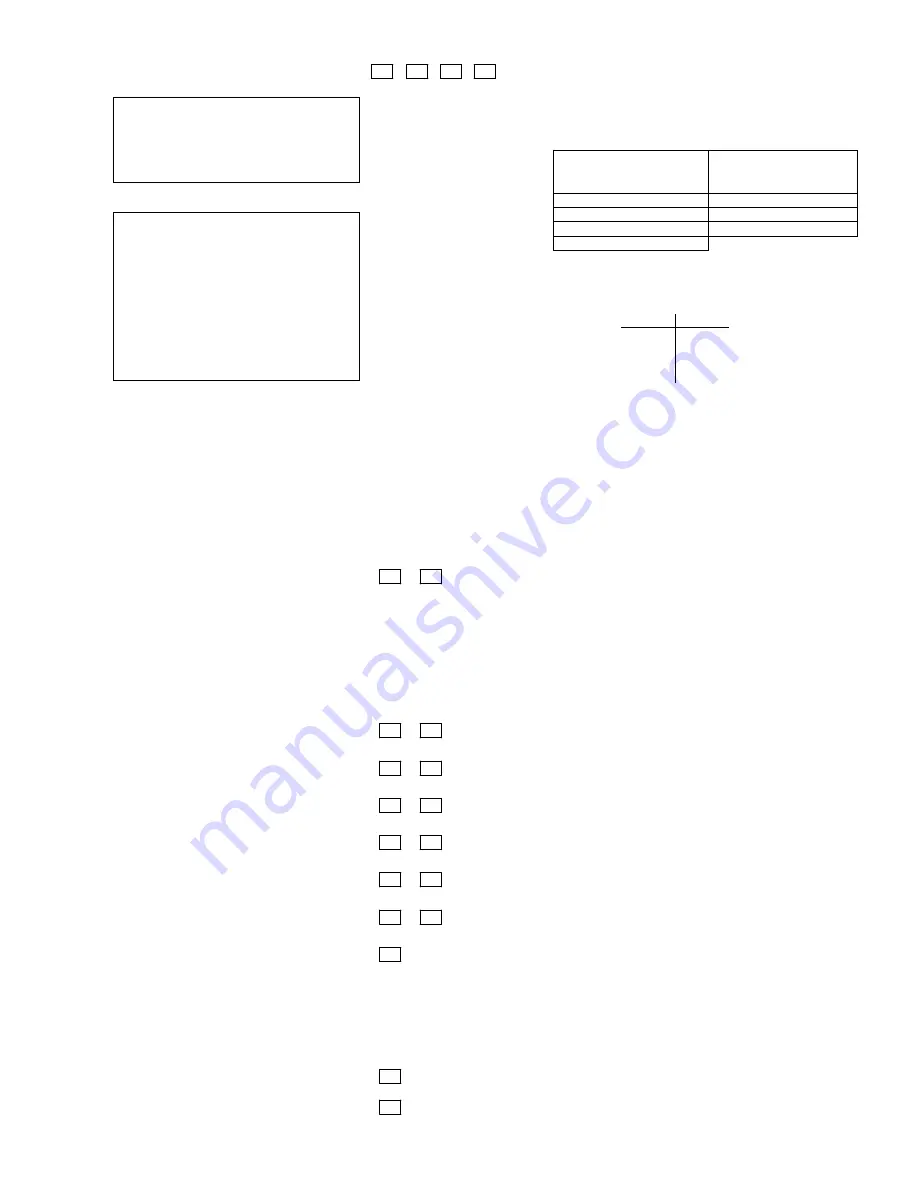
–
9
–
✱
189
TOUCHSCREEN DEVICE (AUI)
ENABLE
Touchscreen Compatibility Note:
To
ensure proper touchscreen device
operation, use AUI devices with the
following rev levels: Touchscreen style
touchpads use version 1.0.9 or higher;
iCenter use version 1.1.175 or higher.
Note for Remote Services Device
Address:
Using a touchscreen device
address for Remote Services provides
enhanced remote services features, but an
actual AUI device is not used. If no AUI
addresses are available (all four AUIs are
being used), choose an available standard
touchpad address and use the appropriate
touchpad address field
∗
190 -
∗
196 to
select the Remote Services operating
partition (some remote access features will
be unavailable).
[1,1,1,1]
AUI 1 AUI 2 AUI 3 AUI 4
See table at right for entries.
The system supports up to four (4) touchscreen style
touchpads (e.g., iCenter and 6270ADT).
Enter each touchscreen (AUI) devices’s home partition.
To enable a touchscreen, enter the option corresponding
to each touchscreen’s home partition:
Entries:
for Touchscreen device
usage
for Remote Services
device usage
†
(auto-stay
arm feature disabled)
0 = disable
5 = partition 1
1 = partition 1
6 = partition 2
2 = partition 2
7 = partition 3 (common;)
3 = partition 3 (common)
NOTES:
•
Use of touchscreens does not affect the number of
standard touchpads supported.
•
Touchscreen device addresses must be set as
follows:
Device
Address
AUI 1
1
AUI 2
2
AUI 3
5
AUI 4
6
•
† Remote Services Devices:
If using the Remote
Services feature of the communication device, select
an option 5-7, depending on the partition the Remote
Services device is associated with (these options
automatically disable auto-stay arming when the
system is armed from the respective Remote
Services device). Refer to the communication
device’s installation instructions for details on
enabling the Remote Services feature.
TOUCHPAD OPTIONS *190-*196 (NOTE
: Options for touchpad 1, address 16 are set by the factory and cannot be changed.)
NOTE:
Each touchpad must be assigned a unique address. Touchpads programmed with the same address will give unpredictable results.
✱
190
TOUCHPAD 2 DEVICE ADDRESS 17
[0] [0]
Part.
Sound
Partition:
0 = touchpad disabled;
Standard Touchpads
1-3 = partition number (3 = com)
Remote Services Devices (see note in *189)
5 = partition 1 (auto-stay arm feature disabled)
6 = partition 2 (auto-stay arm feature disabled)
7 = partition 3 (auto-stay arm feature disabled)
Sound:
0 = no suppression
1 = suppress arm/disarm and E/E beeps
2 = Suppress chime beeps only
3 = suppress arm/disarm, E/E, & chime beeps
✱
191
TOUCHPAD 3 DEVICE ADDRESS 18
[0] [0]
Part.
Sound
See field
∗
190 for entries.
✱
192
TOUCHPAD 4 DEVICE ADDRESS 19
[0] [0]
Part.
Sound
See field
∗
190 for entries.
✱
193
TOUCHPAD 5 DEVICE ADDRESS 20
[0] [0]
Part.
Sound
See field
∗
190 for entries.
✱
194
TOUCHPAD 6 DEVICE ADDRESS 21
[0] [0]
Part.
Sound
See field
∗
190 for entries.
✱
195
TOUCHPAD 7 DEVICE ADDRESS 22
[0] [0]
Part.
Sound
See field
∗
190 for entries.
✱
196
TOUCHPAD 8 DEVICE ADDRESS 23
[0] [0]
Part.
Sound
See field
∗
190 for entries.
✱
197
EXIT TIME DISPLAY INTERVAL
[0]
0 = no display; 1-5 = seconds between display refresh
NOTES:
A. If enabled and using only 2-digit fixed-word
touchpads (e.g. 6150RFADT), do not set exit delay time
greater than 96 seconds (2-digit displays can show time
only up to 99 seconds).
B. If using more than one touch screen device with the
system, leave field *197 set to the default value “0.”
Touchscreen style keypads automatically display
remaining exit time in one-second increments.
✱
198
DISPLAY PARTITION NUMBER
(for Custom Display Touchpads)
[0]
0 = no
1 = yes (partition no. appears on Custom Display)
✱
199
ECP FAIL DISPLAY
[0]
0 = 3-digit display (“1” + device address)
1 = 2-digit fixed-display as “91”










































