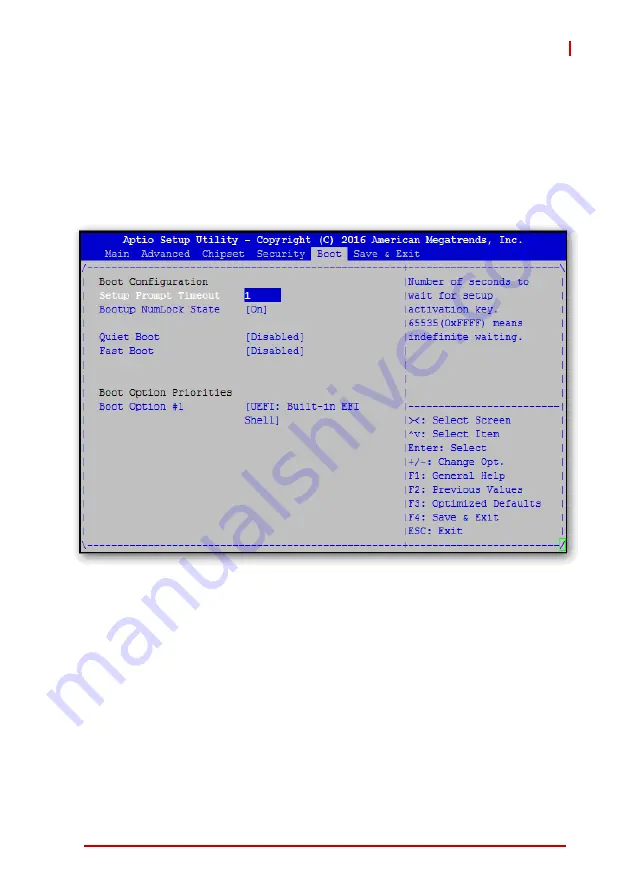
BIOS Setup Utility
101
cPCI-6530BL
8.5
Boot Settings
Select the Boot tab from the setup screen to enter the Boot BIOS
Setup screen. You can select any of the items in the left frame of
the screen, such as Boot Device Priority, to go to the sub menu for
that item. You can display a Boot BIOS Setup option by highlight-
ing it using the < Arrow > keys. The Boot Settings screen is shown
below:
Quiet Boot
X
Disabled
- Set this value to allow the computer system to
display the POST messages.
X
Enabled
- Set this value to allow the computer system to
display the OEM logo.
Fast Boot
Enables or disables boot with initialization of a minimal set of
devices required to launch active boot option. Has no effect for
BBS boot options. Set this value to Enabled/Disabled.
Содержание cPCI-6530BL Series
Страница 8: ...viii Table of Contents Leading EDGE COMPUTING This page intentionally left blank ...
Страница 10: ...x List of Figures Leading EDGE COMPUTING This page intentionally left blank ...
Страница 12: ...xii List of Tables Leading EDGE COMPUTING This page intentionally left blank ...
Страница 16: ...4 Introduction Leading EDGE COMPUTING This page intentionally left blank ...
Страница 24: ...12 Specifications Leading EDGE COMPUTING This page intentionally left blank ...
Страница 68: ...56 Getting Started Leading EDGE COMPUTING This page intentionally left blank ...
Страница 76: ...64 Utilities Leading EDGE COMPUTING This page intentionally left blank ...
Страница 110: ...98 BIOS Setup Utility Leading EDGE COMPUTING 8 4 2 PCH IO Configuration ...
Страница 114: ...102 BIOS Setup Utility Leading EDGE COMPUTING Set Boot Priority Set Boot Option 1 2 boot priority ...
















































