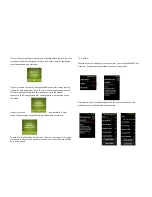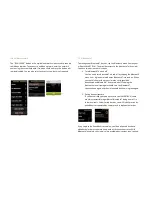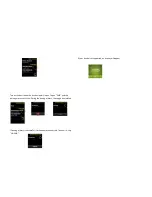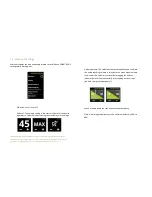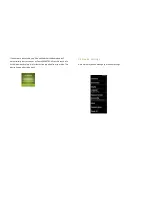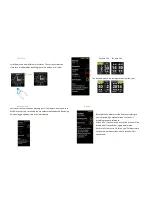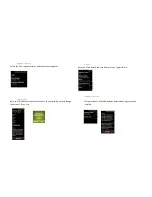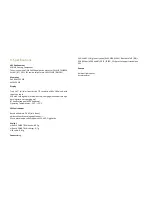11 Legal Notes and Disclaimer
11.1 Trademark and Copyright
© 2013 adidas AG. adidas and the 3-Stripes mark are registered trademarks
of the adidas Group
11.2 Regulatory Compliance
This product is compliant with Directives 2004/108/EC on Electromagnetic
Compatibility 2006/95/EC on Low Voltage Directive. The relevant
Declaration of Conformity is available at www.adidas.com/micoach
Statement regarding the disposal of miCoach products containing
electronic components:
As a company, adidas is committed to sustainable business practices, which
are aimed to preserve, protect and improve the quality of the environment.
We apply these to product technologies, design and the selection of the
materials used in our products. Adhering to corresponding environmental
laws, directives and guidelines a core element of our sustainability
principles.
Since the miCoach concept is equipped with electronic components, we will
ensure that it complies with actual or planned directives and laws, which
are mandatory for electronic products and may
require specific measures
regarding labeling, collection, and recycling.
Note:
If not disposed of properly, batteries can be harmful. Protect the
environment by taking exhausted batteries to authorized disposal stations.
FCC Regulatory Information
Note:
This equipment has been tested and found to comply with the limits for a
Class B digital device pursuant to part 15 of the FCC Rules. These limits are
designed to provide reasonable protection against harmful interference in a
residential installation. This equipment generates, uses, and can radiate
radio frequency energy and, if not installed and used in accordance with
the instructions, may cause harmful interference to radio communications.
However, there is no guarantee that interference will not occur in a
particular installation. If this equipment does cause harmful interference to
radio or television reception, which can be determined by turning the
equipment off and on, the user is encouraged to try to correct the
interference by one of the following measures:
•Reorient or relocate the receiving antenna
• Increase the separation between the equipment and receiver
• Connect the equipment into an outlet on a circuit different from that to
which the receiver is connected
• Consult the dealer or an experienced radio/TV technician for help
This device complies with part 15 of the FCC Rules. Operation is subject to
the following two conditions: (1) This device may not cause harmful
interference, and (2) This device must accept any interference received,
including interference that may cause undesired operation.
CAUTION: Unauthorized repair or modification may result in permanent
damage to the equipment and / or lead to possible health risks.
Furthermore, by doing so you will void your warranty and your authority
to operate this device under Part 15 regulations.
Содержание miCoach SMART RUN
Страница 1: ...miCoach SMART RUN User Manual...
Страница 20: ...3 6 Navigating the miCoach SMART RUN...
Страница 58: ...6 2 Using the music player...