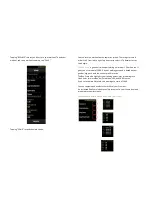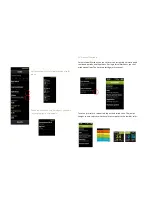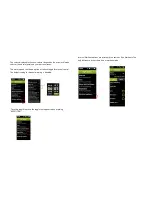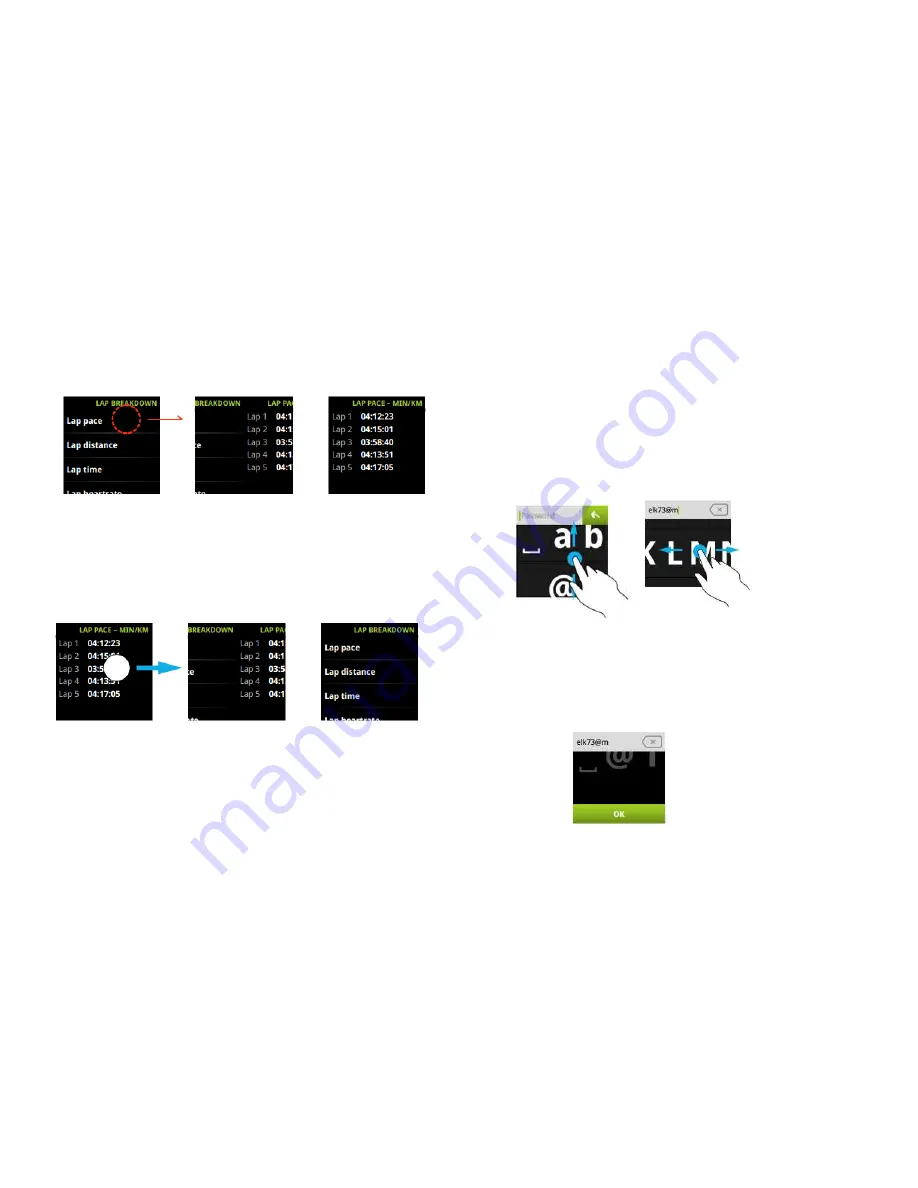
To select, tap on the screen. This slides the following view into place from
the right.
To go back, drag the previous screen into view (note that the view on right
appears from the left).
3.7 Keyboard use
To allow you to manually enter information, we created a virtual keyboard.
This keyboard has multiple layers which can be accessed by swiping
vertically. The keyboard views are paging so that each keyboard snaps into
place when entering the view. The keyboards are horizontally scrollable to
choose the letters. To make a selection, tap on the item you’d like to enter.
Swiping the third and last keyboard up reveals the “OK” button and disables
the keyboards. If you don’t interact for a certain period of time, the screen
will scroll down and the keyboards will be disabled. Scroll up to continue
using the keyboards.
Содержание miCoach SMART RUN
Страница 1: ...miCoach SMART RUN User Manual...
Страница 20: ...3 6 Navigating the miCoach SMART RUN...
Страница 58: ...6 2 Using the music player...