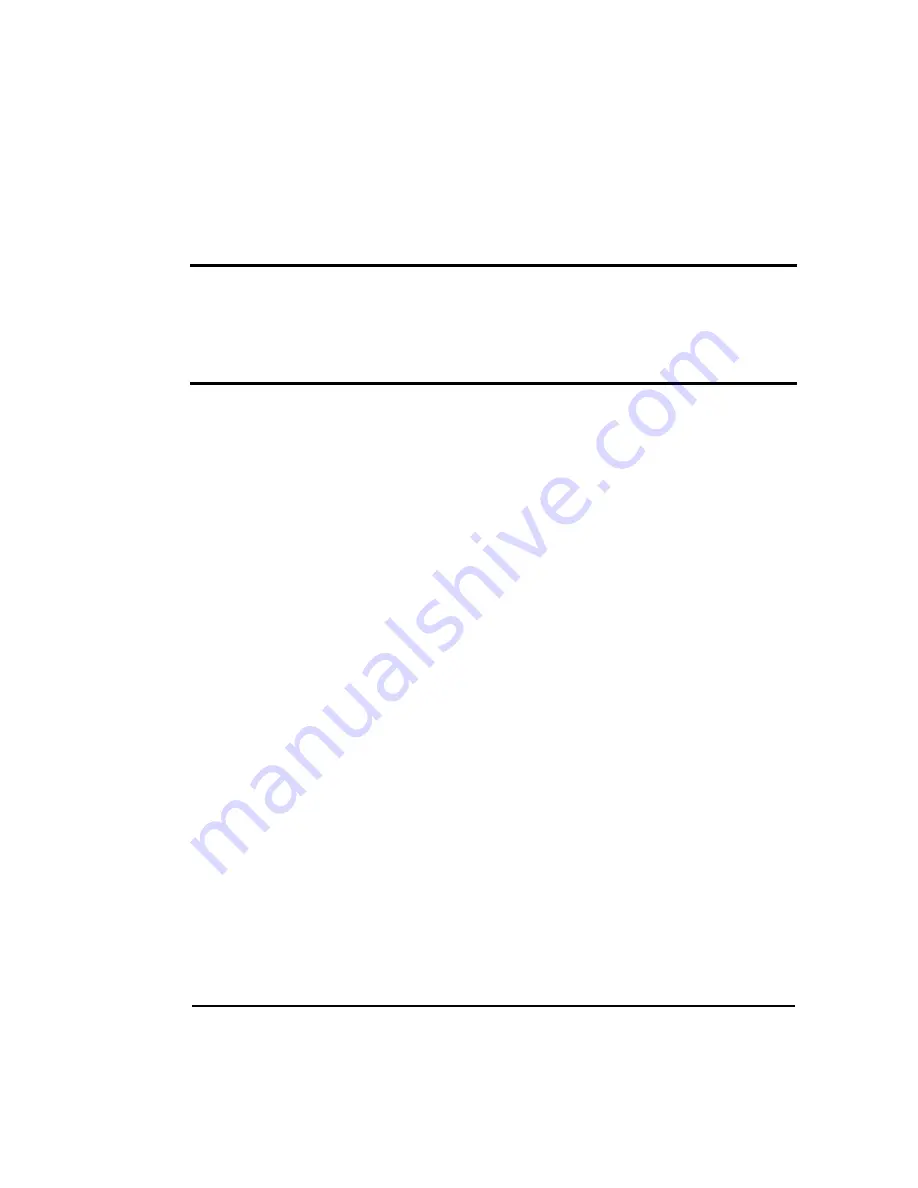
Installation and Operation
47
4
4
Operating the Library
Once the library and application software are installed and configured,
you can automatically perform backup and restore operations using the
software. You should not need to intervene in the cartridge processing
during normal library operations.
This chapter describes library operations that you may occasionally need
to perform:
S
Using the operator panel
S
Operating the library in different control modes
S
Selecting and replacing data cartridges
S
Resetting the library
Using the operator panel
The library includes a four-line LCD and keypad, called the
operator
panel
, that allows you to control library operations. Using the operator
panel, you can set library options, check operating statistics, and
diagnose errors. If desired, you can tilt the LCD for easier viewing.
Содержание Scalar AIT 440
Страница 1: ...INSTALLATION AND OPERATING GUIDE SCALAR AIT 440 480...
Страница 2: ...Scalar AIT 440 480 Libraries Installation and Operation...
Страница 7: ...vi Scalar AIT 440 480 Notes...
Страница 11: ...x Scalar AIT 440 480 Notes...
Страница 25: ...xxiv Scalar AIT 440 480 Notes...
Страница 101: ...Operating the Tape Drives Installation and Operation 77 Notes...
Страница 135: ...Chapter 8 112 Scalar AIT 440 480 Notes...
Страница 153: ...Chapter 9 130 Scalar AIT 440 480 Notes...
Страница 179: ...Chapter 11 156 Scalar AIT 440 480 Notes...
Страница 185: ...Appendix A 162 Scalar AIT 440 480 Notes...
Страница 195: ...Appendix C 172 Scalar AIT 440 480 Figure C 1 Element indexes for Scalar AIT 440 identical to the element addresses...
Страница 197: ...Appendix C 174 Scalar AIT 440 480 Notes...






























