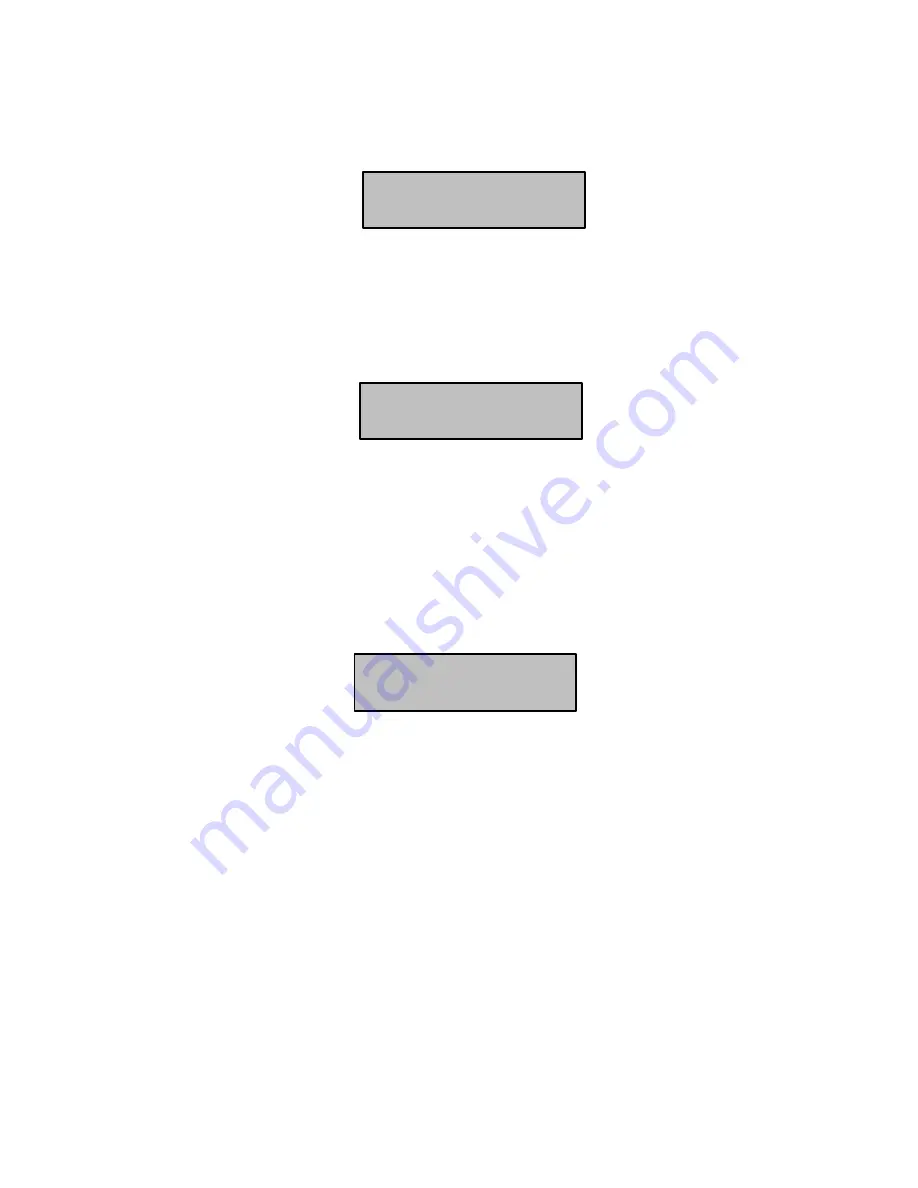
19
new code will be flashed to you and 3 short beeps to indicate correct entry or 1 long
beep if not accepted. Press <
PROG
> and <
ENTER
> exit user Code Program mode.
Press
<PROG>
enter
Master code
and
<ENTER>
. The display will show “Client Mode”.
How to Add or Change User Code
While in
CLIENT
mode, press <
PROG
> and the
User number
(2 to 99) to add or
change the code. Use the numeric keyboard to enter the new code. The code can hold
any combination of 1 to 6 digits. Press <
ENTER
> to
save
your new code.
Repeat the procedure for all users or use arrow (MEM) key to advance to next user.
Press <
PROG
> and <
ENTER
> to exit Local Program mode.
How to Delete User Code
While in
CLIENT
mode, press <
PROG
> and the
User number
(2 to 99) you intend to
delete. The display shows the code.
Press <
CONTROL
> and<
0
> simultaneously to delete User code. Press <
ENTER
> to
save
the change.
Press <
PROG
> and <
ENTER
> exit Client Program mode.
How to Add or Change Telephone Numbers
Your panel will accept up to 6 phone numbers with a total of 16 digits. Your panel can be
can be programmed to dial all or any of these depending on the event which has
occurred.
(The six phone numbers are at program address 691 through to 696).
While in
CLIENT
mode, key in the following sequence
<PROGRAM> <691> <ENTER>
(The address for telephone number 1), The existing number will be flashed out at the
Keypad then enter
<NEW TELEPHONE #> <ENTER>
The new numbers will be flashed
back to confirm acceptance.
Client Mode
User 3 Code
56789
User 8 Code
8765
Содержание Ultra-8/16
Страница 27: ...27 Notes...























