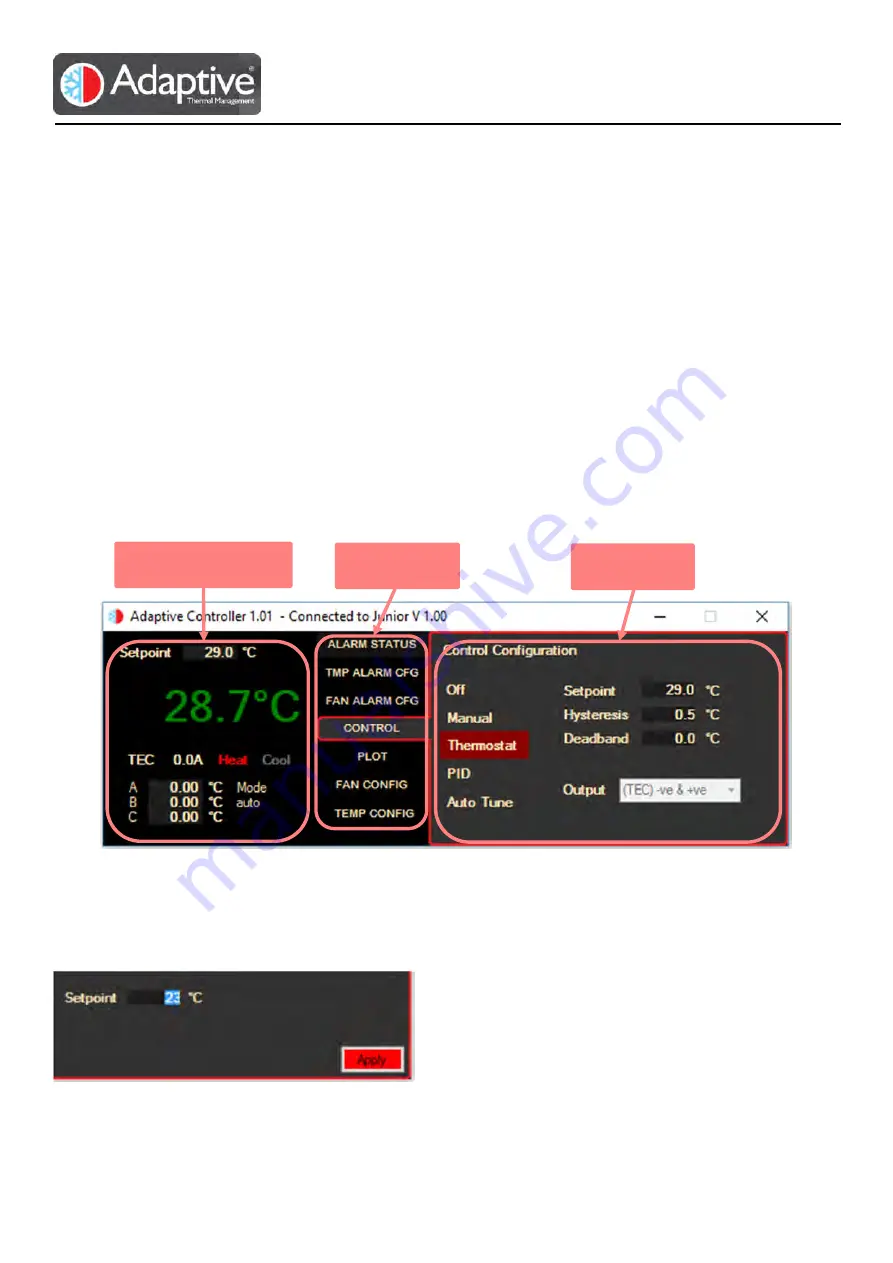
Adaptive® JUNIOR – Technical and HMI User Guide
REV 1.04
11
3.
Overview of HMI Display
The HMI display is split into three main sections as detailed in the table and diagram below;
The live display is visible at all times and shows the important operating variables. The menu buttons are used to
swap the configuration area between the various pages that can be used to view alarms, status, allow settings to be
configured or the operating mode to be changed. On connection the HMI detects the connected product and
automatically configures the displays and menu options to suit allowing easy connection to different products and
firmware versions.
Live Display
This shows the current values of the device such as temperature, drive voltage and
current, mode and status. This is typically updated every second.
Menu Buttons
These buttons select the various configuration and alarm pages available for the device.
The number and type will vary according to the device that is connected.
Configuration
This area shows the available configuration or alarm parameters that can be changed.
Figure 6 Example HMI display layout
Whenever an item has been edited or changed on the HMI an ‘Apply’ button appears, click to apply the new values
or flip to a different page and back to ignore and restore the original value. If a value is entered that exceeds the
limit for the item in question it will simply revert to the previous value.
Figure 7 Apply button appears when settings are changed
Live Display Section
Configuration
Menu Buttons












































